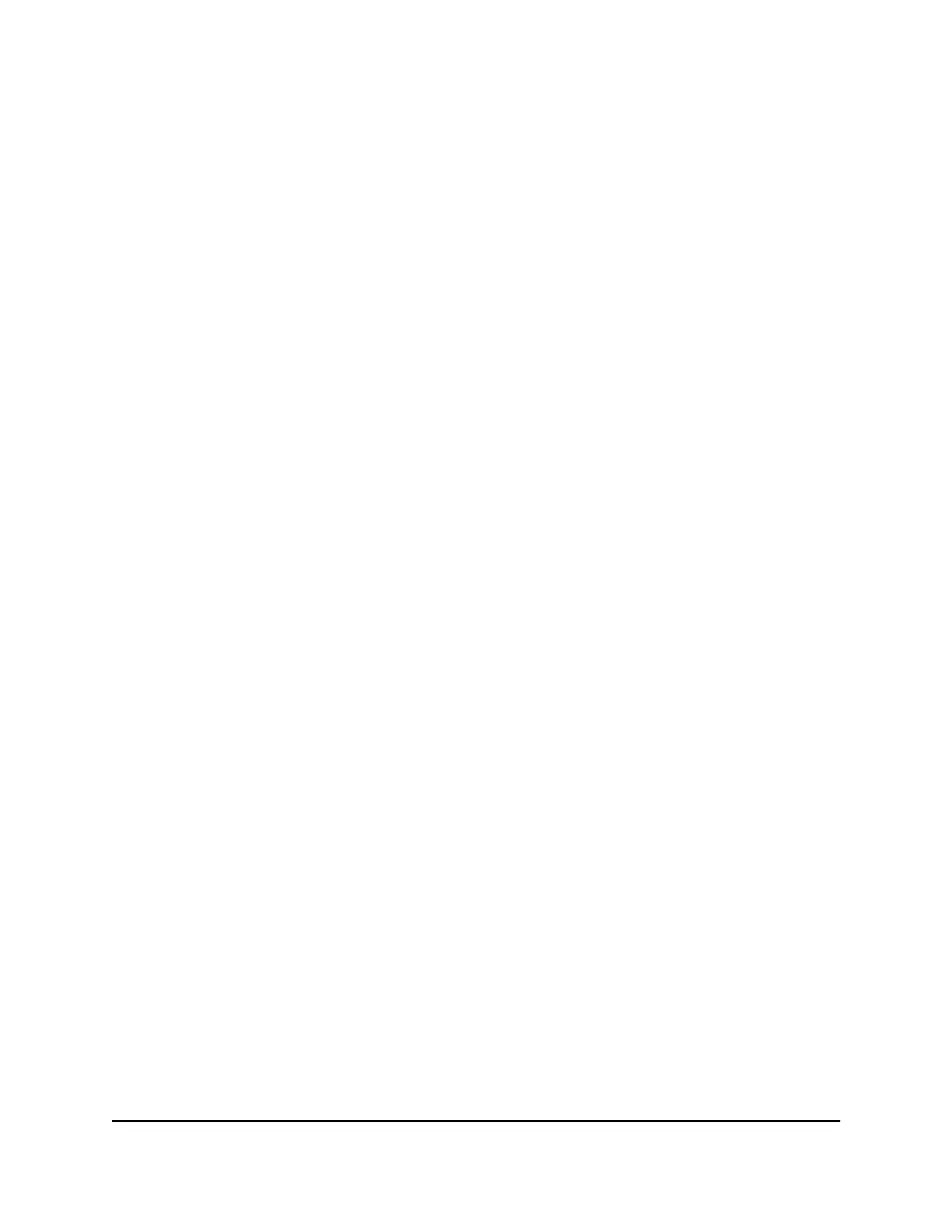5.
Scroll down to the Available Networks Folder section and adjust the following
settings:
•
Share Name. If only one USB device is connected, the default share name is
USB_Storage.
You can click the name or you can type it in the address field of your web browser.
If Not Shared is shown, the default share was deleted and no other share for the
root folder exists. Click the link to change this setting.
•
Read Access and Write Access. Show the permissions and access controls on
the network folder. All–no password (the default) allows all users to access the
network folder. The password for admin is the same one that you use to log in
to the router.
•
Folder Name. Full path of the network folder.
•
Volume Name. Volume name from the storage device.
•
Total Space and Free Space. Show the current utilization of the storage device.
6. Click the Apply button.
Your settings are saved.
Add a Network Folder on a USB Storage
Device
You can add network folders on a USB storage device connected to a router USB port.
To add a network folder:
1.
Launch a web browser from a computer or mobile device that is connected to the
router network.
2.
Enter http://www.routerlogin.net.
A login window opens.
3. Enter the router admin user name and password.
The user name is admin. The password is the one that you specified the first time
that you logged in. The user name and password are case-sensitive.
The BASIC Home page displays.
4. Select ADVANCED > USB Functions > ReadySHARE Storage.
The USB Storage (Advanced Settings) page displays.
5. In the Available Network Folders section, select the USB storage device.
User Manual126Share USB Storage Devices
Attached to the Router
Nighthawk AX8 8-Stream AX6000 WiFi Router
