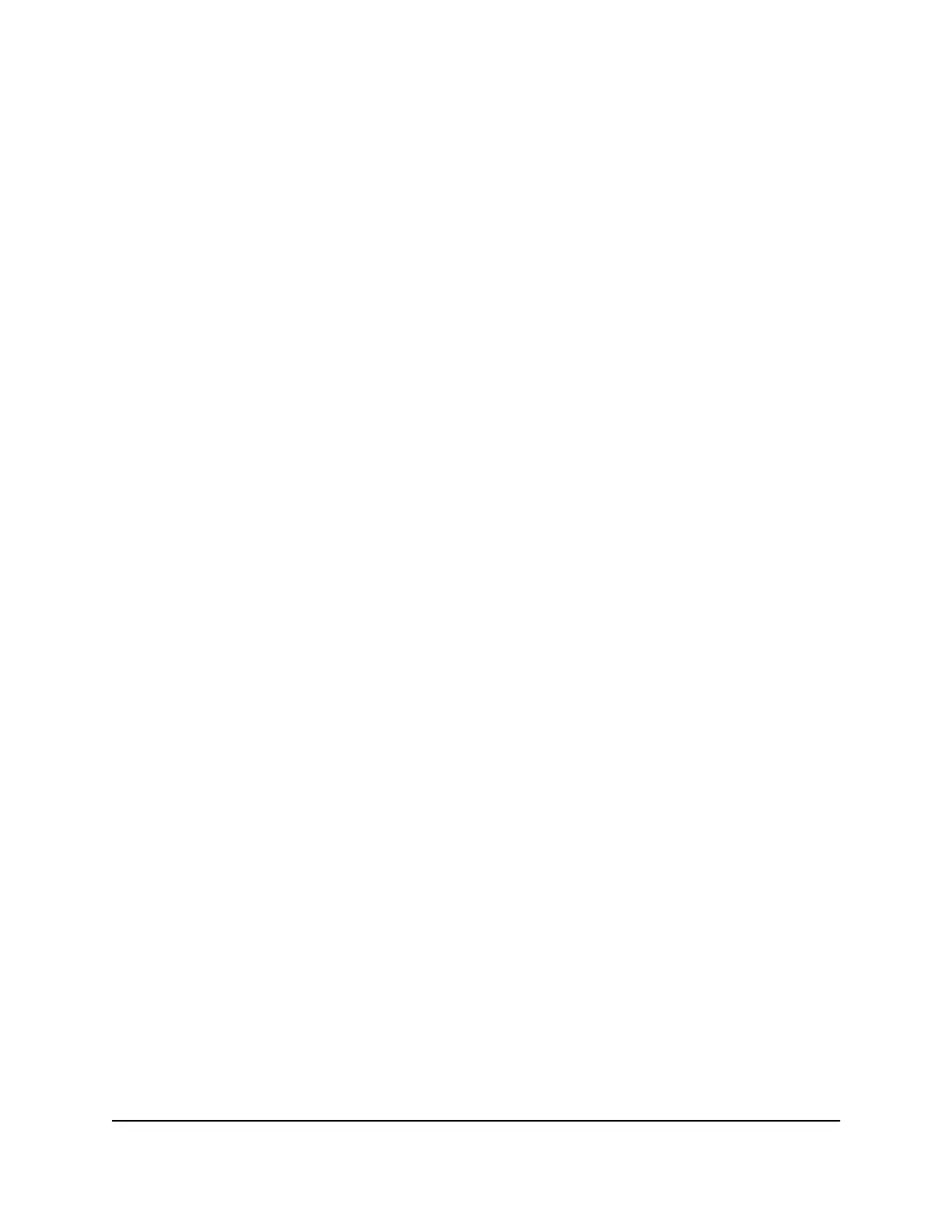For example, if a secure website does not open, or displays only part of a web page,
you might need to change the MTU.
•
You use VPN and experience severe performance problems.
•
You used a program to optimize MTU for performance reasons and now you are
experiencing connectivity or performance problems.
Note: An incorrect MTU setting can cause Internet communication problems. For
example, you might not be able to access certain websites, frames within websites,
secure login pages, or FTP or POP servers.
If you suspect an MTU problem, a common solution is to change the MTU to 1400. If
you are willing to experiment, you can gradually reduce the MTU from the maximum
value of 1500 until the problem goes away. The following table describes common MTU
sizes and applications.
Table 2. Common MTU sizes
ApplicationMTU
The largest Ethernet packet size. This setting is typical for
connections that do not use PPPoE or VPN and is the default value
for NETGEAR routers, adapters, and switches.
1500
Used in PPPoE environments.1492
Maximum size to use for pinging. (Larger packets are fragmented.)1472
Used in some DHCP environments.1468
Used in PPPoA environments.1458
Used in PPTP environments or with VPN.1436
Change the MTU size
To change the MTU size:
1.
Launch a web browser from a computer or mobile device that is connected to the
router network.
2.
Enter http://www.routerlogin.net.
A login window opens.
3. Enter the router admin user name and password.
The user name is admin. The password is the one that you specified the first time
that you logged in. The user name and password are case-sensitive.
User Manual42Specify Your Internet Settings
Nighthawk AX8 8-Stream AX6000 WiFi Router