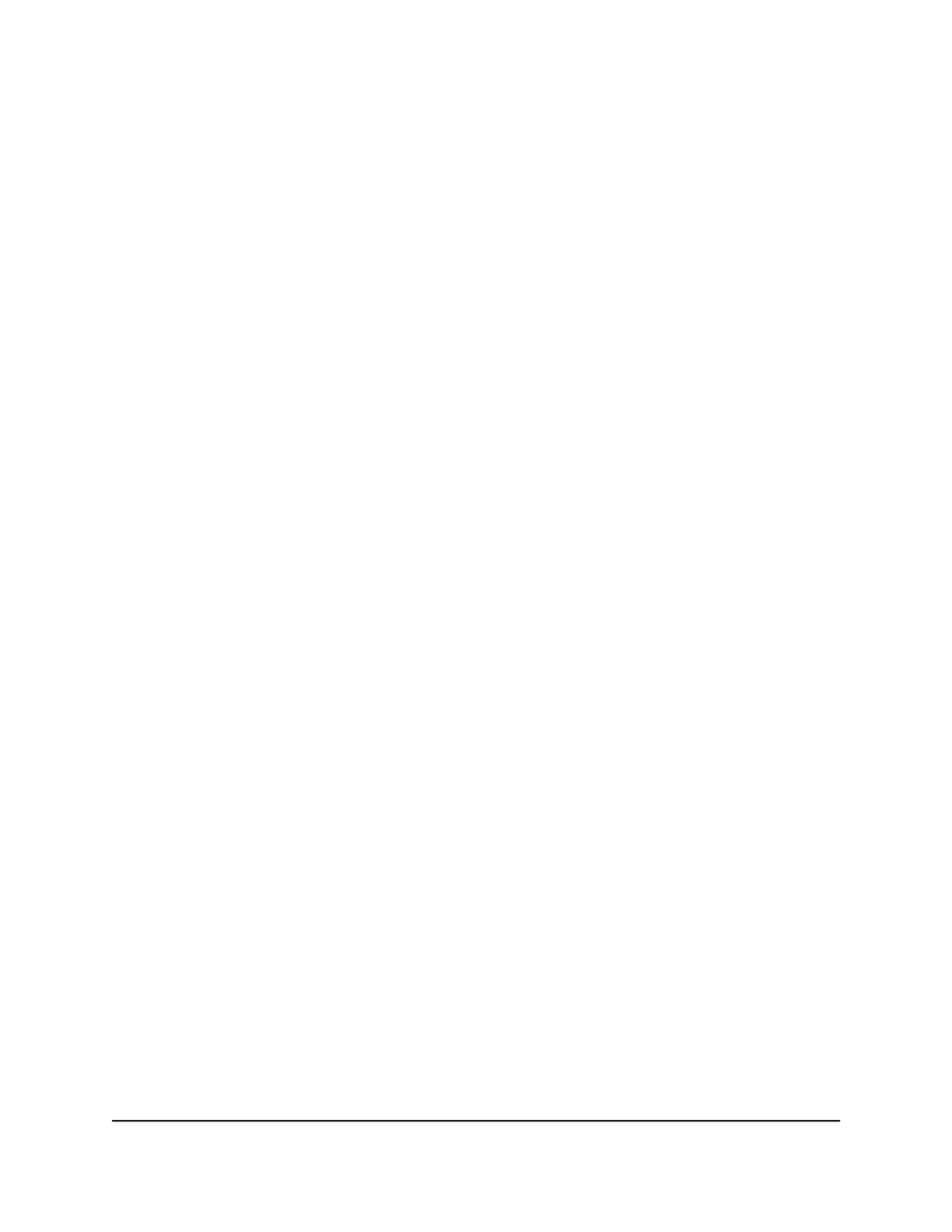you also want to save power consumption while using your router, you can lower the
transmission power of your router.
To change the transmission power control:
1.
Launch a web browser from a computer or mobile device that is connected to the
router network.
2.
Enter http://www.routerlogin.net.
A login window opens.
3. Enter the router admin user name and password.
The user name is admin. The password is the one that you specified the first time
you logged in. The user name and password are case-sensitive.
The BASIC Home page displays.
4. Select Wireless.
The Wireless Settings page displays.
5.
In the Wireless Network (2.4 GHz b/g/n) section, select a percentage from the
Transmit Power Control menu.
6.
In the Wireless Network (5 GHz a/n/ac) section, select a percentage from the Transmit
Power Control menu.
7. Click the Apply button.
Your settings are saved.
Change the WiFi Password or the WiFi
Security
The WiFi password is different from the admin password that you use to log in to the
router.
Your router comes with preset WPA2 or WPA security. We recommend that you use the
preset security, but you can change the settings. Do not disable the preset security.
To change the WiFi password or the WiFi security:
1.
Launch a web browser from a computer or mobile device that is connected to the
router network.
2.
Enter http://www.routerlogin.net.
A login window opens.
3. Enter the router admin user name and password.
User Manual67Manage Network Settings
Nighthawk AX8 8-Stream AX6000 WiFi Router