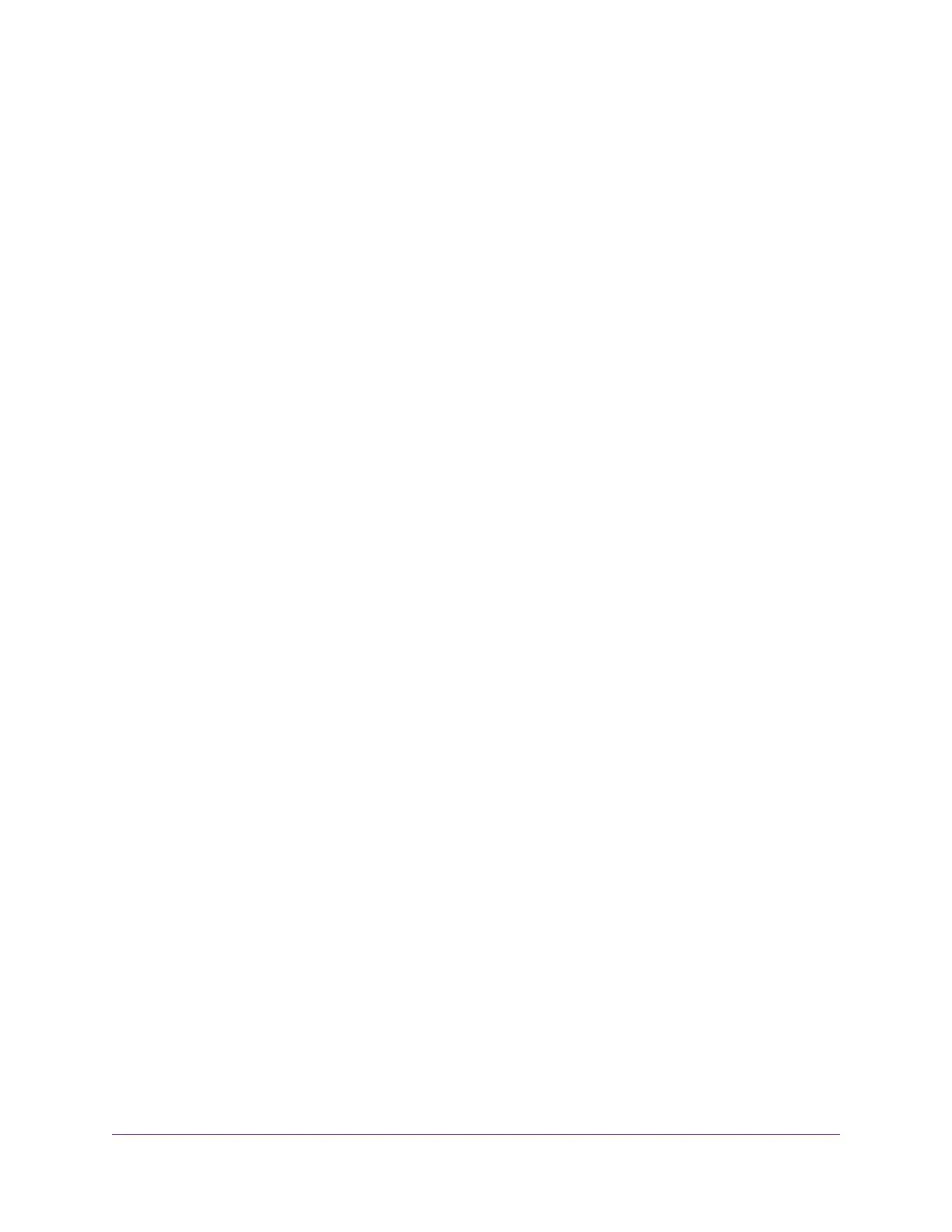Chapter 7 Share Media and Storage
Manage Shared Storage Devices........................................................................57
USB Device Requirements..............................................................................57
Connect a USB Storage Device......................................................................57
Micro SD Card Requirements.........................................................................58
Install a Micro SD Card........................................................................................58
View Storage Device Usage and Capacity..........................................................59
Manage Files on the Mobile Router.....................................................................59
Upload Media Files to Mobile Router Storage.................................................59
Use the NETGEAR Mobile App to Manage Files on the Mobile Router..........60
Use Windows File Explorer to Manage Files on the Mobile Router................60
Use MacOS Finder to Manage Files on the Mobile Router.............................61
Play Media...........................................................................................................61
Chapter 8 Manage Your Mobile Router Network
View the Network Status......................................................................................63
View Mobile Router Device Status.......................................................................63
View Mobile Router Device Status From the NETGEAR Mobile App.............63
View Mobile Router Device Status From a Web Browser................................63
View WiFi Details.................................................................................................64
View a Network Map............................................................................................64
View a Network Map From the NETGEAR Mobile App...................................64
View a Network Map From a Web Browser.....................................................65
View Connected Devices.....................................................................................65
View the Connected Devices On the LCD......................................................65
View the Connected Devices From the NETGEAR Mobile App......................65
View the Connected Devices From a Web Browser........................................66
Update the Mobile Router Firmware....................................................................66
Update Firmware From an Alert......................................................................66
Update Firmware From the NETGEAR Mobile App........................................66
Update the Firmware From the Web Page......................................................67
Change the admin Password...............................................................................67
Manage SMS Messages......................................................................................68
Manage Messages From the NETGEAR Mobile App.....................................68
View or Delete Messages From a Web Browser.............................................68
Manage the LED Settings....................................................................................69
Back Up and Restore the Mobile Router Settings...............................................69
Back Up the Mobile Router Settings...............................................................69
Restore the Mobile Router Settings................................................................70
Factory Reset.......................................................................................................71
Factory Reset From the NETGEAR Mobile App.............................................71
Factory Reset From a Web Browser...............................................................71
Factory Reset Using the Reset Button............................................................72
Reboot the Mobile Router....................................................................................72
Reboot the Mobile Router From the NETGEAR Mobile App...........................72
Reboot the Mobile Router From a Web Browser.............................................73
Power Off the Mobile Router................................................................................73
5
Nighthawk LTE Mobile Hotspot Router Model MR1100
