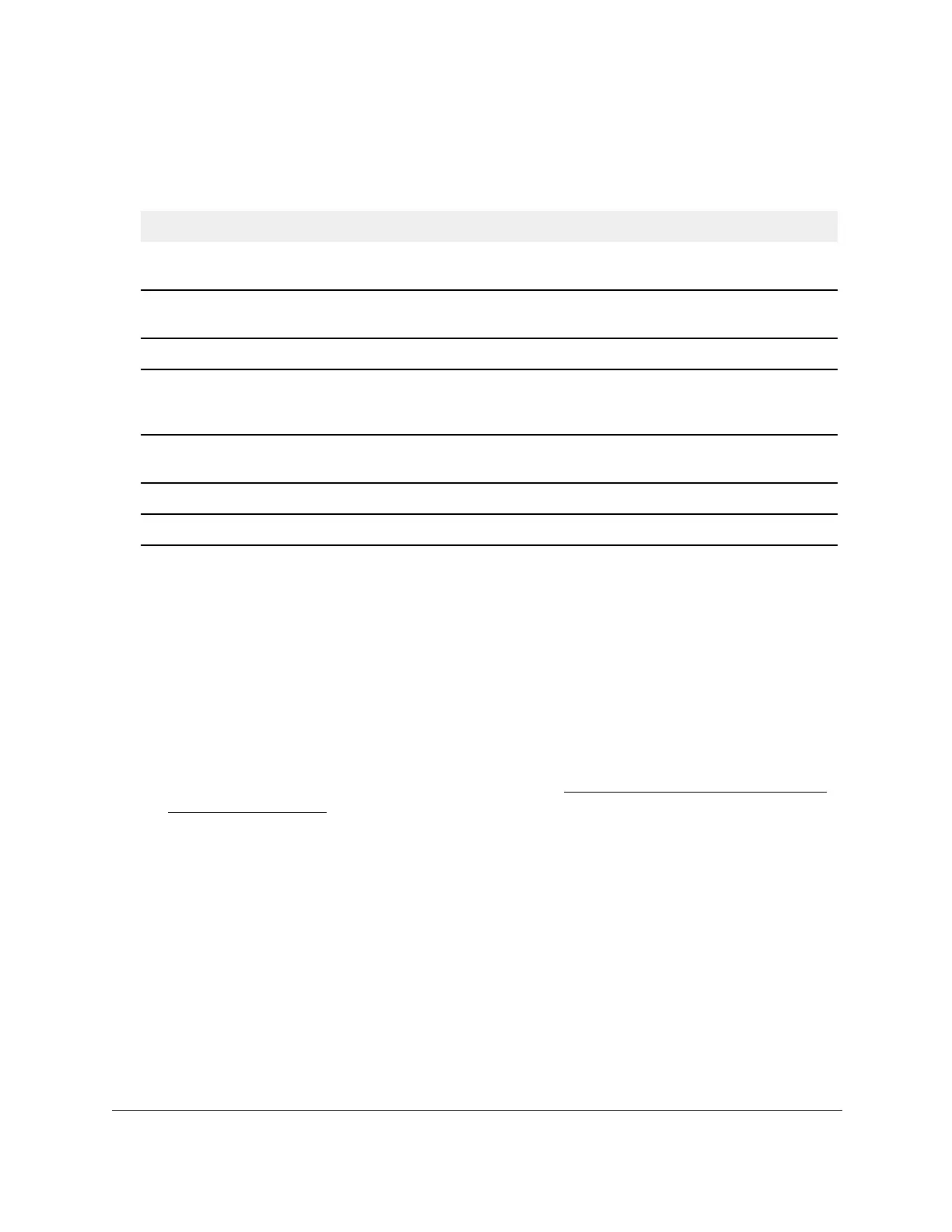S350 Series 24-Port (PoE+) and 48-Port Gigabit Ethernet Smart Managed Pro Switches
Configure Switching User Manual154
For each configured instance, the information described in the following table displays on the
page.
Table 38. MST configuration
Field Description
Bridge Identifier The bridge identifier for the selected MST instance. It is made up using the bridge
priority and the base MAC address of the bridge.
Last TCN The time in the format “day:hour:minute:second” since the topology of the selected
MST instance last changed.
Topology Change Count The number of times that the topology changed for the selected MST instance.
Topology Change The value of the topology change settings for the switch, indicating if a topology
change is in progress on any port assigned to the selected MST instance. It is either
T
rue or False.
Designated Root The bridge identifier of the root bridge. It is made up from the bridge priority and the
base MAC address of the bridge
Root Path Cost The path cost to the designated root for this MST instance.
Root Port The port to access the designated root for this MST instance.
Modify an MST Instance
To modify an MST instance:
1. Connect your computer to the same network as the switch.
You can use a WiFi or wired connection to connect your computer to the network, or
connect directly to a switch that is off-network using an Ethernet cable.
2. Launch a web browser.
3. In the address field of your web browser, enter the IP address of the switch.
If you do not know the IP address of the switch, see
Discover or Change the Switch IP
Address on page 12.
The login window opens.
4. Enter the switch’s password in the Password field.
The default password is
password.
The System Information page displays.
5. Select Switching > STP >
Advanced > MST Configuration.
The MST Configuration page displays.
6. Select the check box next to the instance.
You can select multiple check boxes to apply the same setting to all selected ports.
7. Update the values.
