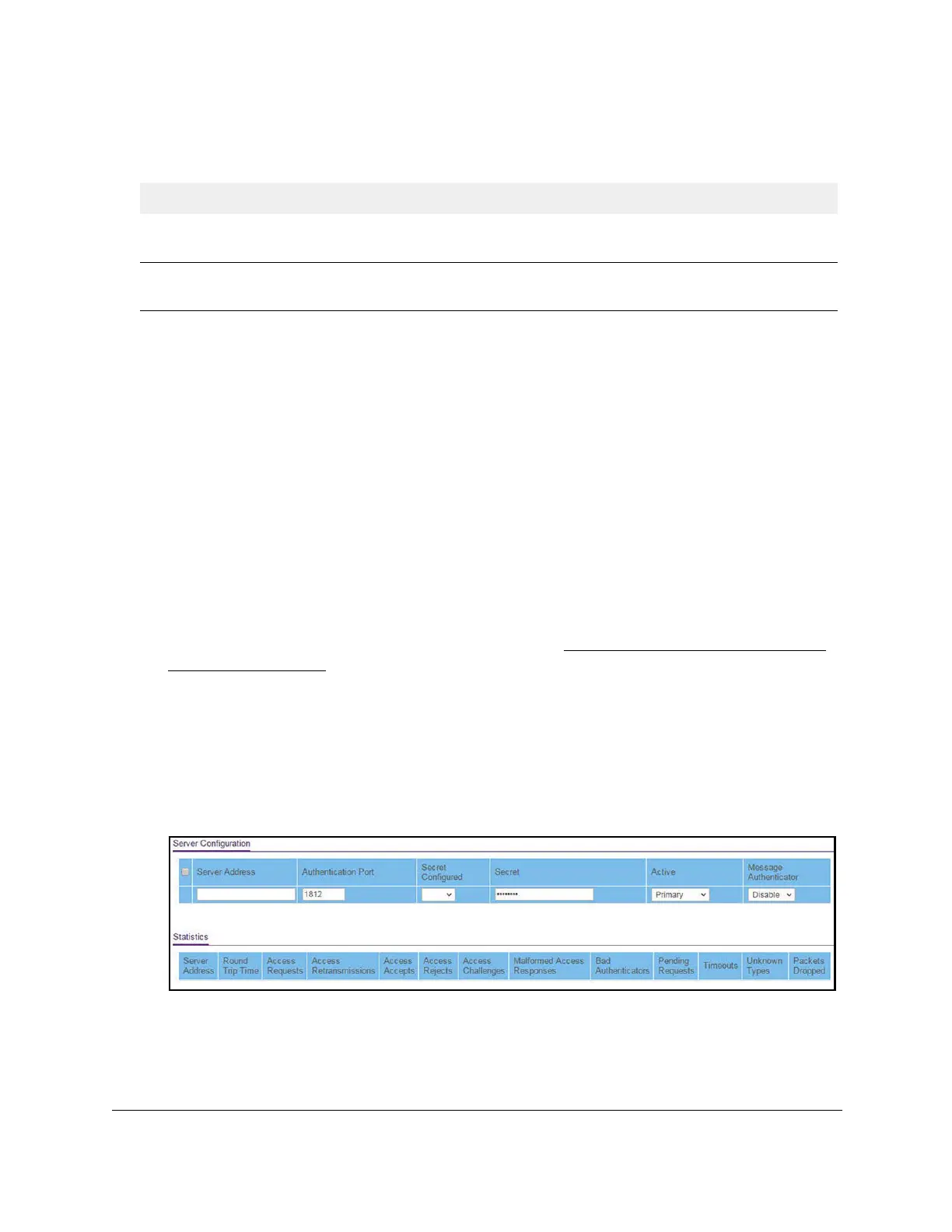S350 Series 24-Port (PoE+) and 48-Port Gigabit Ethernet Smart Managed Pro Switches
Manage Device Security User Manual213
The following table describes the nonconfigurable fields displayed on the page.
Table 52. RADIUS Configuration information
Field Description
Current Server IP Address The IP address of the current server. This field is blank if no servers are
configured.
Number of Configured
Servers
The number of configured authentication RADIUS servers. The value can range
from 0 to 32.
Configure a RADIUS Authentication Server on the Switch
You view and configure various settings for a RADIUS server configured on the switch.
Add a Primary RADIUS Authentication Server to the Switch
To add a primary RADIUS authentication server to the switch and view or reset the
RADIUS authentication server statistics:
1. Connect your computer to the same network as the switch.
You can use a WiFi or wired connection to connect your computer to the network, or
connect directly to a switch that is off-network using an Ethernet cable.
2. Launch a web browser.
3. In the address field of your web browser, enter the IP address of the switch.
If you do not know the IP address of the switch, see
Discover or Change the Switch IP
Address on page 12.
The login window opens.
4. Enter the switch’s password in the Password field.
The default password is
password.
The System Information page displays.
5. Select Security > Management Security > RADIUS > Server Configuration.
6. In the Server Address field, specify the IP address of the RADIUS server.
7. In the Authentication Port field, specify the UDP port number that the server uses to verify
the RADIUS server authentication.
The range is from 1 to 65535. The default value is 1812.
