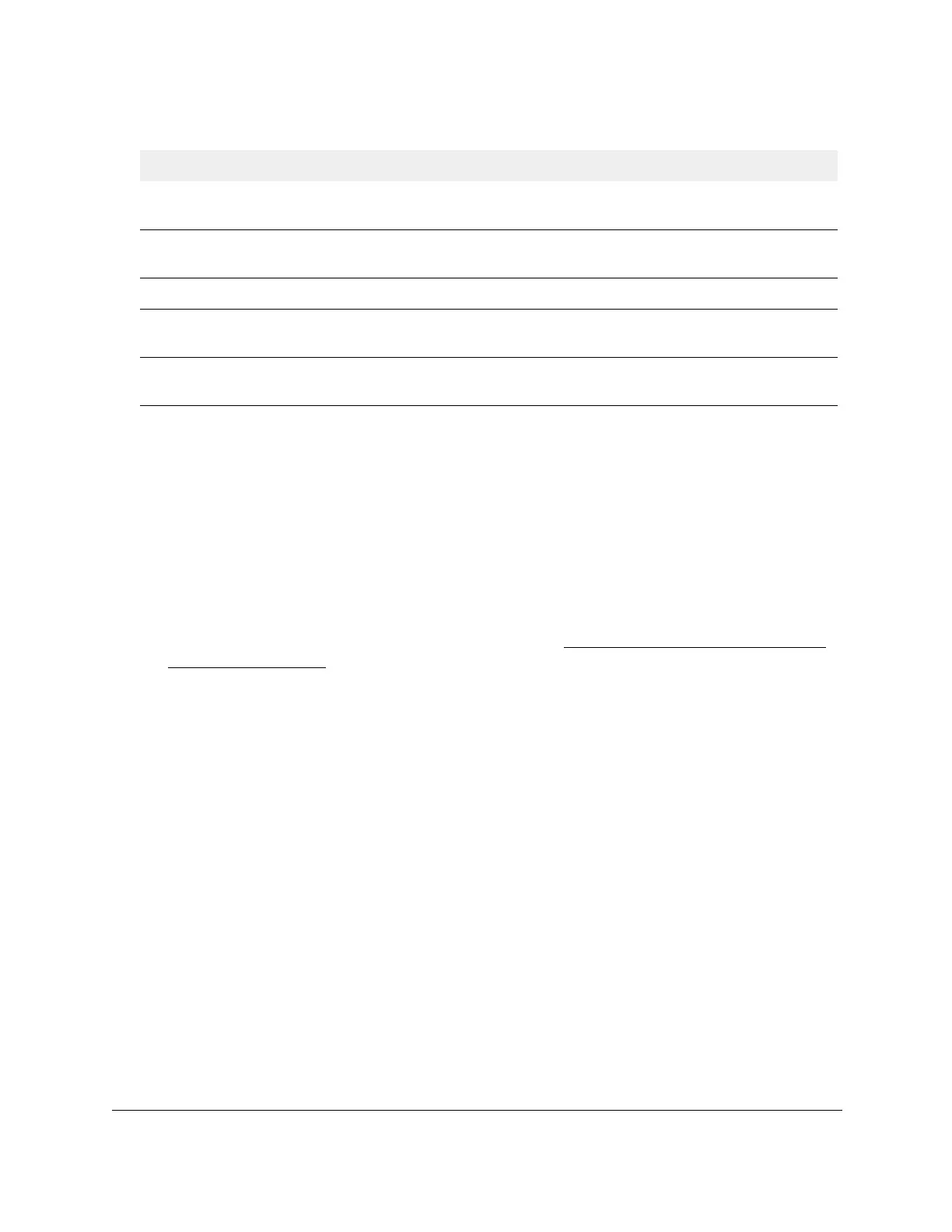S350 Series 24-Port (PoE+) and 48-Port Gigabit Ethernet Smart Managed Pro Switches
Manage Device Security User Manual215
Modify the Settings for a RADIUS Authentication Server on the Switch
To modify the settings for a RADIUS authentication server on the switch:
1. Connect your computer to the same network as the switch.
You can use a WiFi or wired connection to connect your computer to the network, or
connect directly to a switch that is off-network using an Ethernet cable.
2. Launch a web browser.
3. In the address field of your web browser, enter the IP address of the switch.
If you do not know the IP address of the switch, see
Discover or Change the Switch IP
Address on page 12.
The login window opens.
4. Enter the switch’s password in the Password
field.
The default password is password.
The System Information page displays.
5. Select Security > Management Security > RADIUS > Server Configuration.
The Server Configuration page displays.
6. Select the check box next to the server IP address.
7. Modify the configuration for the selected server
.
8. Click the Apply
button.
Your settings are saved.
Bad Authenticators The number of RADIUS access-response packets containing invalid
authenticators or signature attributes received from this server.
Pending Requests The number of RADIUS access-request packets destined for this server that
did not yet time out or receive a response.
Timeouts The number of authentication time-outs to this server.
Unknown Types The number of RADIUS packets of unknown type that were received from this
server on the authentication port.
Packets Dropped The number of RADIUS packets received from this server on the
authentication port and dropped for some other reason.
Table 53. RADIUS authentication server statistics information (continued)
Field Description
