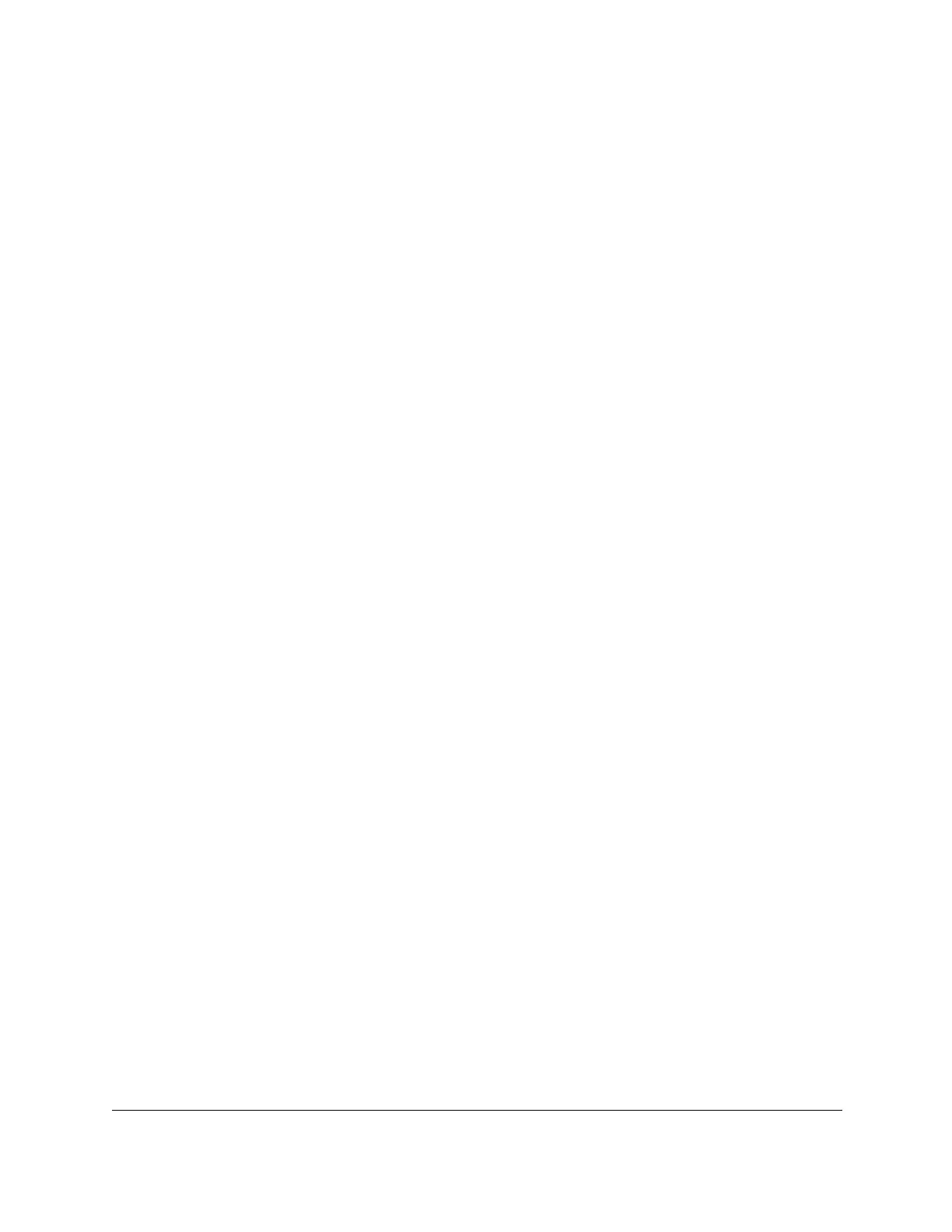S350 Series 24-Port (PoE+) and 48-Port Gigabit Ethernet Smart Managed Pro Switches
Get Started User Manual27
The row for the selected interface is highlighted, and the interface number appears in the
heading row.
3. Configure the desired settings.
4. Click the Apply button.
Your settings are saved.
To configure a single LAG:
1. Click the LAG link or the All link to display the LAGs.
2. Select the check box next to the LAG number
.
The row for the selected interface is highlighted, and the interface number appears in the
heading row.
3. Configure the desired settings.
4. Click the Apply
button.
Your settings are saved.
To configure multiple ports:
1. Ensure that the page is displaying all ports, and not only the LAGs.
2. Select the check box next to each port to configure.
The row for each selected interface is highlighted.
3. Configure the desired settings.
4. Click the Apply button.
Your settings are saved.
To configure multiple LAGs:
1. Click the LAG link or the All link to display the LAGs.
2. Select the check box next to each LAG to configure.
The check box associated with each interface is selected, and the row for each selected
interface is highlighted.
3. Configure the desired settings.
4. Click the Apply button.
Your settings are saved.
To configure all ports:
1. Ensure that the page is displaying only ports, and not LAGs.
2. Select the check box in the heading row
.
The check boxes for all ports are selected and the rows for all ports are highlighted.
3. Configure the desired settings.
