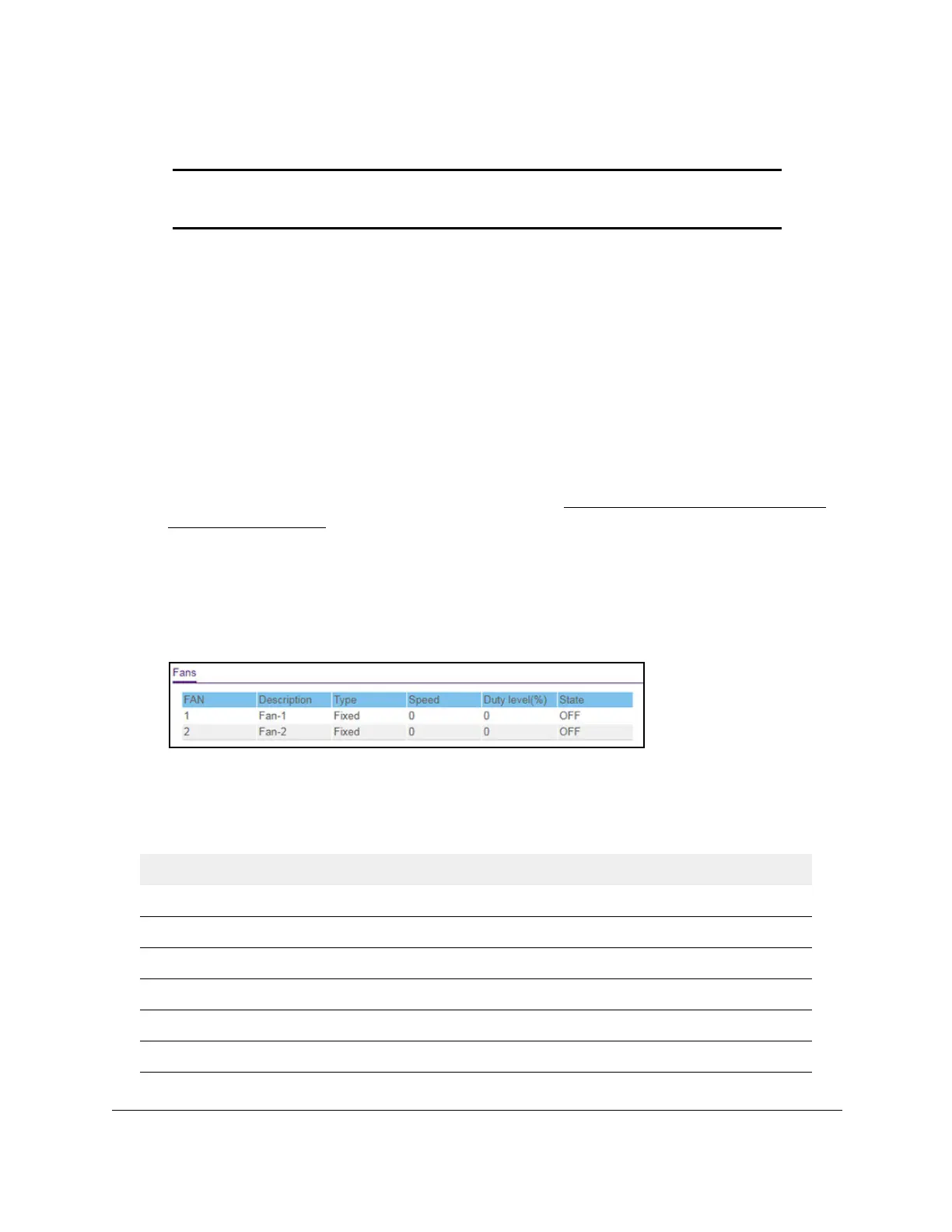S350 Series 24-Port (PoE+) and 48-Port Gigabit Ethernet Smart Managed Pro Switches
Configure System Information User Manual35
View the Fan Status
Note: The fan status information is available for models GS324TP and
GS348T. Model GS324Tdoes not include a fan.
You can view the status of the fans in all units. These fans remove the heat generated by the
power, CPU, and other components, and allow the switch to function normally.
T
o view the fan status:
1. Connect your computer to the same network as the switch.
You can use a WiFi or wired connection to connect your computer to the network, or
connect directly to a switch that is off-network using an Ethernet cable.
2. Launch a web browser.
3. In the address field of your web browser, enter the IP address of the switch.
If you do not know the IP address of the switch, see
Discover or Change the Switch IP
Address on page 12.
The login window opens.
4. Enter the switch’s password in the Password field.
The default password is
password.
5. Scroll down to the Fans section.
6. To refresh the page with the latest information about the switch, click the Refresh button.
The following table describes the status information that displays in the Fans section.
Table 6. Fans information
Field Description
FAN The fan identifier.
Description The description of the fan.
Type Specifies whether the fan is fixed or removable.
Speed The speed of the fan.
Duty level(%) The duty level of the fan.
State Specifies whether the fan is operational.
