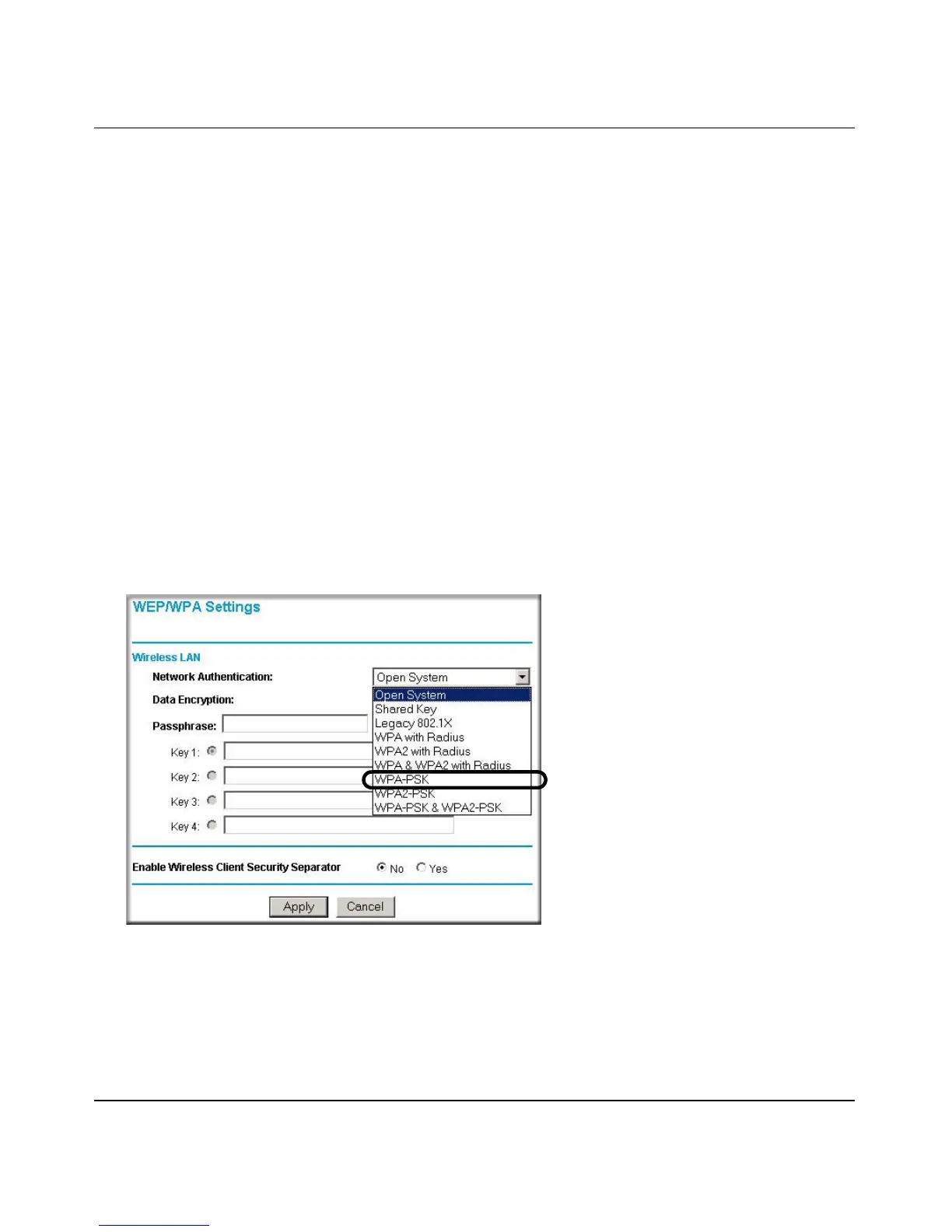Reference Manual for the NETGEAR ProSafe Wireless Access Point 802.11g WG302
Basic Installation and Configuration 3-25
July 2005 v3.0
6.
Choose WPA with Radius from the list.
7. Click Apply to save your settings.
How to Configure WPA-PSK
Note: Not all wireless adapters support WPA. Furthermore, client software is required on the
client. Windows XP and Windows 2000 with Service Pack 3 do include the client software that
supports WPA. Nevertheless, the wireless adapter hardware and driver must also support WPA.
Consult the product document for your wireless adapter and WPA client software for instructions
on configuring WPA settings.
To configure WPA-PSK, follow these steps:
1. Log in at the default LAN address of http://192.168.0.228 with the default user name of
admin and default password of password, or using whatever LAN address and password you
have set up.
2. Click WEP/WPA Settings in the Security menu of the WG302.
Figure 3-14: WEP/WPA Settings menu
3.
Choose WPA-PSK from the list.
4. Enter the pre-shared key passphrase.
5. Click Apply to save your settings.
