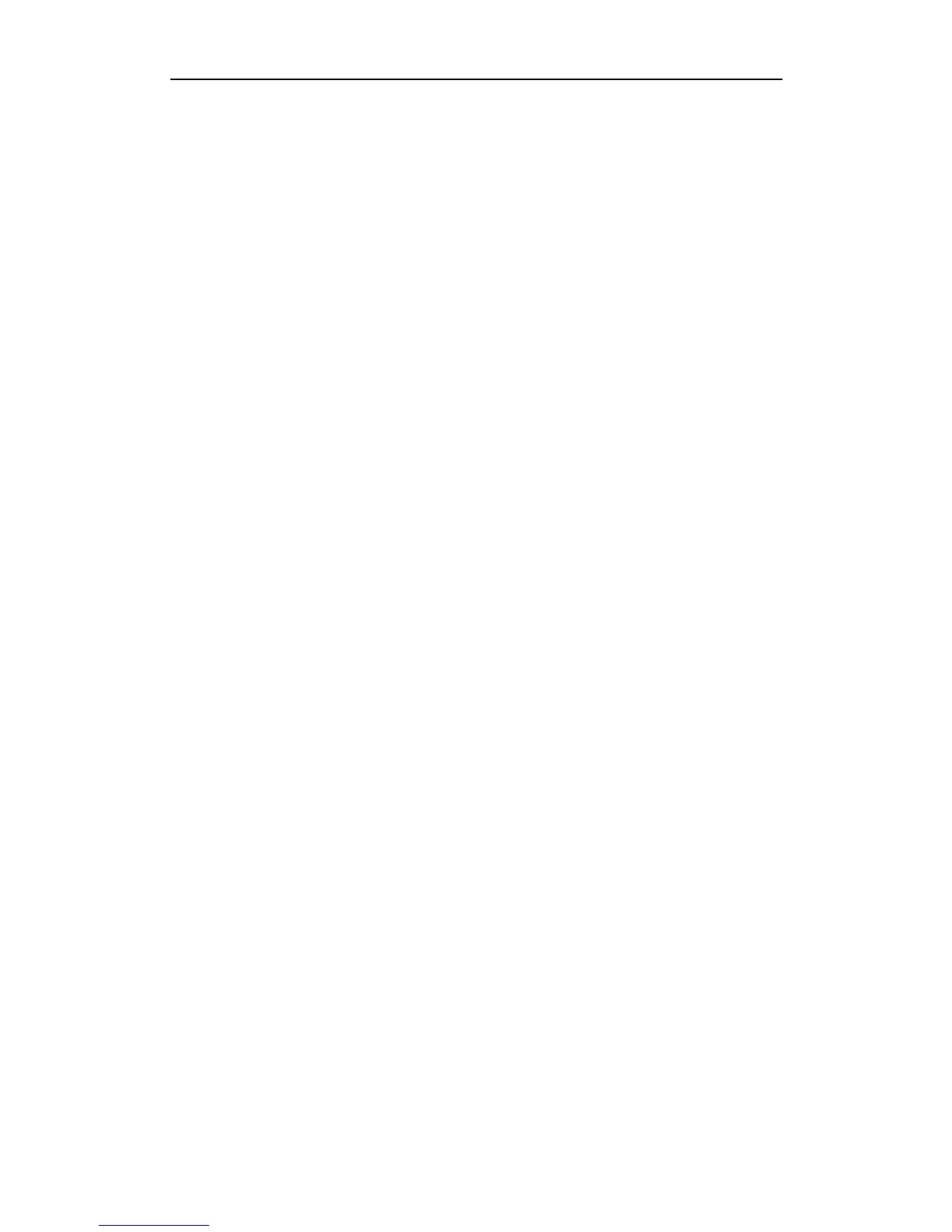3. Login
You can manage the 300Mbps Wireless-N Broadband Router through the Web browser-based
configuration utility. To configure the device via Web browser, at least one properly configured
computer must be connected to the device via Ethernet or wireless network. The 300Mbps
Wireless-N Broadband Router is configured with the default IP address of 192.168.1.1 and
subnet mask of 255.255.255.0 and its DHCP server is enabled by default. Before setting up
the Router, make sure your PCs are configured to obtain an IP address automatically from the
Router by the steps below.
3.1. Configure computer
3.1.1. Windows 98/Me
1. Go to Start Settings Control Panel.
2. Find and double-click the Network icon. The Network dialog box appears.
3. Click the Configuration label and ensure that you have network card.
4. Select TCP/IP. If TCP/IP appears more than once, please select the item that has an arrow “”
pointing to the network card installed on your computer. DO NOT choose the instance of
TCP/IP with the words “Dial Up Adapter” beside it.
5. Click Properties. The TCP/IP Properties dialog box appears.
6. Ensure the Obtain IP Address Automatically is checked.
7. From the WINS Configuration dialog box, Ensure that Disable WINS Resolution is checked.
8. From the Gateway dialog box, remove all entries from the Installed gateways by selecting
them and clicking Remove.
9. From the DNS Configuration dialog box, remove all entries from the DNS Server Search
Order box by selecting them and clicking Remove. Remove all entries from the Domain Suffix
Search Order box by selecting them and clicking Remove. Click Disable DNS.
10. Click OK, back to Network Configuration dialog box
11. Click OK, if prompted to restart, click YES.
3.1.2. Windows 2000
Please follow the steps below to setup your computer:
1. Go to Start Settings Control Panel
