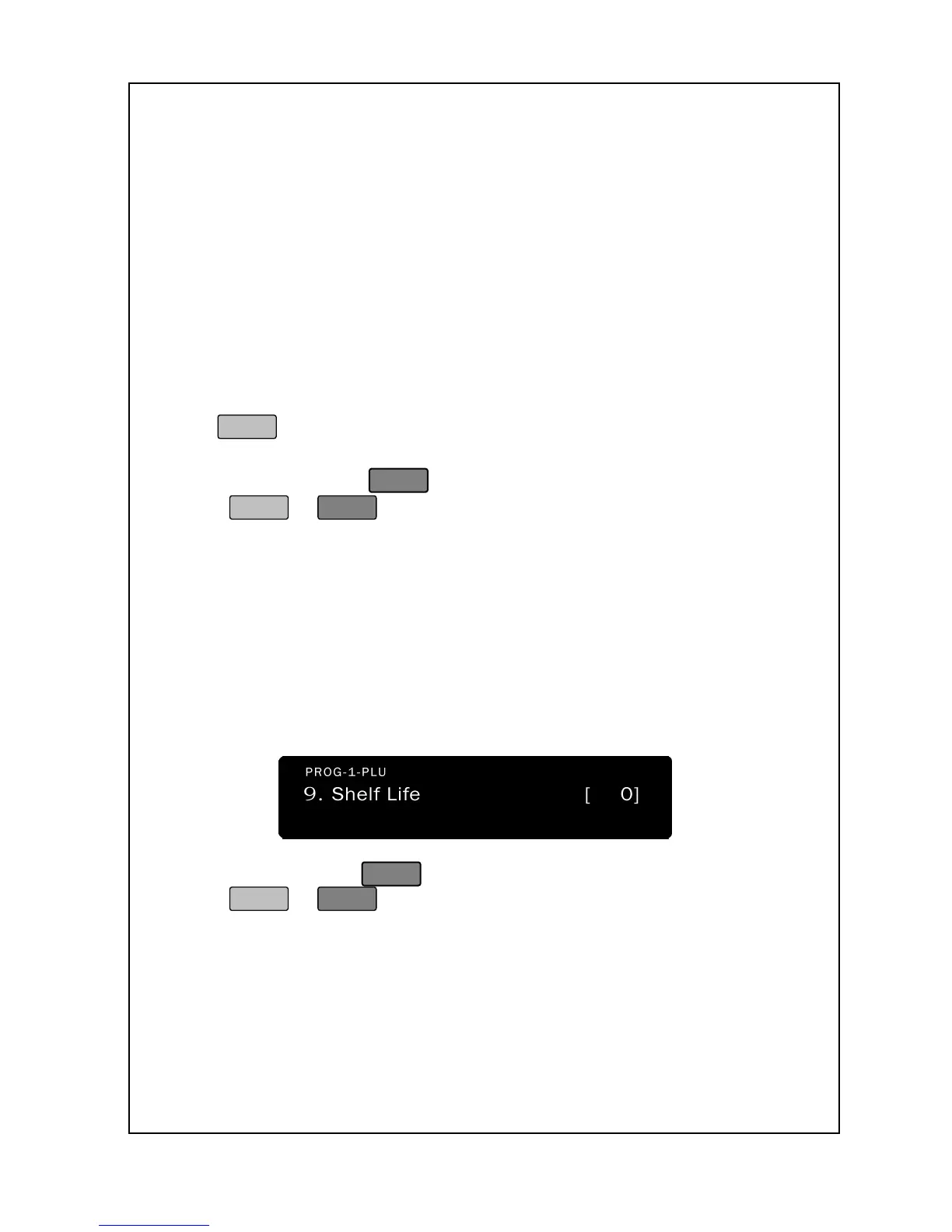28
For example, in “by weight mode”
, if you want to sale the
unit price 2.00 from 1.000kg in spite of unit
price 2.10, you need to Input 1.000 to “Disc Weight”
“Disc Price.”
In “by count mode, the “Disc Weight” will be shown as “Disc Pcs”.
This function is for when you need to discount price of quantity.
If you want to sale from 10pcs with discount price 2.00 in spite of
2.10, you need to input 10 to “Disc PCS” and 2.00 to “Unit Price”.
If discount price is done in both “by weight” or “by count” mode,
will be flashed on.
17. You can press
to store the PLU as-is or
to continue to step 18.
18. The next screen is the PLU Shelf Life. This is
a Shelf Life in days that is used to compute the expiration date
The shelf life defaults to be 0. Enter the shelf life you
want; it must be from 0 to 366. 0 will not print a Sell b
y Date = Packed On Date, 2 will print Sell By
Date = Packed On Date + 1, etc.
As you type, the shelf life will
appear in the Total Price Display.
to store the PLU as-is or
to continue to step 20.
20. The next screen is the PLU Tare. This is where you assign the
PLU to a Tare. Enter the tare number you want; it must be from
0.000~9.999. The screen appears as follows: