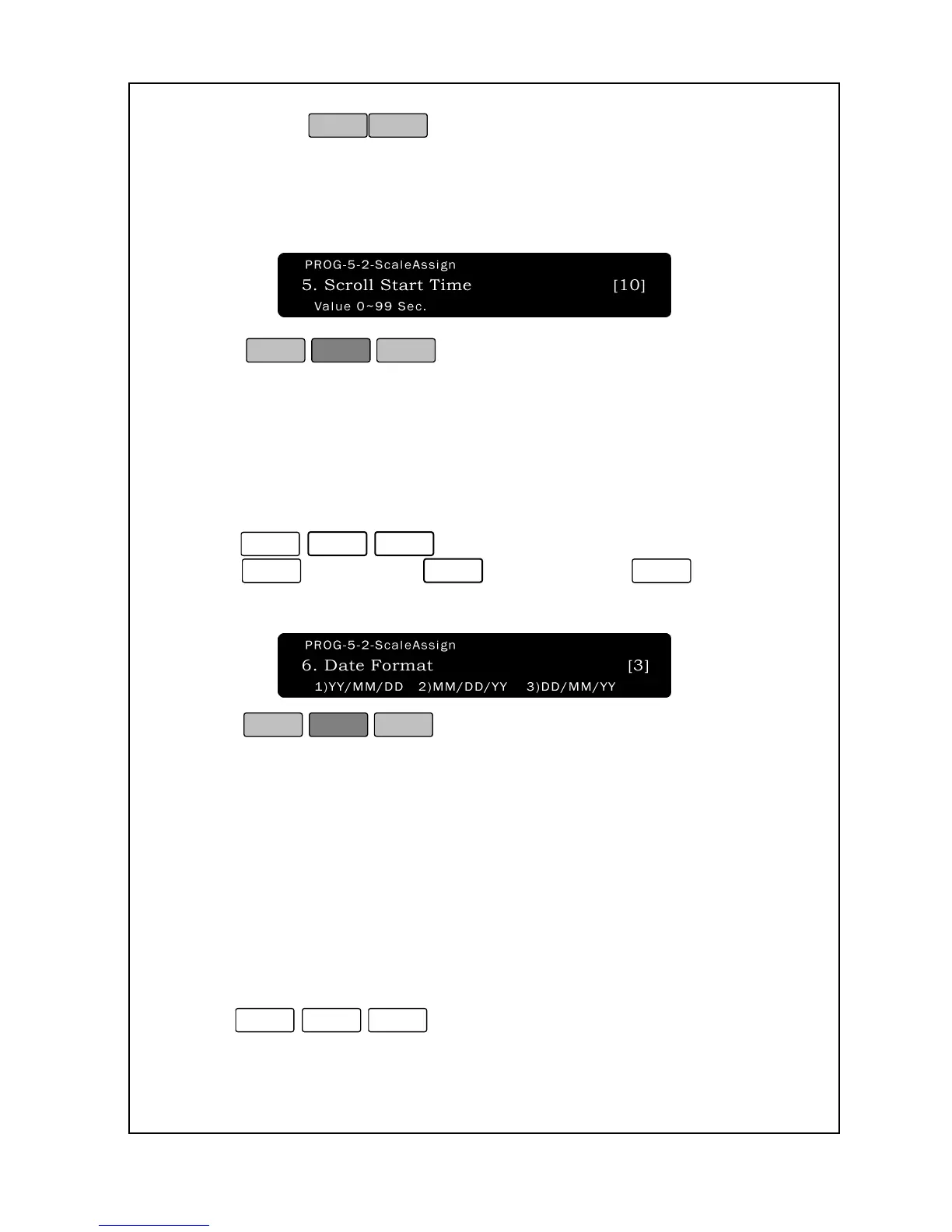to move.
ig) If you select 10 seconds, and you do not call PLU for
10 seconds, the message will be displayed.
* You can appoint this message at P3-5.
4. Press
.
5. You are back in the Initial State.
The NETS can support the printing of various date formats:
Year-Month-Day, Month-Day-Year and Day-Month-Year
To modify the Date Format:
1. Enter ‘Main menu’, and follow 3 steps below.
2. Press
for “D-M-
Y.” The default setting is 2.
4. Press
to save the setting and return to the
Initial State.
5-3. Network
If you have multiple scales in a store, you can assign a scale number
to each of your scales so that you can discern the origin of generated
labels. Additionally, sales reporting can also be made easy using
scale numbers.
To set the scale number:
1. Enter ‘Main menu’, and follow 3 steps below.
2. Press
