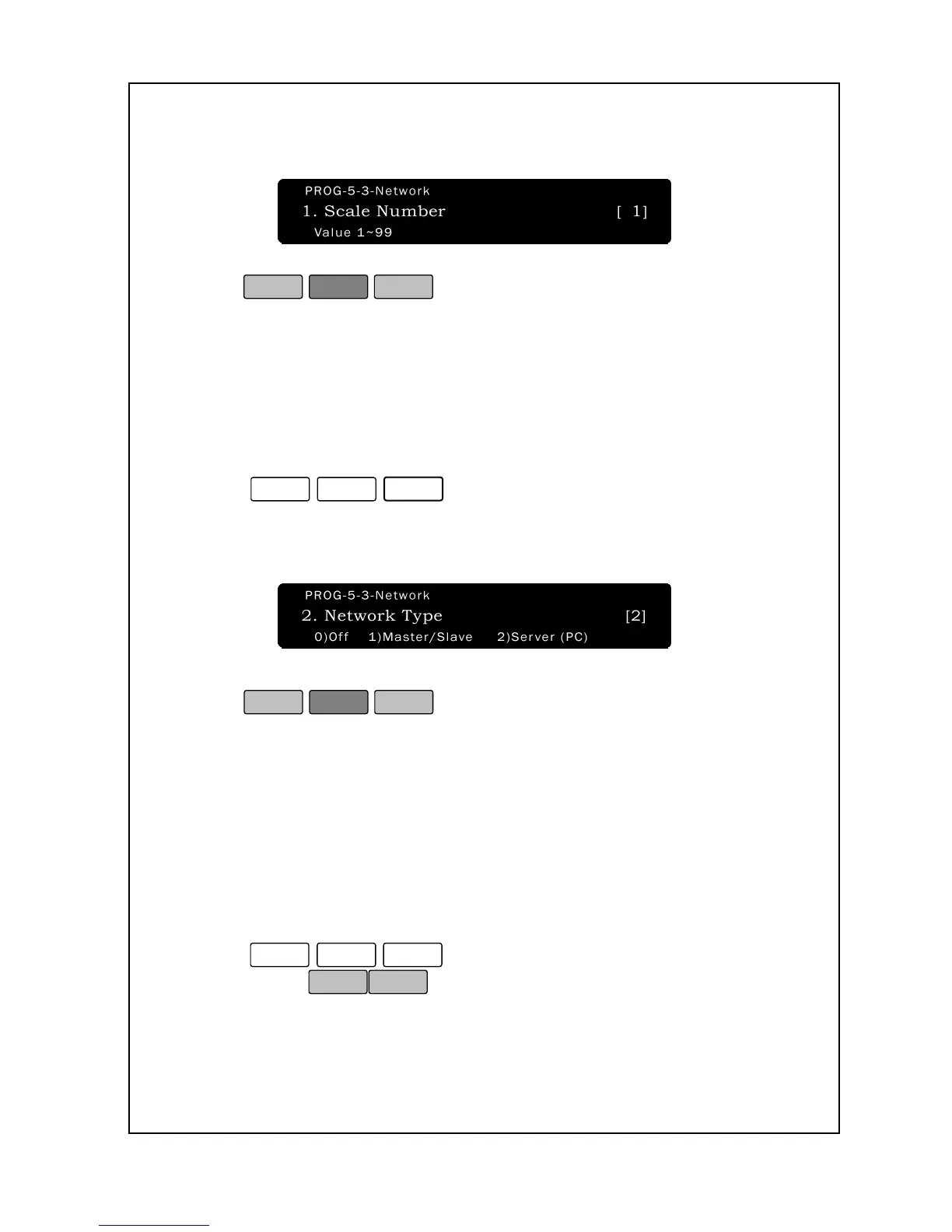46
3. Enter a scale number. This number must be from 1 to 99. As you
type the number, it will appear in the Total Price Display.
4. Press
.
5. You are back in the Initial State.
If you set “0”, Network will be a “Off”. If you set “1”, Network will be a
“M/S: Master/Slave” If you set “2”, Network will be a “Server (PC)”.
To set network type:
1. Enter ‘Main menu’, and follow 3 steps below.
2. Press
3. Press “0” for off” or “1” for “M/S: Master/Slave” or “2” for “Server
(PC)”.
The default setting is 2.
4. Press
to save the setting and return to the
Initial State.
If you have multiple NETS scale, you can transfer the data between
master scale and slave scale. If you are programming in the Master
scale, Input scale counter is inputted the number of scale you have. Its’
value is “1”. Master value is “1~99”.
To set Scale Counter:
1. Enter ‘Main menu’, and follow 3 steps below.
2. Press
to move.
4. Enter the Input scale counter number you wish to assign the scale
to.
