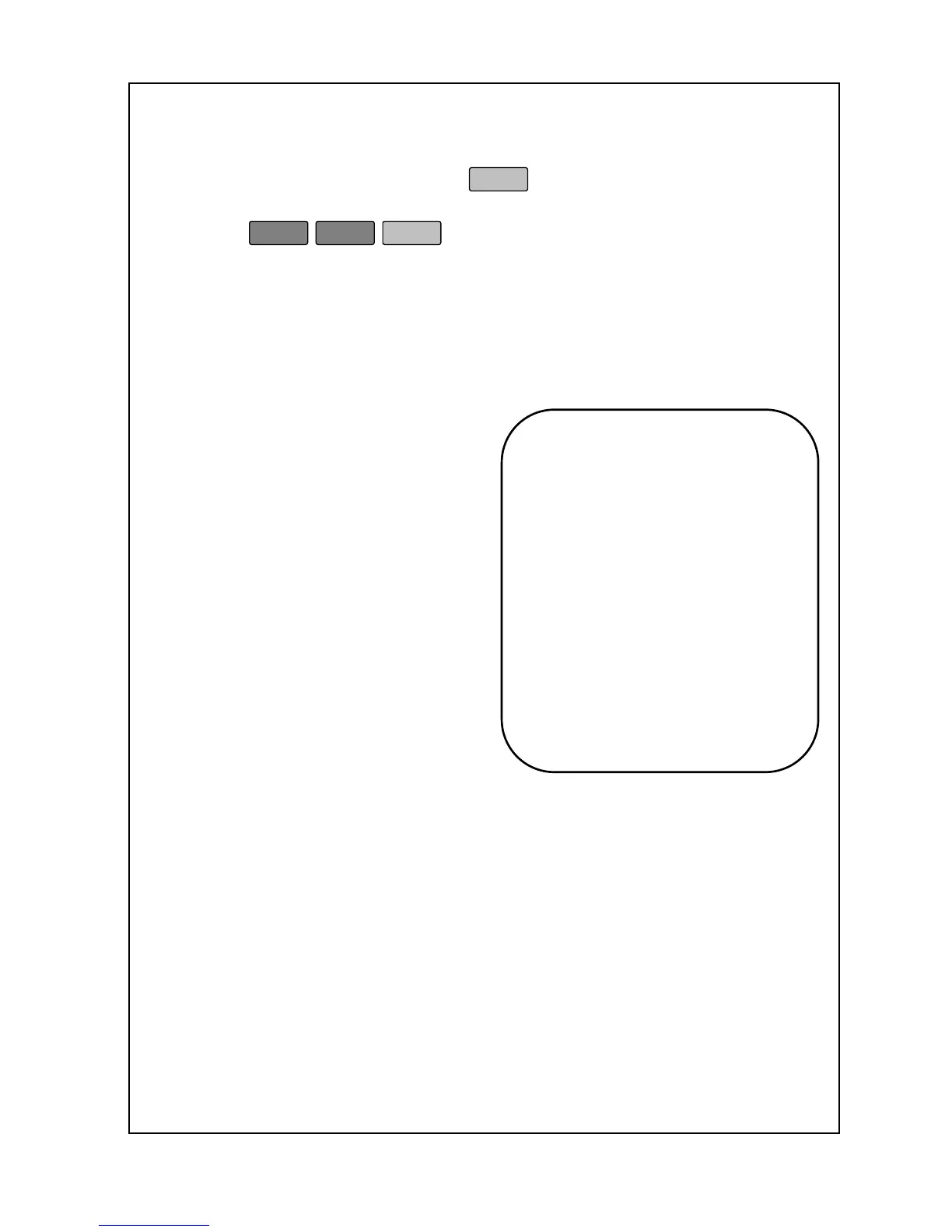to return to the Initial State or go to
step 3 if you want a report for another operator.
Below is an example of a Scale Report which is printed on a blank
label and on receipt:
SCALE Reports explained (Label):
The 1
st
line contains the report name.
The 2
nd
line contains the scale
number. The 3
rd
line contains the
scale number of the scale that
generated this report and today’s
date. The 4
th
line contains the
number of transactions for this scale.
The 5
th
line contains the total weight
sold for this scale (By weight). The
6
th
line contains the total pieces sold
for this scale (By Count). The 7
th
line
contains the number of discount for
this scale. The 8
th
line contains the
dollar amount of discount for this
scale. The 9
th
line contains line
contains the dollar amount sold for
this scale. The 10
th
line contains the
dollar amount of tax for this scale.
The last line contains the date of the last time the Z# report was taken.
The Z# report clears the sales records.