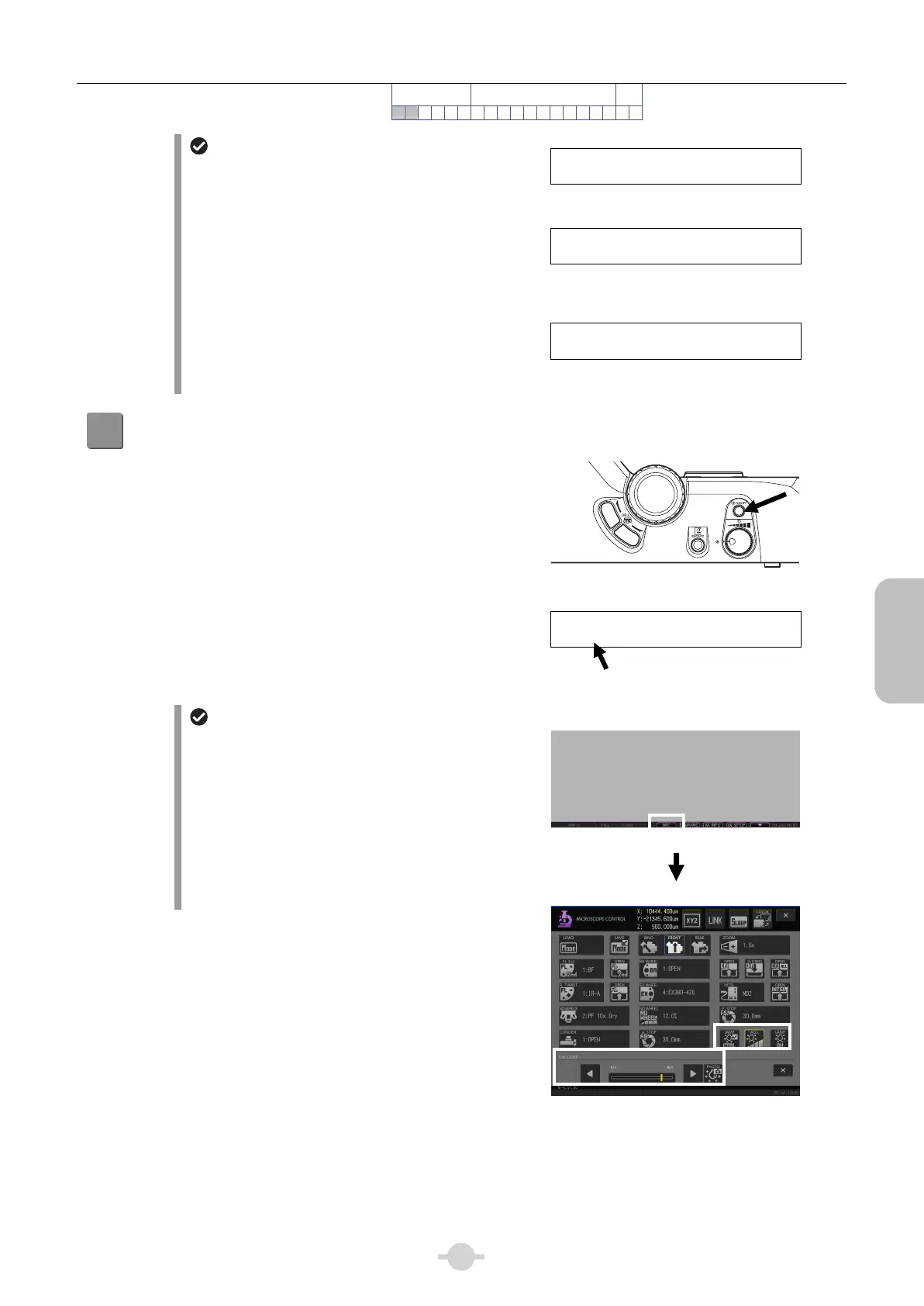Chapter 2 Microscopy Operations
19
Bright/Dark-field
Microscopy
Preparation
Focus and Optical
System Adjustment
Micro-
scopy
Bright/Dark-field
Microscopy
1 2 3 4 5 6 7 8 9 10 11 12 13 14 15 16 17 18 19
Display at power ON
When the power is turned on, operation progress is
displayed on the front display panel of the main body.
When initialization completes, microscope's status
appears on the display panel. For details, see
Chapter 3 “1 Display Panel Details”.
_ Ni-E_ Vx.xx_xxxx.xxxx.F1
Data_ Loading...
Top: Model name, firmware version
Bottom: Program startup progress
_ Ni-E_ Vx.xx_xxxx.xxxx.F1
Initializing............
Top: Model name, firmware version
Bottom: Motorized device initialization
progress
PA__2x____Z:_____0.000um
DIA:ON__________FS30.0mm
Microscope state display
Display pattern 1: Factory setting example
2
Turn on the dia-illumination lamp.
Press the dia-illumination lamp ON/OFF switch.
Turning on dia-illumination lamp
PA__2x____Z:_____0.000um
DIA:ON__________FS30.0mm
Voltage is not displayed.
Turning lamp ON, brightness adjustment
control
The lamp can also be turned on and adjusted from
DS-L3 by configuring the lamp control button on the
DS-L3's [MICROSCOPE CONTROL] screen or
[CAM-MIC CONTROL] screen. When Ni-E is turned
on, control switches on the Ni-E are enabled.
To control from DS-L3, switch control to the DS-L3
side by pressing the [LAMP CTRL] button configured
on DS-L3. DS-L3 will have control when the button is
checked.
DS-L3 [MICROSCOPE CONTROL] top screen
[MIC] button: Switch to microscope control screen
[MICROSCOPE CONTROL] screen
[LAMP CTRL] button: Switch lamp control
[LAMP ON/OFF] button: Turn on/off the lamp.
[ADJ.] button: Open the sub screen for brightness
control.
[PHOTO] button (on the sub screen):
Photomicrography voltage