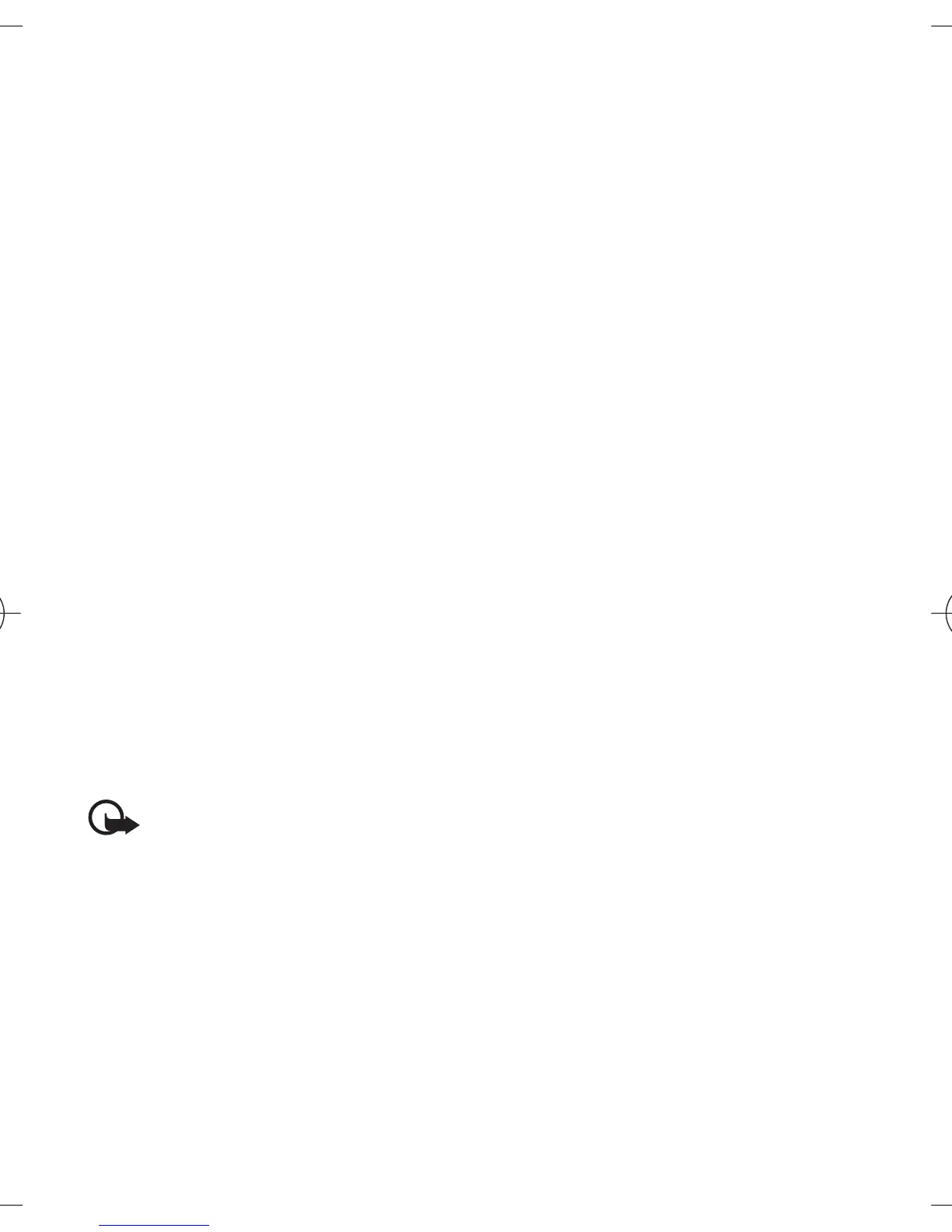4. To send the message, select Send.
5. Enter one or more phone numbers or e-mail addresses in the To: field. To
retrieve a phone number or e-mail address, select Add.
6. For an SMS e-mail, enter a subject in the Subject: field.
7. To send the message, select Send. See "Message sending process," p. 31.
Write and send a multimedia plus message
Any content can be added to the multimedia plus message. Such content might
be images, video clips, sound clips, business cards, calendar notes, themes,
streaming links, or even unsupported files (for example, files received with an
e-mail).
1. Select Menu > Messaging > Create message > Multimedia plus.
2. Enter one or more phone numbers or e-mail addresses in the To: field. To
retrieve a phone number or e-mail address, select Add.
3. Enter a subject and write your message.
4. To insert a file in the message, select Insert or Options > Insert and the
file type.
5. To view the message before sending it, select Options > Preview.
6. To send the message, select Send. See "Message sending process," p. 31.
Read and reply to a multimedia message
Important: Exercise caution when opening messages. E-mail
messages or multimedia message objects may contain malicious
software or otherwise be harmful to your device or PC.
1. To view the received message, select Show. To view it later, select Exit.
2. To view the whole message if the received message contains a presentation,
select Play. To view the files in the presentation or the attachments, select
Options > Objects or Attachments.
3. To reply to the message, select Options > Reply and the message type.
4. Create the reply message.
Messaging
30
Cyan
Magenta
Yellow
Black
file:/D:/temp/overmode/GUID-89DCE1F7-7FBF-406A-B7B2-EFBE6DD81560.20070504145158174.en1178280131751/en/1/GUID-FACEAA13-0984-49EC-B52F-
E61DA4535A75.xml Page 30 May 4, 2007 3:02:55 PM
