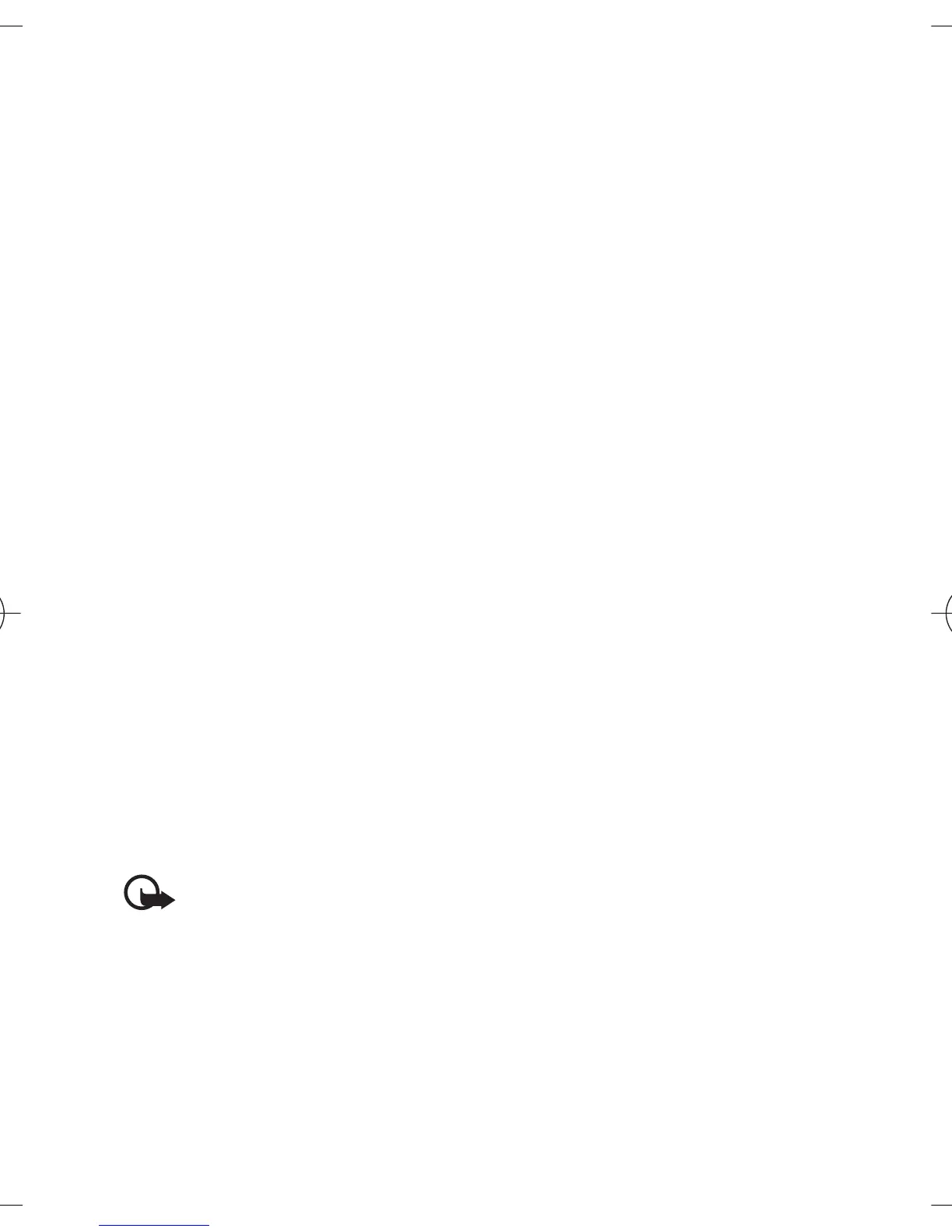1. Select Menu > E-mail > Write new e-mail.
2. If more than one e-mail account is defined, select the account from which
you want to send the e-mail.
3. Enter the recipient’s e-mail address, write the subject, and enter the e-mail
message. To attach a file from Gallery, select Options > Attach file.
4. To send the e-mail message, select Send > Send now.
To save the e-mail in the Outbox folder to be sent later, select Send > Send
later.
To edit or continue writing your e-mail later, select Options > Save as
draft. The e-mail is saved in Outboxes > Drafts.
To send the e-mail later, select Menu > Messaging > E-mail > Options >
Send now or Send/check e-mail.
Download e-mail
To download e-mail messages that have been sent to your e-mail account,
select Menu > Messaging > E-mail > Check new e-mail. If more than one
e-mail account is defined, select the account from which you want to download
the e-mail. The e-mail application only downloads e-mail headers at first. Select
Back > Inboxes, the account name, the new message, and Retrieve to
download the complete e-mail message.
To download new e-mail messages and to send e-mail that has been saved in
the Outbox folder, select Options > Send/check e-mail.
Read and reply to e-mail
Important: Exercise caution when opening messages. E-mail
messages or multimedia message objects may contain malicious
software or otherwise be harmful to your device or PC.
1. Select Menu > Messaging > E-mail > Inboxes, the account name, and
the desired message.
Messaging
35
Cyan
Magenta
Yellow
Black
file:/D:/temp/overmode/GUID-89DCE1F7-7FBF-406A-B7B2-EFBE6DD81560.20070504145158174.en1178280131751/en/1/GUID-FACEAA13-0984-49EC-B52F-
E61DA4535A75.xml Page 35 May 4, 2007 3:02:55 PM
