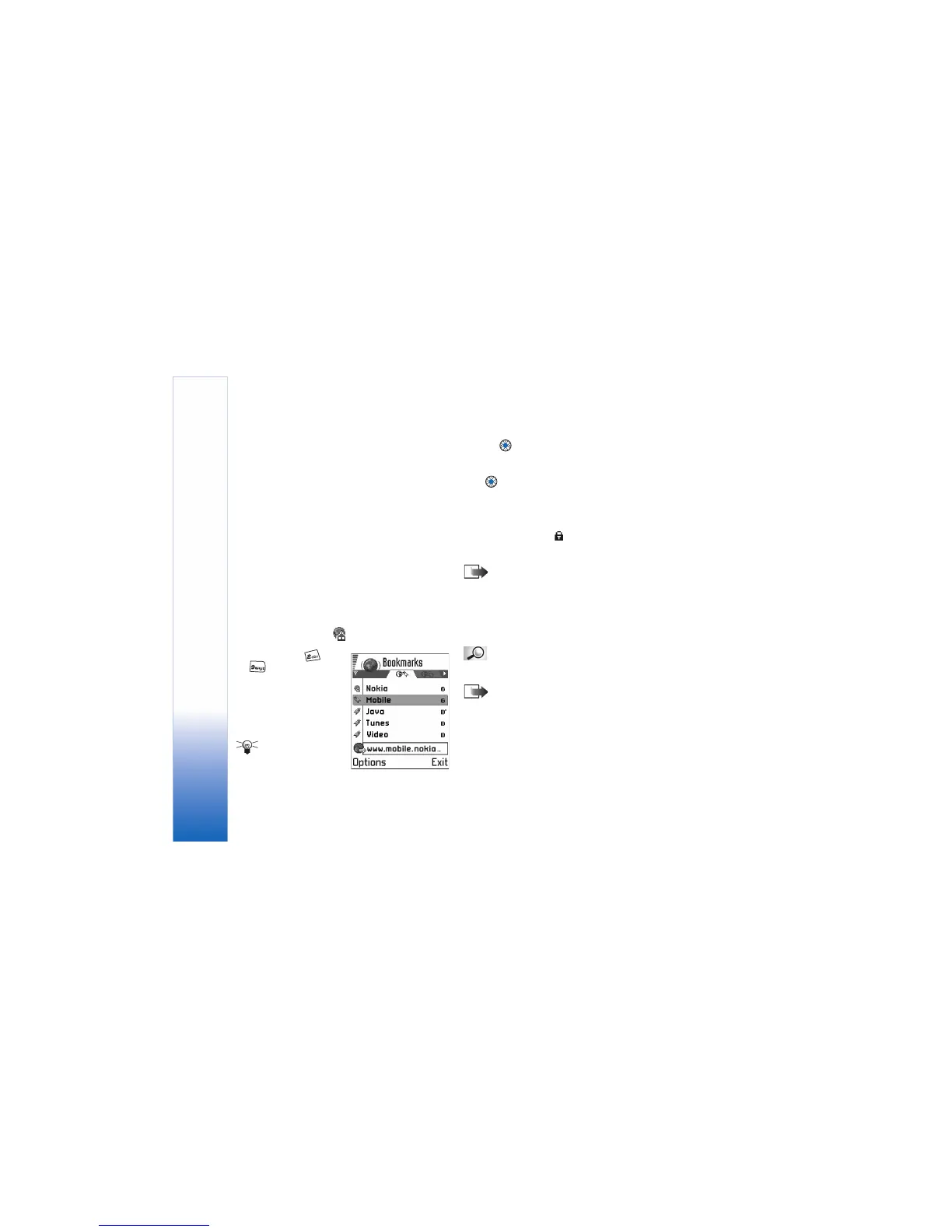Services (XHTML)
106
Keying in the settings manually
Follow the instructions given to you by your service
provider.
1 Go to Settings→ Connection settings→ Access points
and define the settings for an access point. See
‘Connection settings’, p. 41.
2 Go to Services→ Options→ Add bookmark. Write a
name for the bookmark and the address of the browser
page defined for the current access point.
Making a connection
Once you have stored all the required connection settings,
you can access browser pages.
There are three different ways to access browser pages:
• Select the homepage ( ) of your service provider,
• Select a bookmark from the Bookmarks view, or
• Press the keys -
to start to write the
address of a browser
service. The Go to field at
the bottom of the display
is activated and you can
continue writing the
address there.
Tip! To access the
Bookmarks view while
browsing, press and hold
down . To return to the browser view again, select
Options→ Back to page.
After you have selected a page or written the address,
press to start to downloading the page. See also ‘Data
connection indicators’, p. 9.
Connection security
If the security indicator is displayed during a
connection, the data transmission between the device and
the browser gateway or browser server is encrypted.
Note: The security icon does not indicate that data
transmission between the gateway and the content
server (place where the requested resource is stored) is
secure.
Viewing bookmarks
Glossary: A bookmark consists of an Internet
address (mandatory), bookmark title, WAP access point,
and if the service requires, a user name and password.
Note: Your game deck may have some pre-installed
bookmarks for sites not affiliated with Nokia. Nokia
does not warrant or endorse these sites. If you choose
to access them, you should take the same precautions,
for security or content, as you would with any site.
