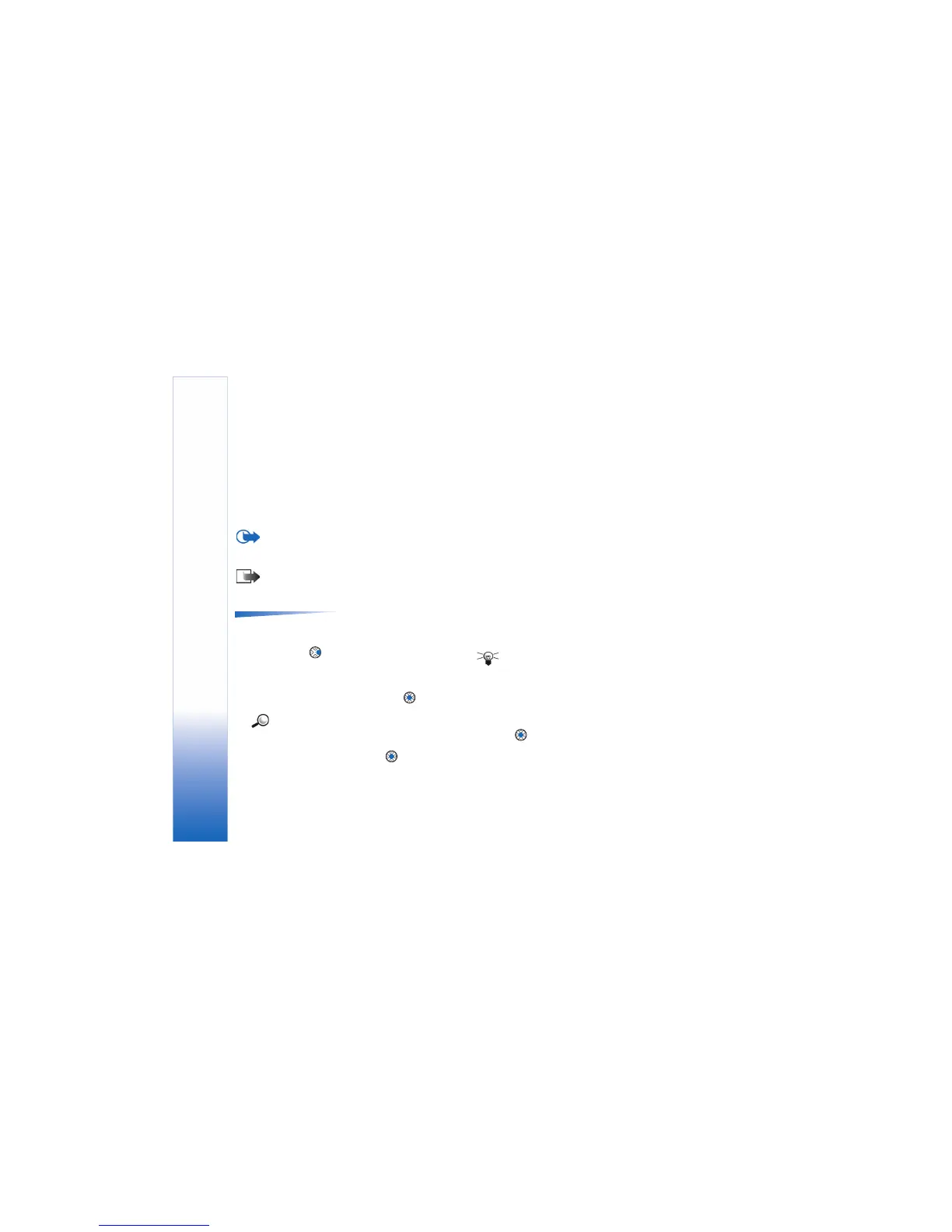(Java™) Applications
112
Installing a Java application
Installation files may be transferred to your game deck
from a compatible computer, downloaded during
browsing, or sent to you in a multimedia message, as an
e-mail attachment, or via Bluetooth. If you are using PC
Suite for Nokia N-Gage game deck to transfer the file,
place it in the c:\nokia\installs folder in your game deck.
Important: Only install software from sources that
offer adequate protection against viruses and other
harmful software.
Note: In the Install view, you can only install Java
software installation files with the extension .JAD or
.JAR.
Options in the Install view:
Install, View details, Delete, Help, and Exit.
1 In the Applications main view, to view the installation
packages, press to open the Downloaded view.
2 To install an application, scroll to an installation file
and select Options→ Install.
Alternatively, search the game deck memory for the
installation file, select the file, and press to start
the installation.
Example: If you have received the installation
file as an e-mail attachment, go to your mailbox,
open the e-mail, open the Attachments view, scroll
to the installation file, and press to start the
installation.
3 Press Yes to confirm the installation.
The .JAR file is required for installation. If it is missing,
the game deck may ask you to download it. If there is
no access point defined for Applications, you will be
asked to select one. When you are downloading the JAR
file, you may need to enter a user name and password
to access the server. You obtain these from the supplier
or manufacturer of the application.
During installation, the game deck checks the integrity
of the package to be installed. The game deck shows
information about the checks being carried out, and
you are given options whether to continue with or
cancel the installation. Once the game deck has
checked the integrity of the software package, the
application is installed on your game deck.
4 The game deck informs you when installation is
complete.
To open the Java application after installation, you
must go to the Applications main view.
Tip! When you are browsing, you can download
an installation file and install it immediately. Note,
however, that the connection is left running in the
background during installation.
Opening a Java application
• Scroll to an application in the Applications main view
and press to open it.
Uninstalling a Java application
• Select the application in the Applications main view
and select Options→ Remove.
