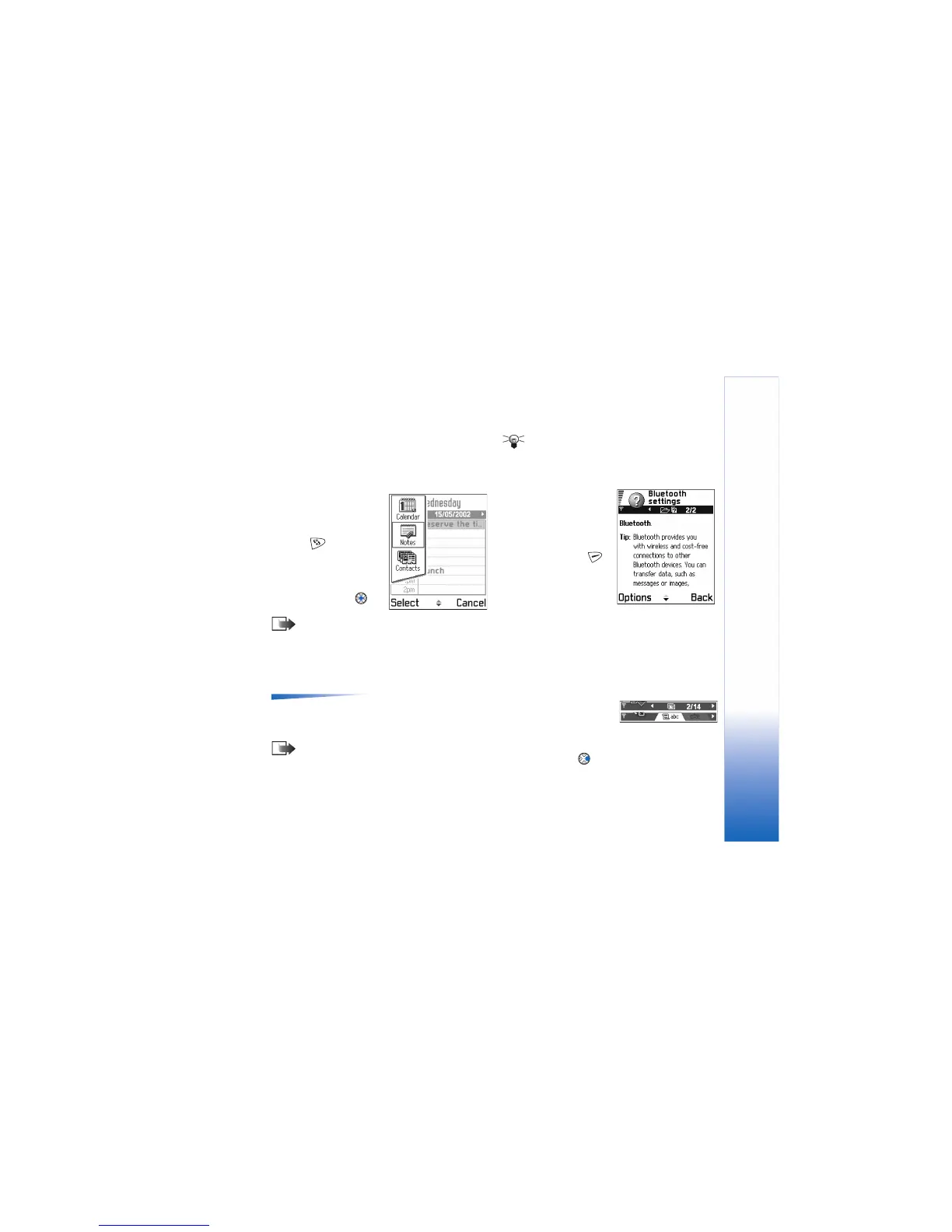General information
11
2 Move the selection where you want the application to
be and press OK.
Switching between applications
If you have several
applications open and want
to switch from one
application to another: Press
and hold (Menu key).
The application switching
window opens showing a list
of applications that are
currently open. Scroll to an
application and press to
go to it.
Note: If memory is getting low, the game deck may
close some applications. The game deck saves any
unsaved data before an application is closed.
Options lists
Options
In this User’s Guide, you can see the Options list commands
listed on the side of the page. These lists tell you which
commands are available in different views and situations.
Note: The available commands change depending
on the view you are in.
Tip! In some situations, when you press the
controller key, a shorter options list appears listing the
main commands available in the view.
Online help
Your Nokia N-Gage game
deck has an online help that
you can access from any
application that has an
Options list. Press the
key to open the Options list.
Navigation bar - moving
horizontally
In the navigation bar, you can see:
• small arrows or tabs which tell you if there are more
views, folders, or files you can move to.
• editing indicators, see
‘Writing text’, p. 68.
• other information, for
example, 2/14 means
that the current picture is the second of 14 pictures in
the folder. Press to see the next picture.
