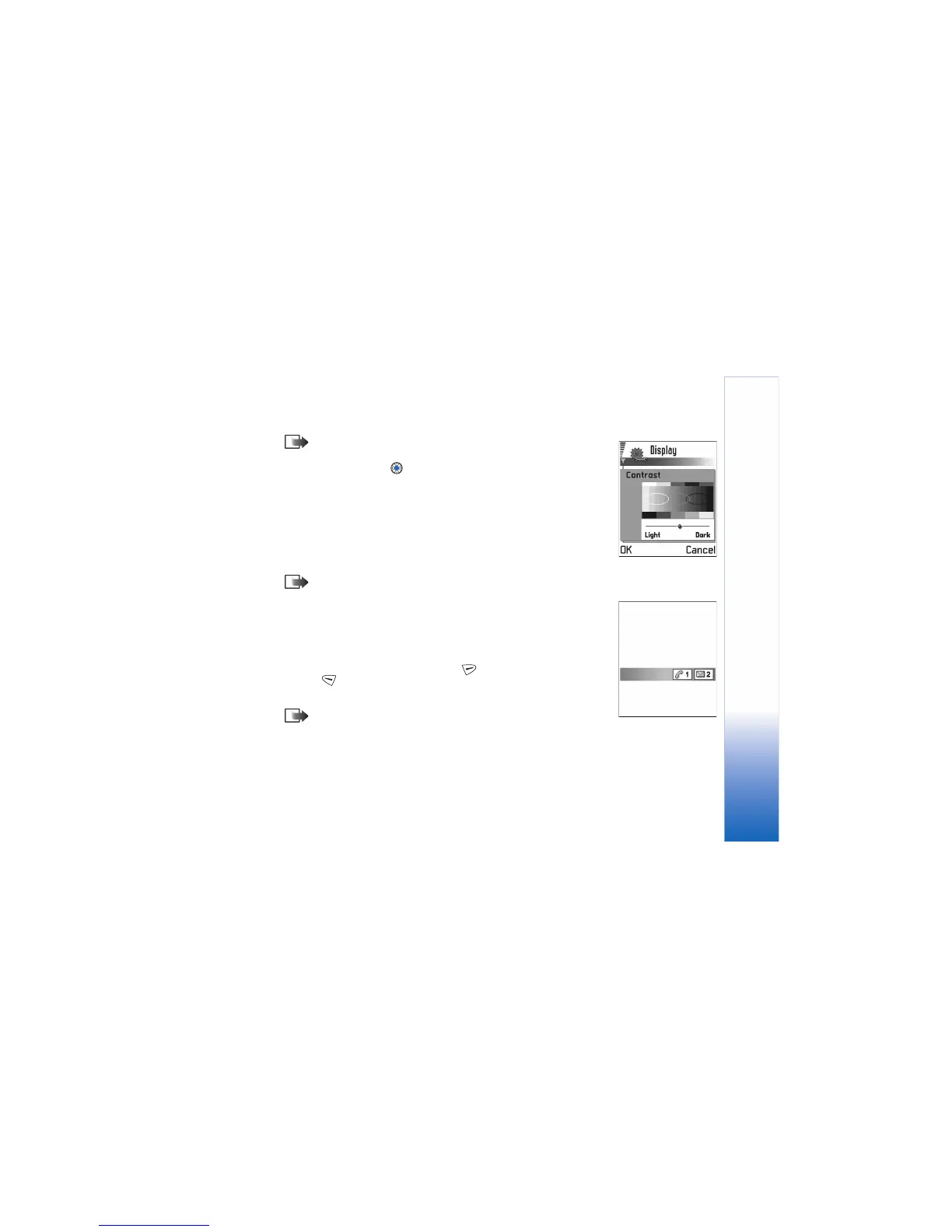Settings
39
Note: The predictive text dictionary is not
available for all languages.
• Welcome note or logo - Press to open the setting.
The welcome note or logo is displayed briefly each time
you switch on the game deck. Select Default if you want
to use the default image. Select Text to write a welcome
note (max. 50 letters). Select Image to select a photo or
picture from Images.
• Orig. device settings - You can reset some of the settings
to their original values. To do this, you need the lock
code. See p. 46. After resetting the settings, the game
deck may take a longer time to power on.
Note: All documents and files that you have
created are left as they are.
Standby mode
• Background image - You can select any image to be used
as a background image in standby mode. Select Yes to
select an image from Images.
• Left selection key and Right selection key - You can
change the shortcuts that appear over the left
and right selection keys in standby mode. In
addition to the applications, you can have the shortcut
point to a function, for example, New message.
Note: You cannot have a shortcut to an
application that you have installed.
Display
• Contrast - To change the
contrast of the display to
lighter or darker.
• Colour palette - To change
the colour palette used on
the display.
• Screen saver timeout - The
screen saver is activated
when the screen saver
timeout period is over.
When the screen saver is active, the display is cleared
and you can see the screen saver bar.
• To deactivate the screen saver press any key.
• Screen saver - Select what
is shown on the screen
saver bar: time and date
or a text you have written
yourself. The location and
background colour of the
screen saver bar changes
in one minute intervals.
Also, the screen saver
changes to indicate the
number of new messages
or missed calls.
