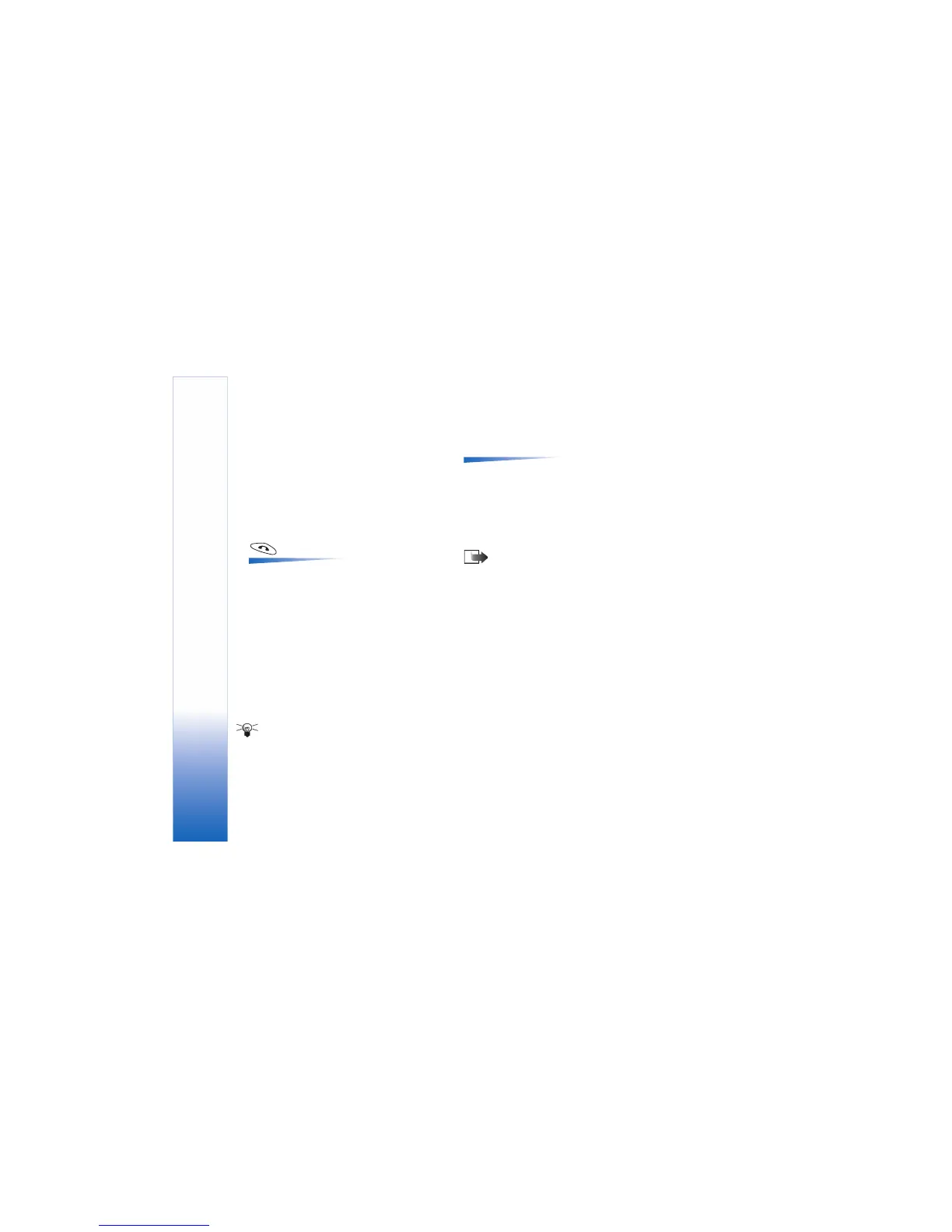Messaging
72
the normal 160 characters limit for one text
message can be exceeded. If your text exceeds 160
characters, it will be sent in two or more messages
and message sending may cost you more.
In the navigation bar, you can see the message length
indicator counting backwards from 160. For example,
10 (2) means that you can still add 10 characters for
the text to be sent as two messages.
4 To send the message, select Options→ Send or press
.
Options in the text
message editor: Send, Add recipient, Insert, Delete,
Message details, Sending options, Help, and Exit.
Sending smart messages
Smart messages are special text messages that can
contain data. You can send smart messages such as:
• picture messages,
• business cards containing contact information in
generic (vCard) format,
• Calendar notes (vCalendar format).
For more information, see ‘Sending contact information’,
p. 55, ‘Sending calendar entries’, p. 97, and ‘Sending
bookmarks’, p. 107.
Tip! You can also receive ringing tones, operator
logos, or settings from service providers, see p. 78.
Creating and sending picture messages
Options in the picture message
editor: Send, Remove picture, Add recipient, Delete, Insert,
Message details, Help, and Exit.
Your game deck allows you to send and receive picture
messages. Picture messages are text messages that
contain small black-and-white graphics. There are several
default pictures available in the Picture msgs. folder in
Media→ Images.
Note: This function can be used only if it is
supported by your network operator or service provider.
Only devices that offer picture message features can
receive and display picture messages.
To send a picture message:
1 There are two possibilities, either:
• Go to Media→ Images→ Picture msgs. and select a
picture to be sent. Select Options→ Send, or
• Select Messaging→ New message→ Create: Text
message and select Insert→ Picture.
