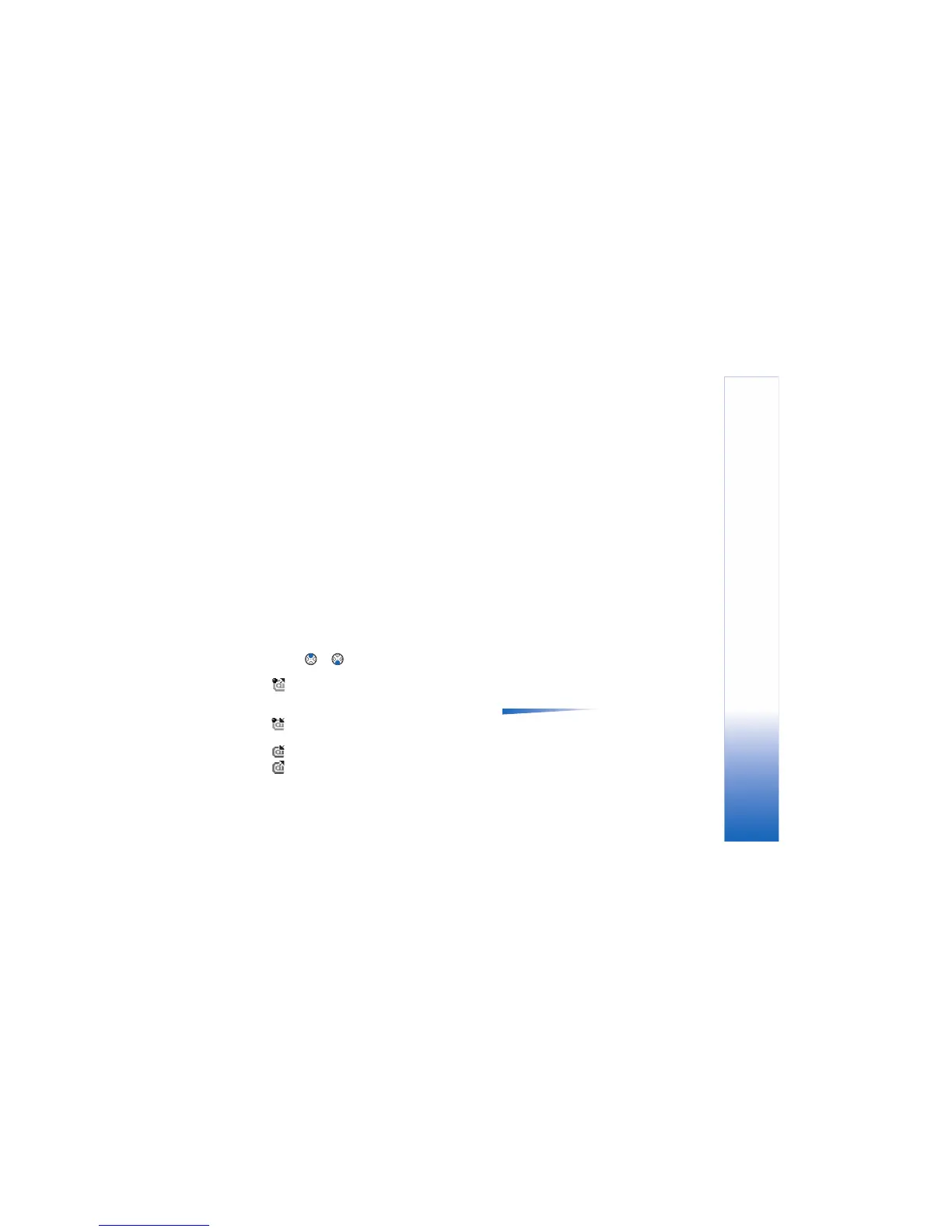Messaging
81
deck, to end the data connection, select Options→
Disconnect.
You can continue reading the retrieved e-mail headings
and/or the retrieved e-mail messages offline. You can write
new e-mail messages, reply to the retrieved e-mail
messages, and forward e-mail messages. You can set the
e-mail messages to be sent the next time you connect to
the mailbox. When you open Mailbox the next time and you
want to view and read the e-mail messages offline, answer
No to the Connect to mailbox? query.
Retrieving e-mail messages from the
mailbox
• If you are offline, select Options→ Connect to start a
connection to a remote mailbox.
The remote mailbox view is similar to the Inbox folder in
Messaging. You can move up and down in the list by
pressing or . The following icons are used to show
the status of the e-mail:
- new e-mail (offline or online mode). The content has
not been retrieved from the mailbox to your game deck
(the arrow in the icon is pointing outwards).
- new e-mail, the content has been retrieved from the
mailbox (arrow pointing inwards).
- for e-mail messages that have been read.
- for e-mail headings that have been read and the
message content has been deleted from the game deck.
1 When you have an open connection to a remote
mailbox, select Options→ Retrieve→
• New - to retrieve all new e-mail messages to your
game deck.
• Selected - to retrieve only the e-mail messages that
have been marked.
Use the Mark/Unmark→ Mark/Unmark commands to
select messages one by one. See p. 12 for
information on how to select many items at the
same time.
• All - to retrieve all messages from the mailbox.
To cancel retrieving, press Cancel.
2 After you have retrieved the e-mail messages, you can
continue viewing them online. Select Options→
Disconnect to close the connection and to view the e-
mail messages offline.
Copying e-mail messages to another folder
If you want to copy an e-mail from the remote mailbox to
a folder under My folders, select Options→ Copy. Select a
folder from the list and press OK.
Opening e-mail messages
Options when viewing an e-
mail message: Reply, Forward, Delete, Attachments,
Message details, Move to folder, Add to Contacts, Find,
Help, and Exit.
• When you are viewing e-mail messages either in online
or offline mode, scroll to the e-mail you want to view
