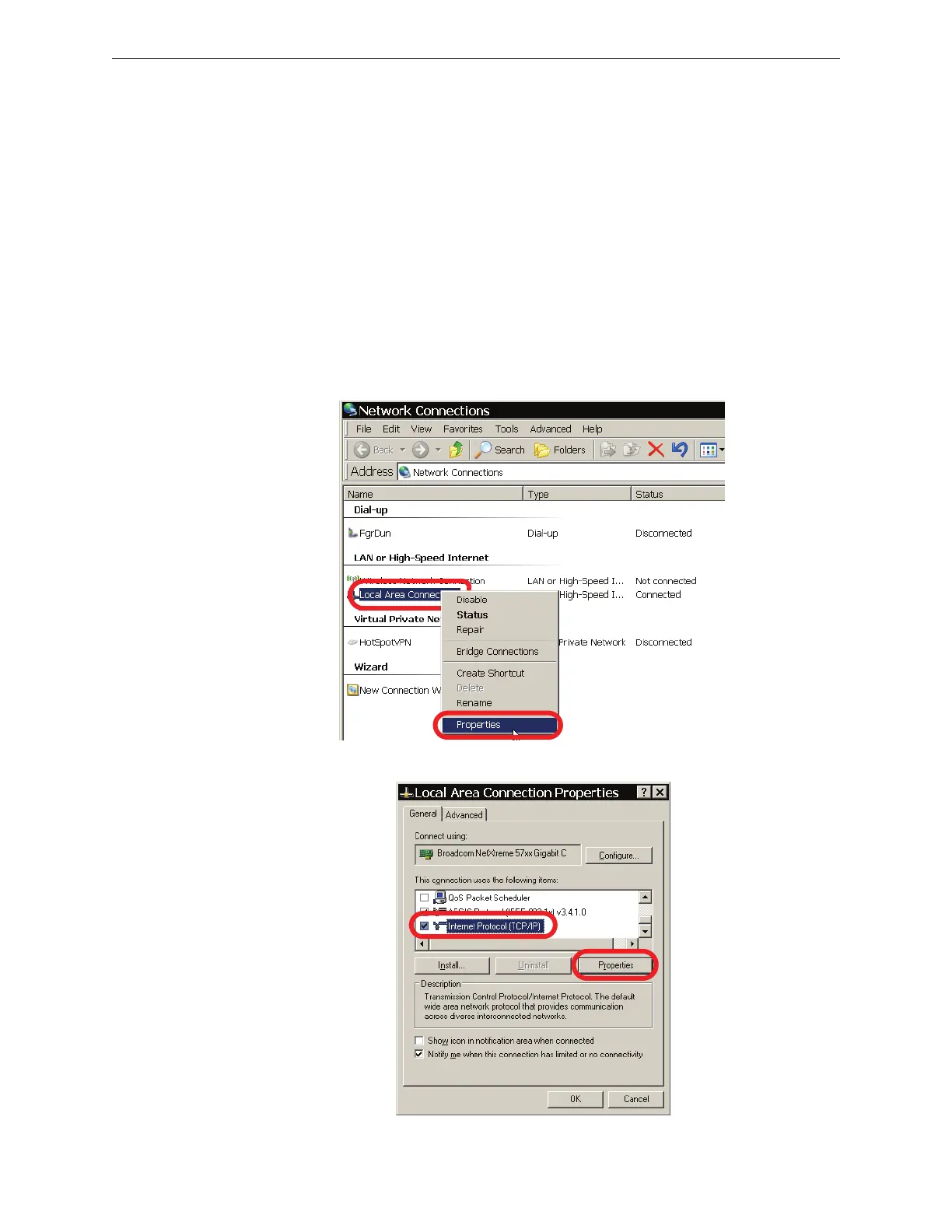BACnet GW-3 Configuration and Operation BACnet GW-3 Configuration
26 BACnet Gateway-3 Installation and Operation Manual - P/N: 53372:Rev: A 5/6/09
3.1.3 Connect the Configuration Computer to the BACnet GW-3
If your configuration computer is on the same IP network you connected the BACnet GW-3 to in
the section, Section 2.6, “Connecting BACnet GW-3 to an IP Network” on page 23, then your
configuration computer is already connected to the BACnet GW-3. Proceed to Section 3.1.4,
“Prepare the Configuration Computer to Communicate with BACnet GW-3” on page 26.
Otherwise, refer to Appendix C, “BACnet GW-3 Local Configuration”, on page 49.
3.1.4 Prepare the Configuration Computer to Communicate with
BACnet GW-3
Configure your configuration computer to communicate with the default BACnet GW-3 IP address
of 192.168.1.2.:
Step 1. From the Windows taskbar, click Start Ö Connect To Ö Show All Connections.
Step 2. Right-click your LAN connection, and then click Properties in the menu that appears.
Step 3. Select Internet Protocol (TCP/IP), and then click Properties.
