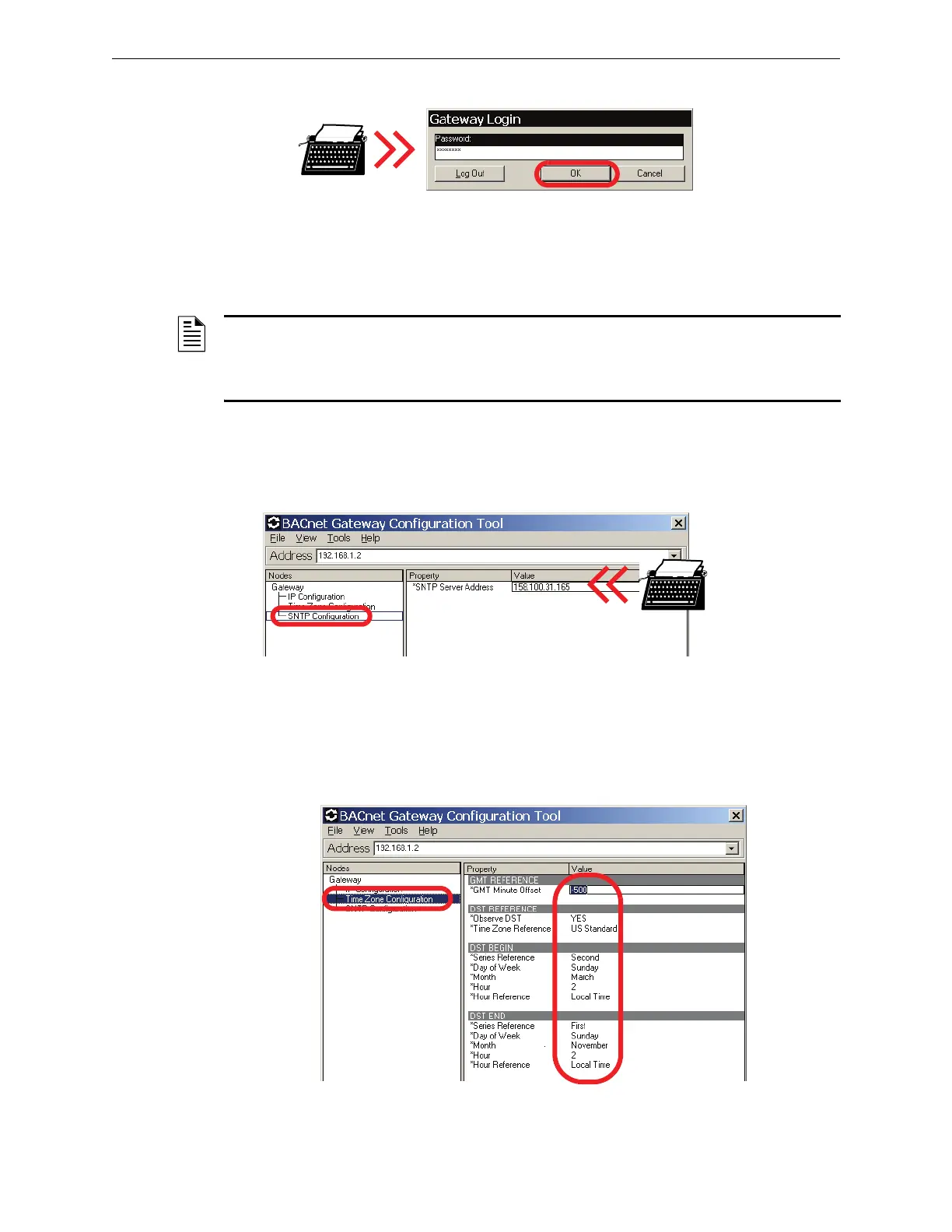BACnet GW-3 Configuration and Operation BACnet GW-3 Configuration
28 BACnet Gateway-3 Installation and Operation Manual - P/N: 53372:Rev: A 5/6/09
Step 4. Type the default password, 00000000, and then click OK.
3.1.6 Configure the BACnet GW-3
Set Up the SNTP Server
Synchronizing with an SNTP server allows the BACnet GW-3 to keep accurate time.
Step 1. In the left pane of the BACNet Gateway Configuration Tool under the Gateway heading,
click SNTP Configuration.
Step 2. Click the SNTP Server Address field under the Value heading, and then type the address
of the SNTP server.
Configure Time Zone Settings
Step 1. In the left pane of the BACNet Gateway Configuration Tool under the Gateway heading,
click Time Zone Configuration.
Step 2. Use the fields under the Value heading to enter your local Greenwich Mean Time offset
value as well as the appropriate information about the observance of Daylight Savings
Time.
NOTE: By default, the BACnet GW-3 synchronizes its internal clock with the NFN network time,
or with the Fire Alarm Control Panel in the case of a direct connection. Configuring the SNTP
server is only necessary if you want the gateway to synchronize with another server, such as an
ONYXWorks
®
Workstation or an SNTP time server.
