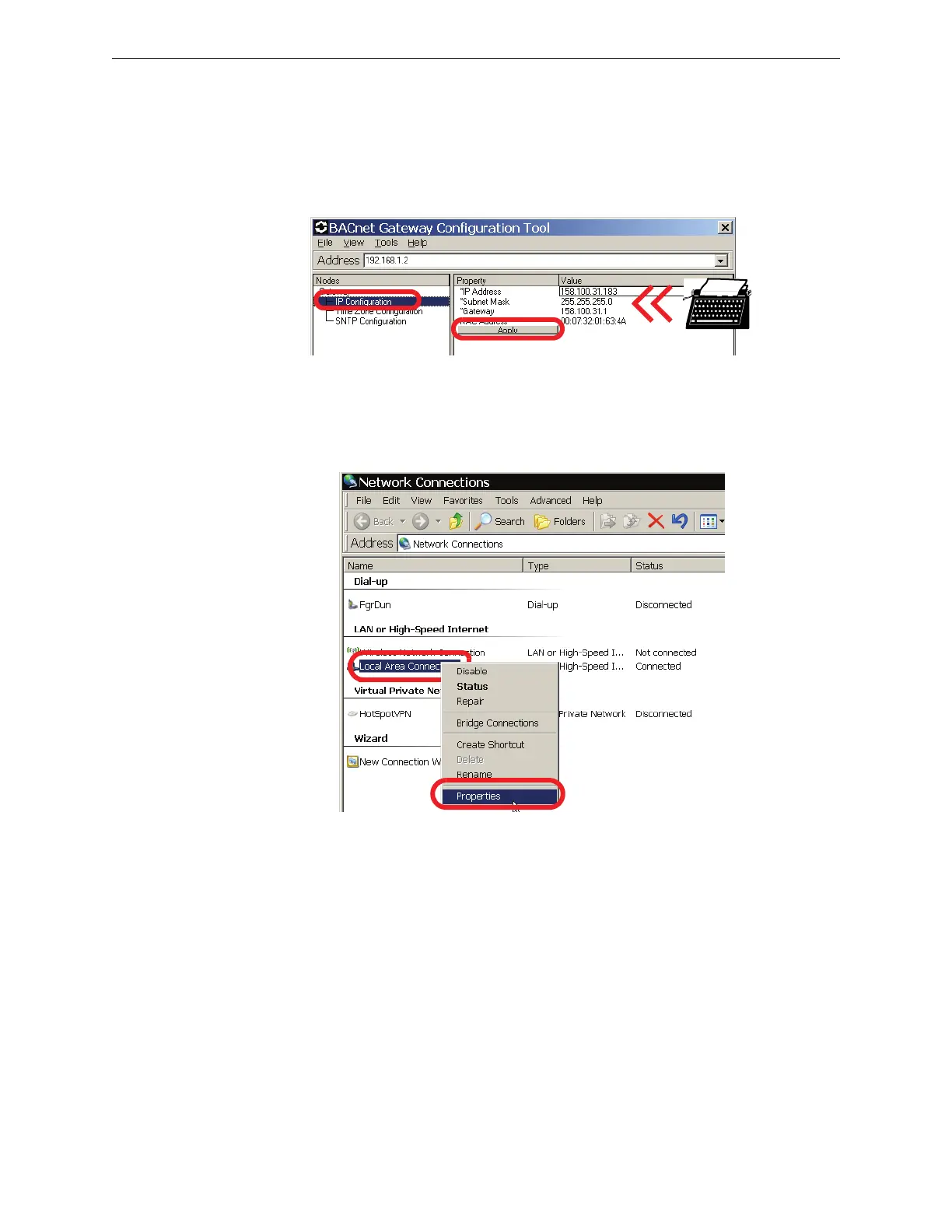BACnet GW-3 Configuration BACnet GW-3 Configuration and Operation
29BACnet Gateway-3 Installation and Operation Manual - P/N: 53372:Rev: A 5/6/09
Configure IP Settings
Step 1. In the left pane of the BACNet Gateway Configuration Tool under the Gateway heading,
click IP Configuration.
Step 2. Click the fields under the Value heading, and type the IP, Subnet Mask, and Gateway
(router) addresses this BACnet GW-3 will use on your network.
Step 3. Click Apply to activate these settings.
The BACnet GW-3 reboots automatically.
Restore Your Standard Internet Protocol (TCP/IP) Settings
Step 1. From the Windows taskbar, click Start Ö Connect To Ö Show All Connections.
Step 2. Right-click your LAN connection, and then click Properties in the menu that appears.
