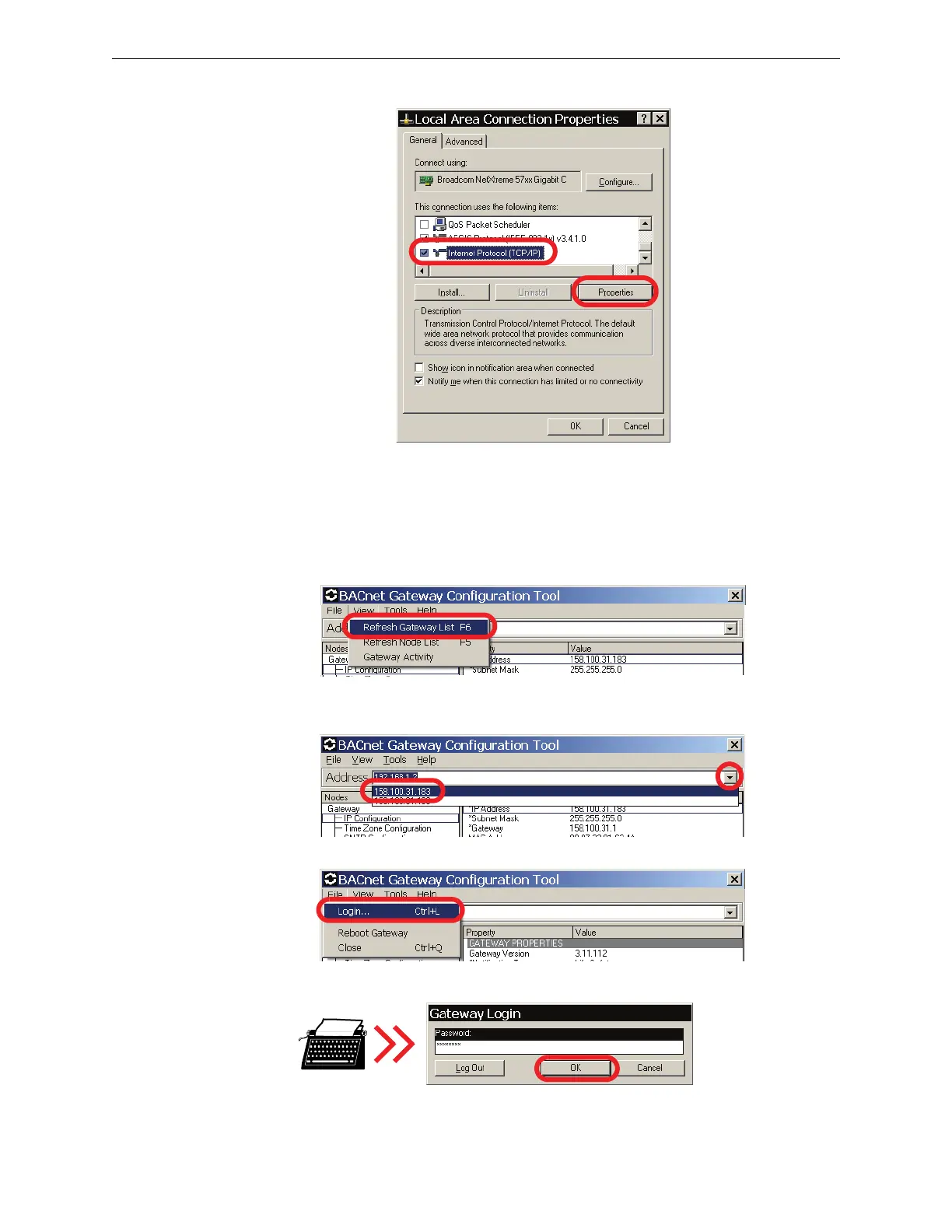BACnet GW-3 Configuration and Operation BACnet GW-3 Configuration
30 BACnet Gateway-3 Installation and Operation Manual - P/N: 53372:Rev: A 5/6/09
Step 3. Select Internet Protocol (TCP/IP), and then click Properties.
Step 4. Enter the settings you recorded earlier into the Internet Protocol (TCP/IP) Properties
dialogue, and then click OK to return your configuration computer to your IP network.
Finalize the BACnet GW-3 Configuration
Log into the BACnet GW-3
Step 1. Click View Ö Refresh Gateway List to refresh the gateway address list.
Step 2. Click the Address field, and then, from the menu that drops down, click the IP address
you assigned this BACnet GW-3.
Step 3. Click File Ö Login....
Step 4. Type the default password, 00000000, and then click OK.
