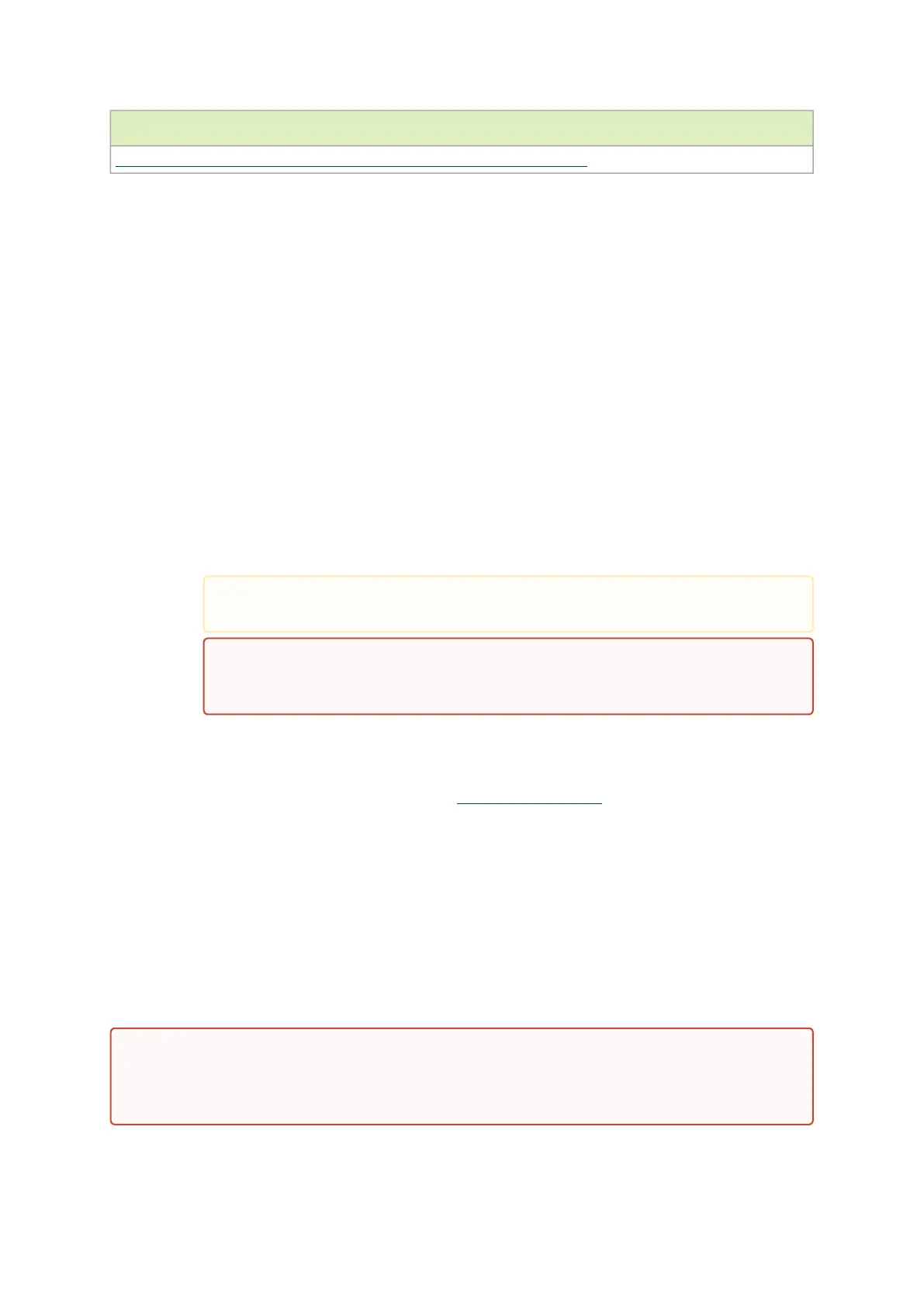1.
2.
a.
b.
c.
d.
3.
4.
5.
6.
Installation Instructions
[Optional] PCIe Extension Connection (2x PCIe x16) Installation Instructions
5.8 Cables and Modules
5.8.1 Networking Cable Installation
All cables can be inserted or removed with the unit powered on.
To insert a cable, press the connector into the port receptacle until the connector is firmly
seated.
Support the weight of the cable before connecting the cable to the DPU Controller. Do
this by using a cable holder or tying the cable to the rack.
Determine the correct orientation of the connector to the DPU Controller before
inserting the connector. Do not try and insert the connector upside down. This may
damage the DPU Controller.
Insert the connector into the DPU Controller . Be careful to insert the connector
straight into the cage. Do not apply any torque, up or down, to the connector cage in
the DPU Controller.
Make sure that the connector locks in place.
After inserting a cable into a port, the Green LED indicator will light when the physical
connection is established (that is, when the unit is powered on and a cable is plugged into
the port with the other end of the connector plugged into a functioning port). See
Networking Ports LEDs interface under theSupported Interfacessection.
After plugging in a cable, lock the connector using the latching mechanism particular to the
cable vendor. When data is being transferred the Green LED will blink.
Make sure not to impede the air exhaust flow through the ventilation holes. Use cable lengths
that allow for routing horizontally around to the side of the chassis before bending upward or
downward in the rack.
To remove a cable, disengage the locks and slowly pull the connector away from the port
receptacle. LED indicator will turn off when the cable is unseated.
5.8.2 8-pin ATX Power Supply Cable
When installing cables make sure that the latches engage.
Always install and remove cables by pushing or pulling the cable and
connector in a straight line with the DPU.
The 8-pin ATX power supply cable is mandatory when powering-up the following DPUs.
Without a connection to the power supply cable, the DPU will not complete the power on
procedure and will not function properly.
