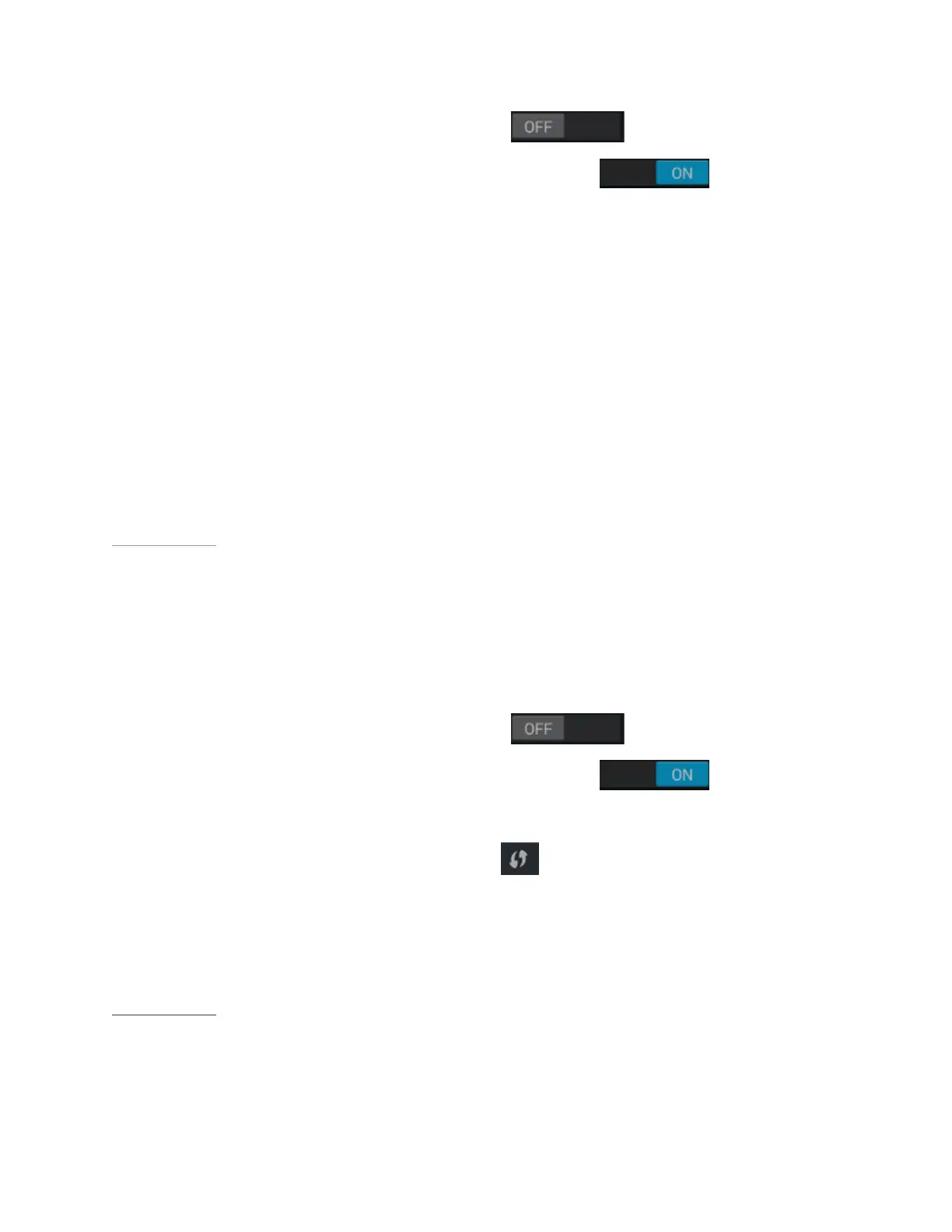SHIELD Tablet User Guide
2. If Wi-Fi is set to OFF, tap the ON/OFF switch to turn it on.
When Wi-Fi is on, the ON/OFF switch shows ON
.
3. Tap Wi-Fi. The Wi-Fi control panel shows the wireless networks that are in
range and indicates their signal strength. The control panel also shows any
wireless networks that your device has connected to in the past. If you are
already connected to Wi-Fi, the name and signal strength of the current Wi-Fi
network are shown.
4. In the Wi-Fi control panel, select the network that you want to connect to.
5. If prompted, enter the password and tap Connect.
Back to Top
How to Connect Through Wi-Fi
Protected Setup
1. Go to Settings > Wireless & Networks > Wi-Fi.
2. If Wi-Fi is set to OFF, tap the ON/OFF
switch to turn it on.
When Wi-Fi is on, the ON/OFF switch shows ON
.
3. Tap Wi-Fi.
4. Tap the Wi-Fi Protected Setup icon
.
5. When prompted, press the Wi-Fi Protected Setup button on your router.
Back to Top
13
