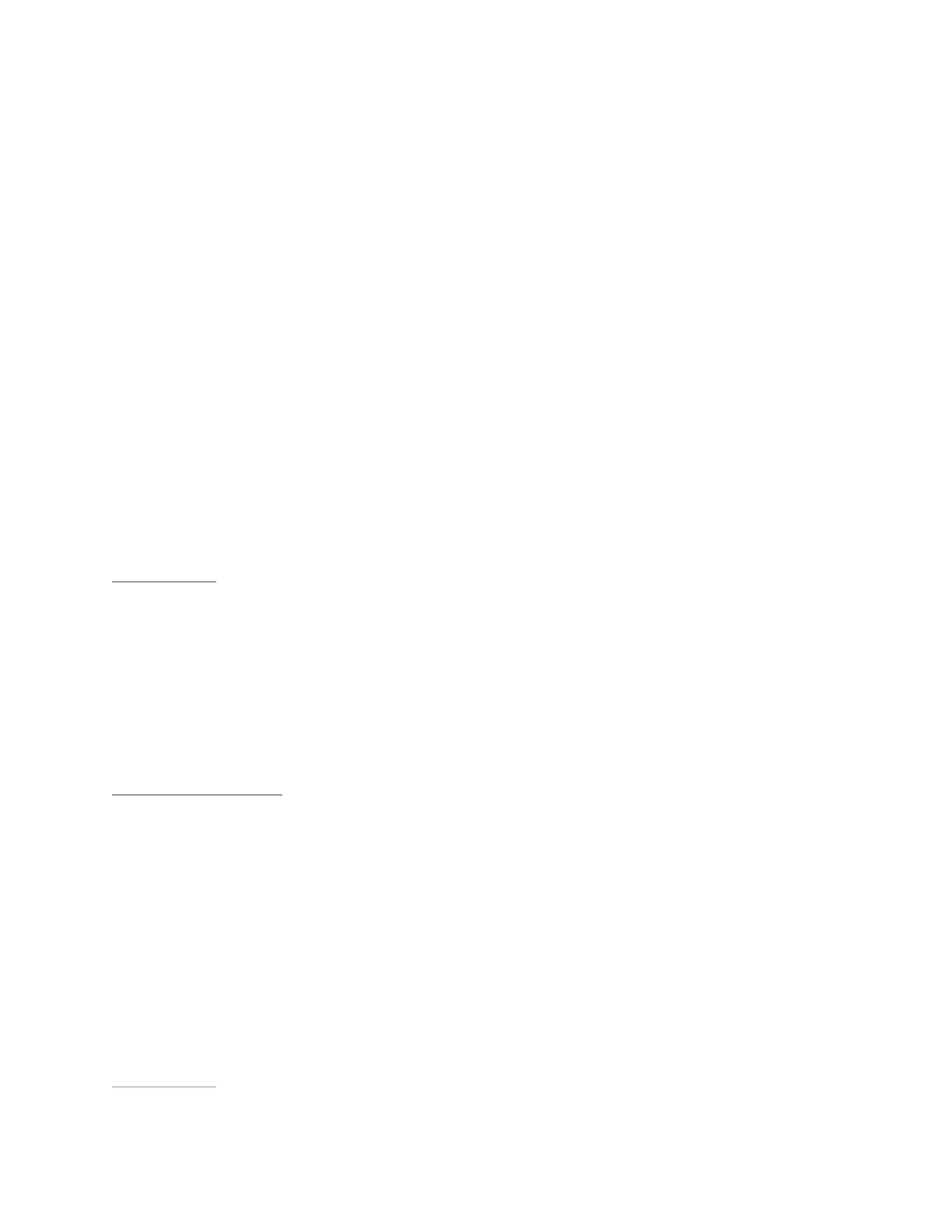Manage Your Tablet
How to Change the Color Correction
Preset
Your NVIDIA device supports sRGB and Native color presets. sRGB provides a more
accurate color representation for photographs. Native provides brighter colors and a
greater range of color.
1. Go to Settings > Device > Display.
2. Tap Color Correction Preset. The Color Correction Preset control panel
opens.
3. Tap a color correction preset. The Color Correction Preset control panel closes
and the device applies the preset immediately.
Back to Top
Power Saving
How to Change the Sleep-Mode Interval
Sleep mode conserves power by turning off the display after a period of inactivity.
Sleep mode also activates the screen lock security, if any. For more information, see
Secure Your Device
.
1. Go to Settings > Device > Display.
2. Tap Sleep. The Sleep control panel opens.
3. Tap the interval of time that you want the display to remain on when there is no
activity. At the end of this interval, your device automatically enters sleep
mode.
Back to Top
22
