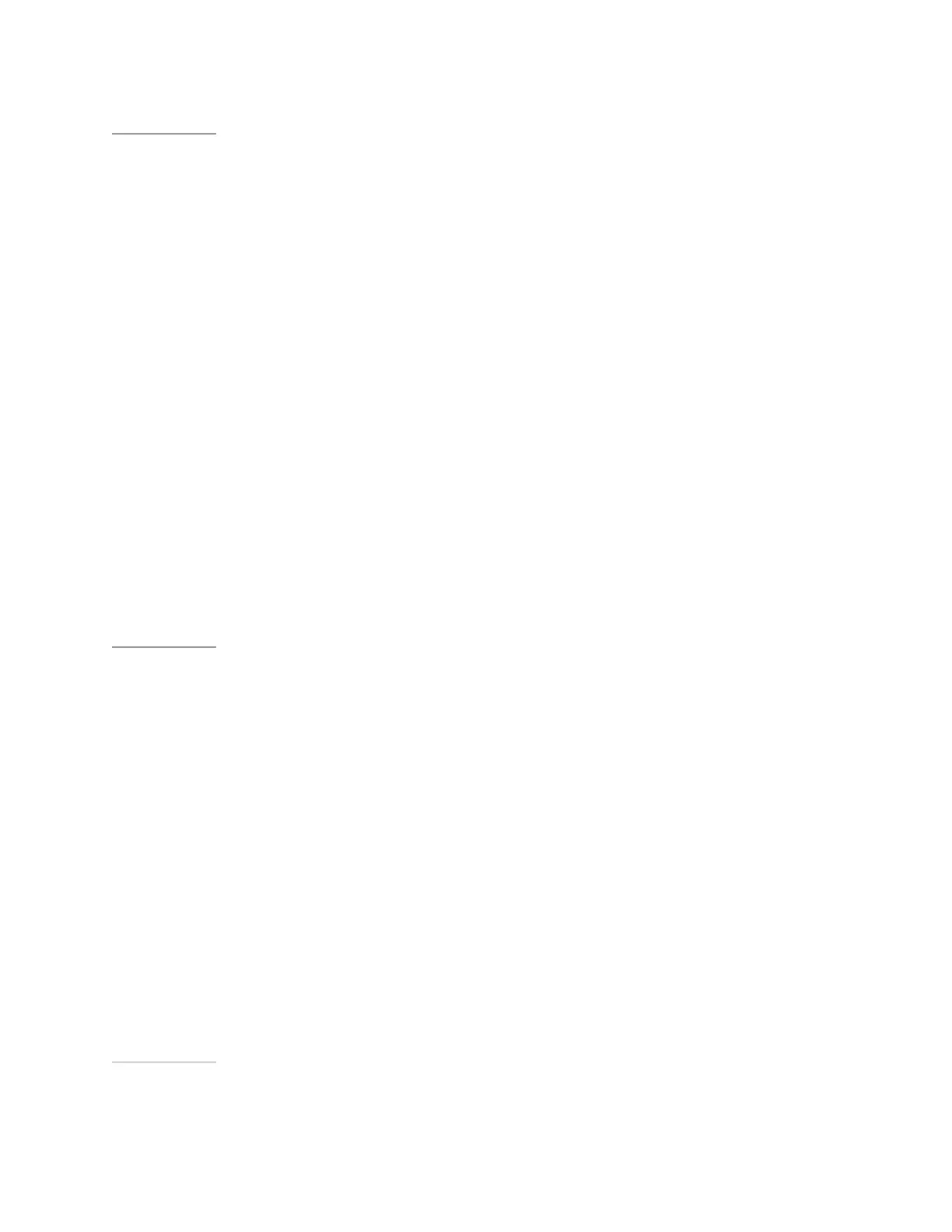SHIELD Tablet User Guide
Back to Top
How to Change the Wallpaper
The wallpaper is an image or pattern that shows in the background of the Home
screen pages.
1. Go to Settings > Device > Display.
2. Tap Wallpaper. The Wallpaper control panel opens.
3. Select the type of wallpaper that you want.
• Gallery. Select from drawings, photos, or other images in the Gallery.
• Live Wallpapers. Select from animated images.
• Photos. Select from your photos.
• Wallpapers. Select from still images.
4. Tap the image you want.
5. Tap Set Wallpaper.
Back to Top
How to Change the System Font Size
The font-size setting changes your device’s system font size. However, apps may
define their own font sizes. Fonts displayed in apps may not conform to the font-size
setting.
1. Go to Settings > Device > Display.
2. Tap Font Size. The Font Size control panel opens.
3. Tap a font size. The control panel closes and the device applies the new font
size immediately.
Back to Top
21
