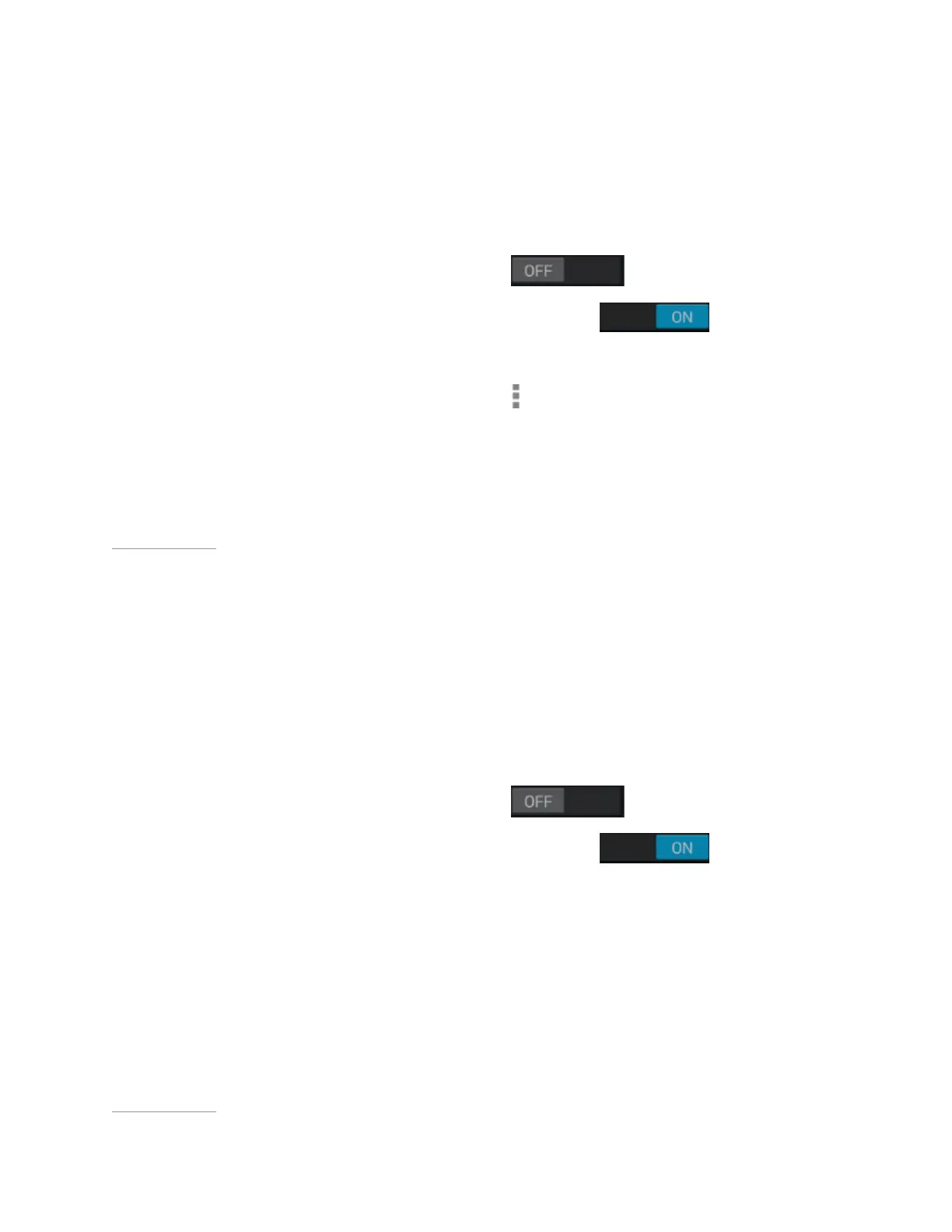Manage Your Tablet
How to Scan for Available Wi-Fi
Networks
1. Go to Settings > Wireless & Networks > Wi-Fi.
2. If Wi-Fi is set to OFF, tap the ON/OFF
switch to turn it on.
When Wi-Fi is on, the ON/OFF switch shows ON
.
3. Tap Wi-Fi.
4. In the Wi-Fi control panel, tap the menu
icon. The menu opens.
5. Tap Scan. A list of available networks appears.
Back to Top
How to Remove a Wi-Fi Network
Connection
When you remove a Wi-Fi network connection, the network may still appear in the
list if you are within signal range. To connect to the network again, tap the network.
1. Go to Settings > Wireless & Networks > Wi-Fi.
2. If Wi-Fi is set to OFF, tap the ON/OFF
switch to turn it on.
When Wi-Fi is on, the ON/OFF switch shows ON
.
3. Tap Wi-Fi.
4. In the Wi-Fi control panel, tap the network that you want to remove. The
network window opens.
5. Tap Forget.
Back to Top
14
