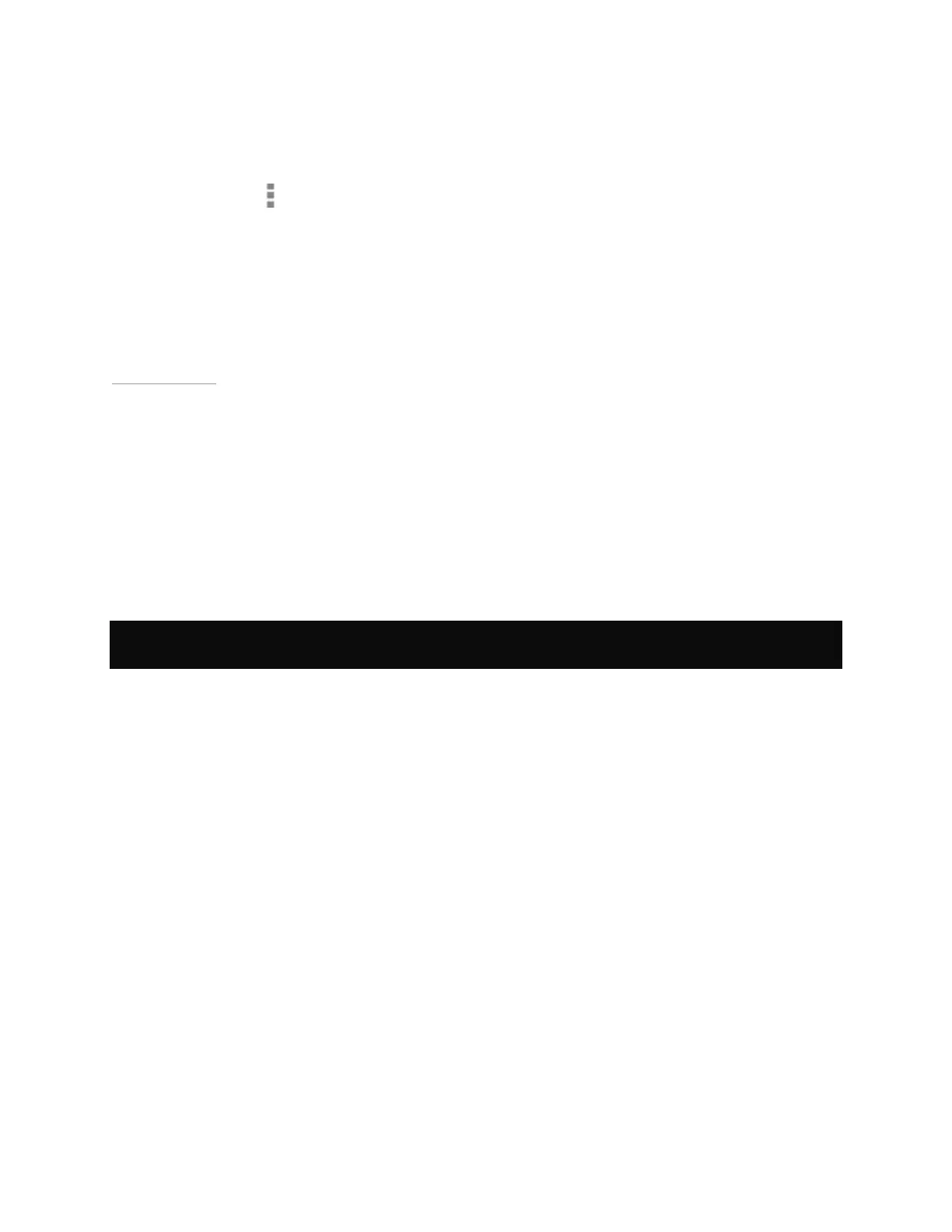Extend Your Tablet
1. Open Settings.
2. Tap Bluetooth. The Bluetooth control panel opens.
3. Tap Menu
.
4. Tap Visibility Timeout.
5. Tap an interval.
Back to Top
Bluetooth Accessories
How to Pair a Bluetooth Accessory with Your Device
The first time you use a Bluetooth accessory, you must pair the accessory and the
device. You can also follow these steps to pair your NVIDIA device with another
Bluetooth device such as a smart phone.
NOTE The Google Keyboard on the touchscreen is not active when a Bluetooth
keyboard is paired with your device.
1. Follow the instructions from your accessory’s manufacturer to put the
accessory into Pair mode.
2. On your NVIDIA device, go to Settings > Wireless & Networks.
3. Tap Bluetooth. The Bluetooth control panel opens.
4. If Bluetooth is off, tap the ON/OFF switch to turn on Bluetooth.
5. If your NVIDIA device is visible only to paired devices, tap the device name to
enable visibility. Your device searches for nearby Bluetooth accessories.
6. When the Bluetooth accessory appears in the list of Available Devices, tap
the accessory’s name to pair it. If the pairing is successful, the accessory now
appears on the list of Paired Devices.
62