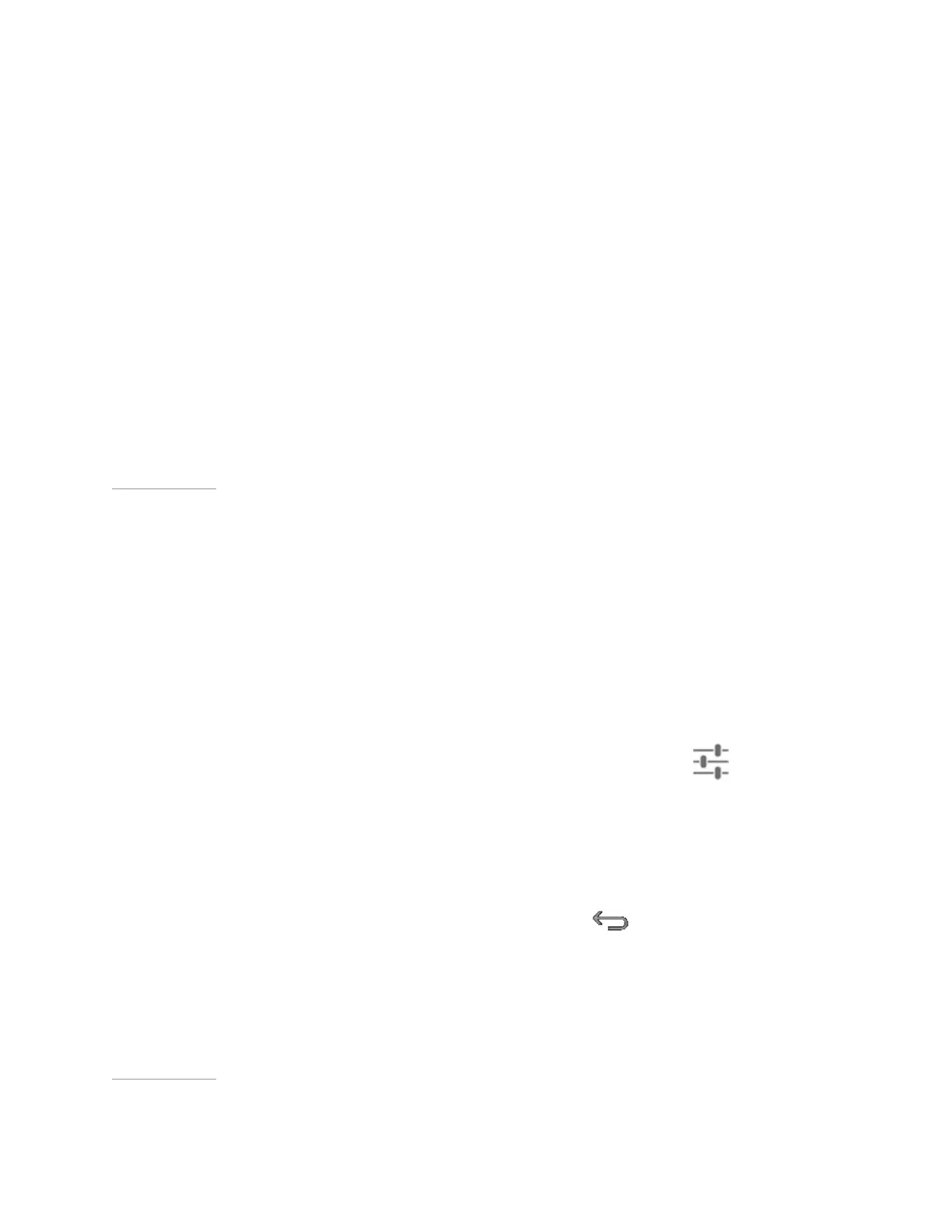Play Games
2. Tap Shield Menu.
3. Tap Twitch. The Twitch Settings control panel opens.
4. Tap Recommend Best Settings.
5. Tap OK. Twitch analyzes your network connection to determine the server and
the video quality to recommend. When analysis is complete, the results dialog
box opens.
6. To close the dialog box without applying the settings, tap OK. To apply the
recommended settings, tap Use.
Back to Top
How to Change the Twitch Server
Typically, a server that is closer to your location provides a faster connection speed.
However, if you are experiencing server issues, you might want to connect to a
different server.
1. Open Quick Settings.
2. Tap Shield Menu.
3. At the bottom of the screen, tap the Record and Share settings
icon.
4. In the Record and Share settings control panel, tap Twitch. The Twitch
settings control panel opens.
5. Tap the Previous and Next icons to scroll through the available servers.
6. When server that you want is showing, tap Back
to return to the Record
and Share settings.
Back to Top
58
