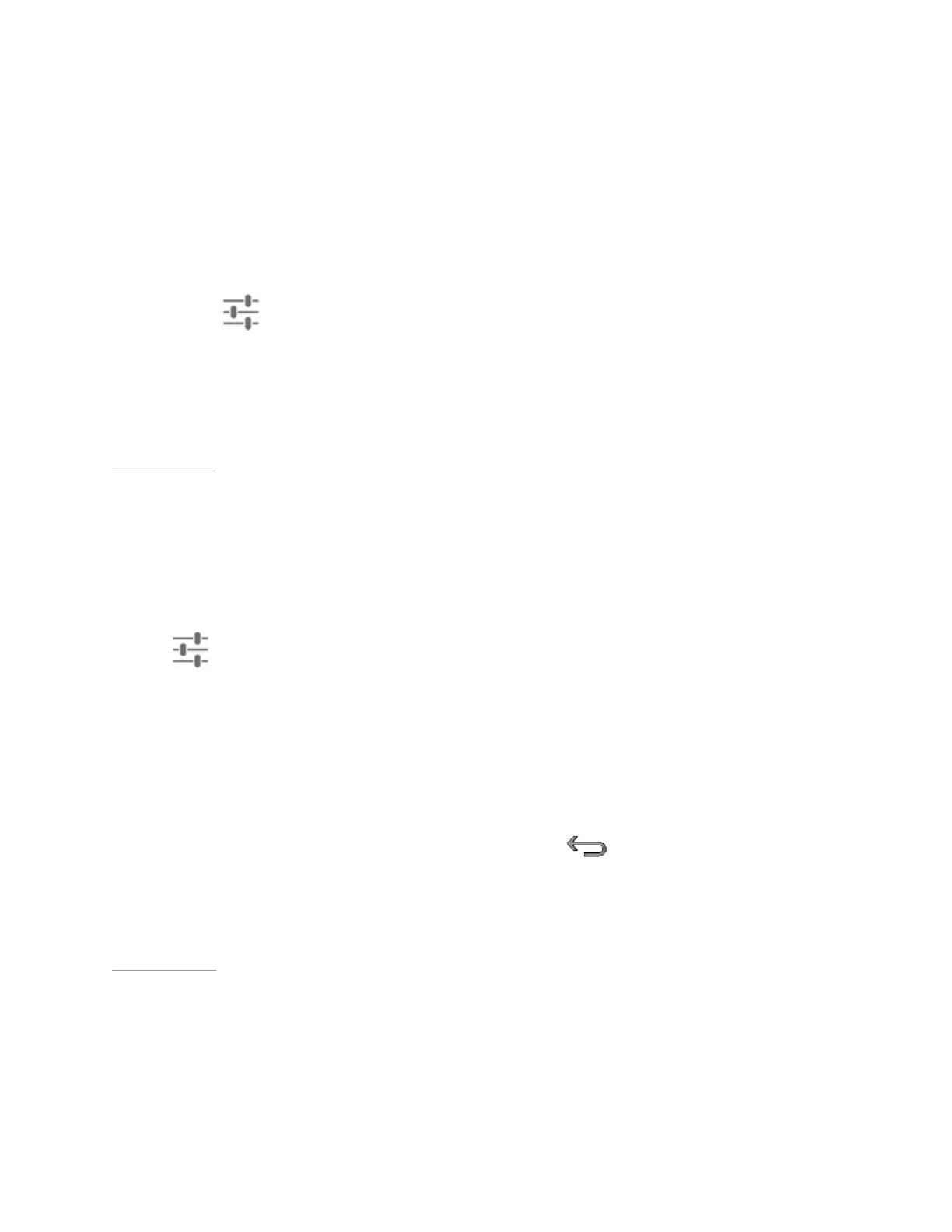Manage Your Tablet
How to Allow Offensive Words
By default, Google Voice Typing does not transcribe or suggest some words.
1. Go to Settings > Personal > Language & Input.
2. In Keyboard & Input Methods, tap the Google Voice Typing slider
.
3. Tap the Block Offensive Words check box to clear it.
Back to Top
How to Add Languages
1. Go to Settings > Personal > Language & Input.
2. Under Keyboard & Input Methods, tap the Google Voice Typing slider
.
3. Under Google Voice Typing, tap the Automatic check box. The check box
clears and the list of languages becomes available.
4. Under Active Input Methods, tap the languages that you want voice typing to
recognize.
5. To return to Google Voice Settings, tap Back
.
Back to Top
How to Use Offline Voice Typing
Offline voice typing is available for some languages. Only words that are included in
the language dictionary are available for voice typing.
36
