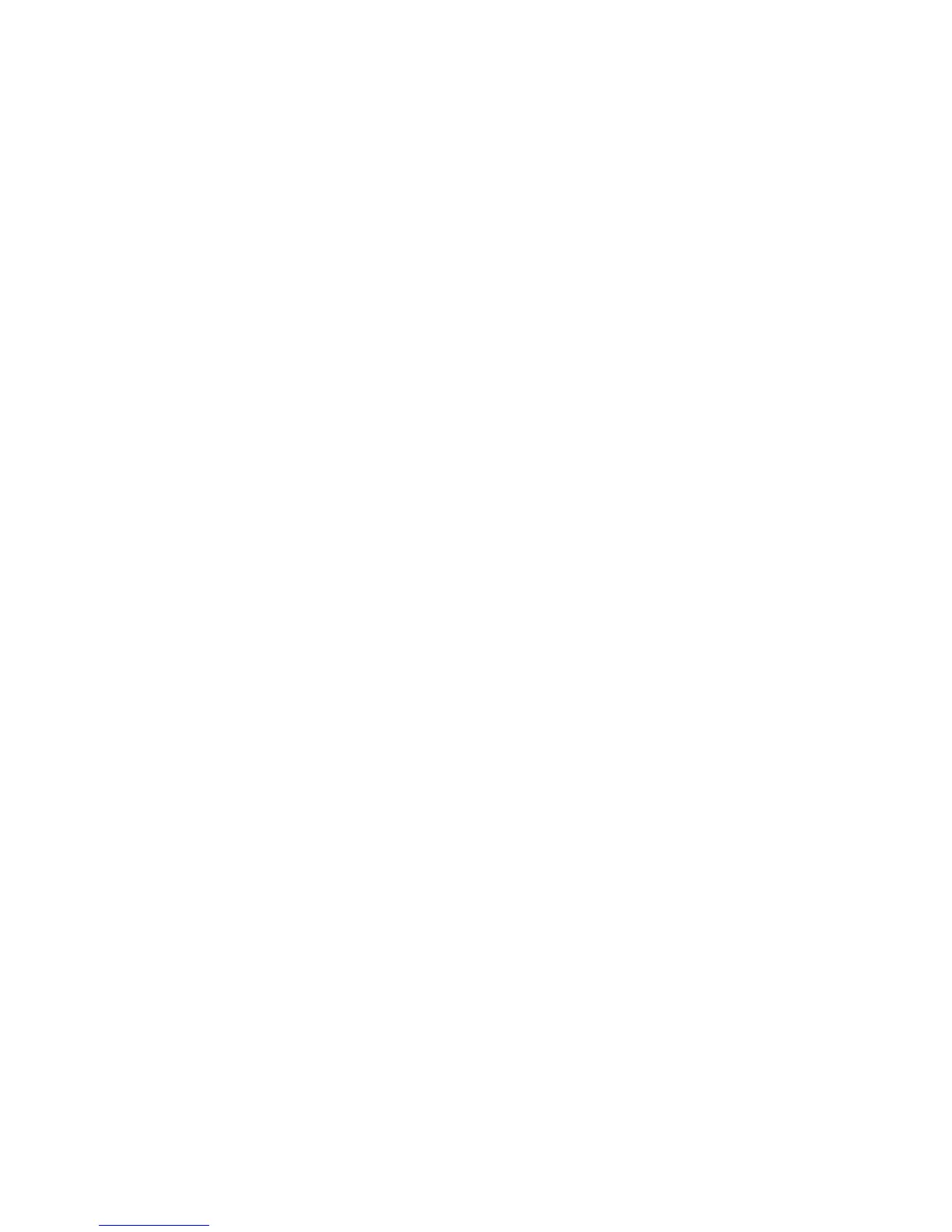Please note
• The USB cable is not essential to using your mobile
• Your mobile may not recognise the USB cable if it is
connected whilst an application is running. Connect the USB
data cable during standby
• You may not be able to download certain applications such
as games, ringtones or wallpapers to your PC for
copyright reasons
27
Preparing your mobile for use
Your O
2
XM comes with a USB cable in the box. This allows
you to connect your mobile to a PC and transfer selected
digital images, data files, MP3 files to your mobile and much
more. It is extra security for those files you do not want to lose.
Transferring data
• Your O
2
XM mobile phone is fitted with a USB connector.
Simply connect your mobile via the supplied cable into the
USB port on your PC or laptop
• Wait until your phone is recognised – two new removable
USB drives will appear on the screen, one for the internal
memory in the phone and one for the memory card. The
phone can then be used to store PC files, music tracks or
pictures and videos
• To copy files from the memory card or the internal phone
memory to your PC, drag the file across. Reverse the
procedure when copying files from your PC to your
memory card or internal phone memory
26
USB cable
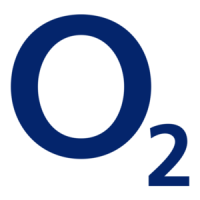