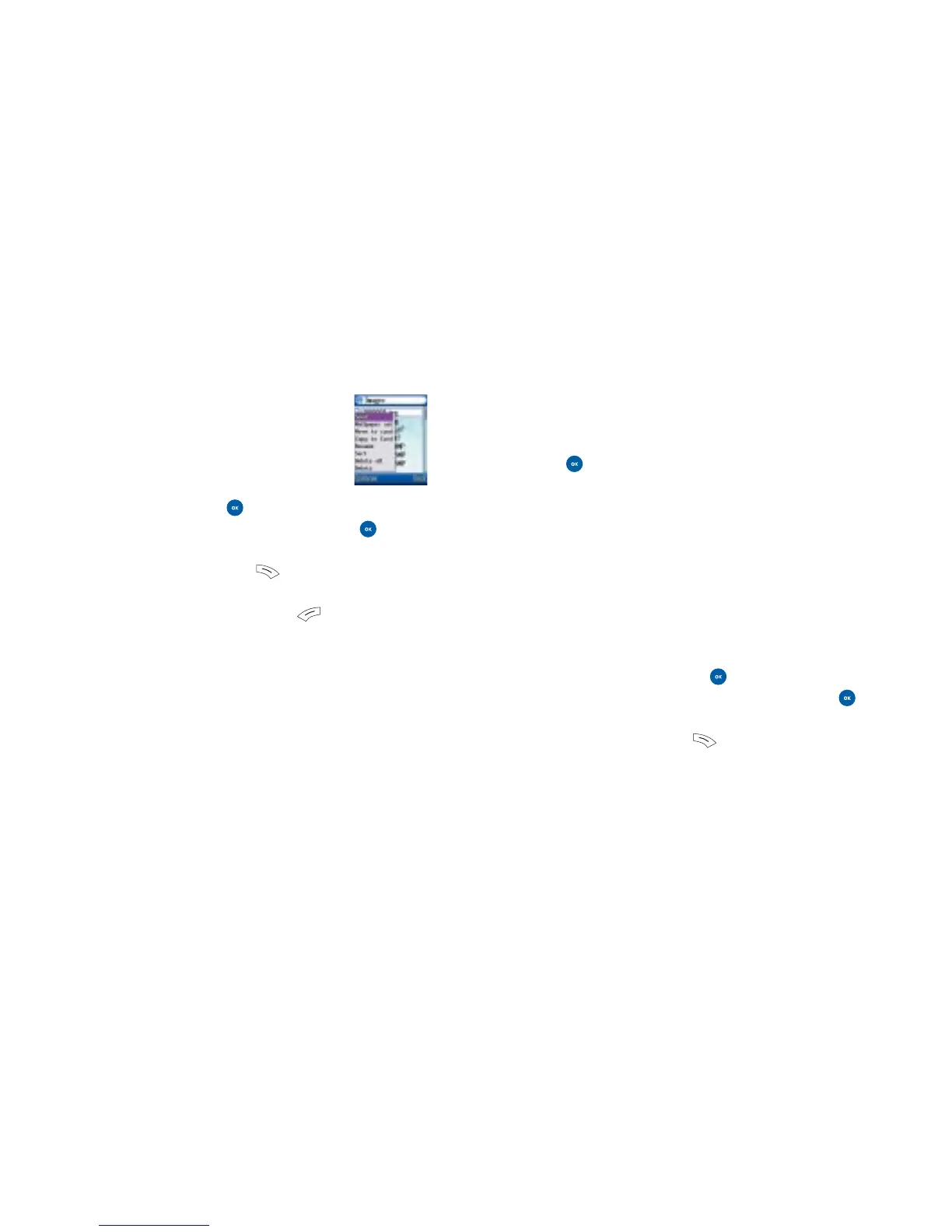Rename Select to rename the image or photo
Sort Organise how your images are displayed on your
phone. Choose from Name, Type, Phone or Card and
press to select
Delete all Select to delete all the images and photos you
have saved
Delete Select to delete the image you have highlighted
Videos
The video library contains all the videos you have shot,
downloaded from O
2
Active or received in a media message
from someone else.
• Scroll to Videos and press to select
• Scroll through the list of saved videos and press to view
the one that’s highlighted
• To stop the video press and return to the list of
videos available
Images
The image library contains all the images,
animations and photos that you have taken
or saved.
• Scroll to Images and press to select
• Scroll through the list of saved images and press
to view
• To return to the image list press to select Back
You can then select Options by pressing and choose
from the following
View Select to view the highlighted image
Send Select to send your image to someone in a media
message. For further information on sending media messages
please see page 70
Wallpaper set Select to save the highlighted image as your
wallpaper
Move to card Save the image or photo to your memory card
rather than on your phone’s memory
Copy to card Copy the highlighted image or photo to your
memory card
130 131
Media Centre
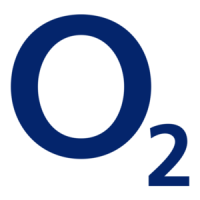