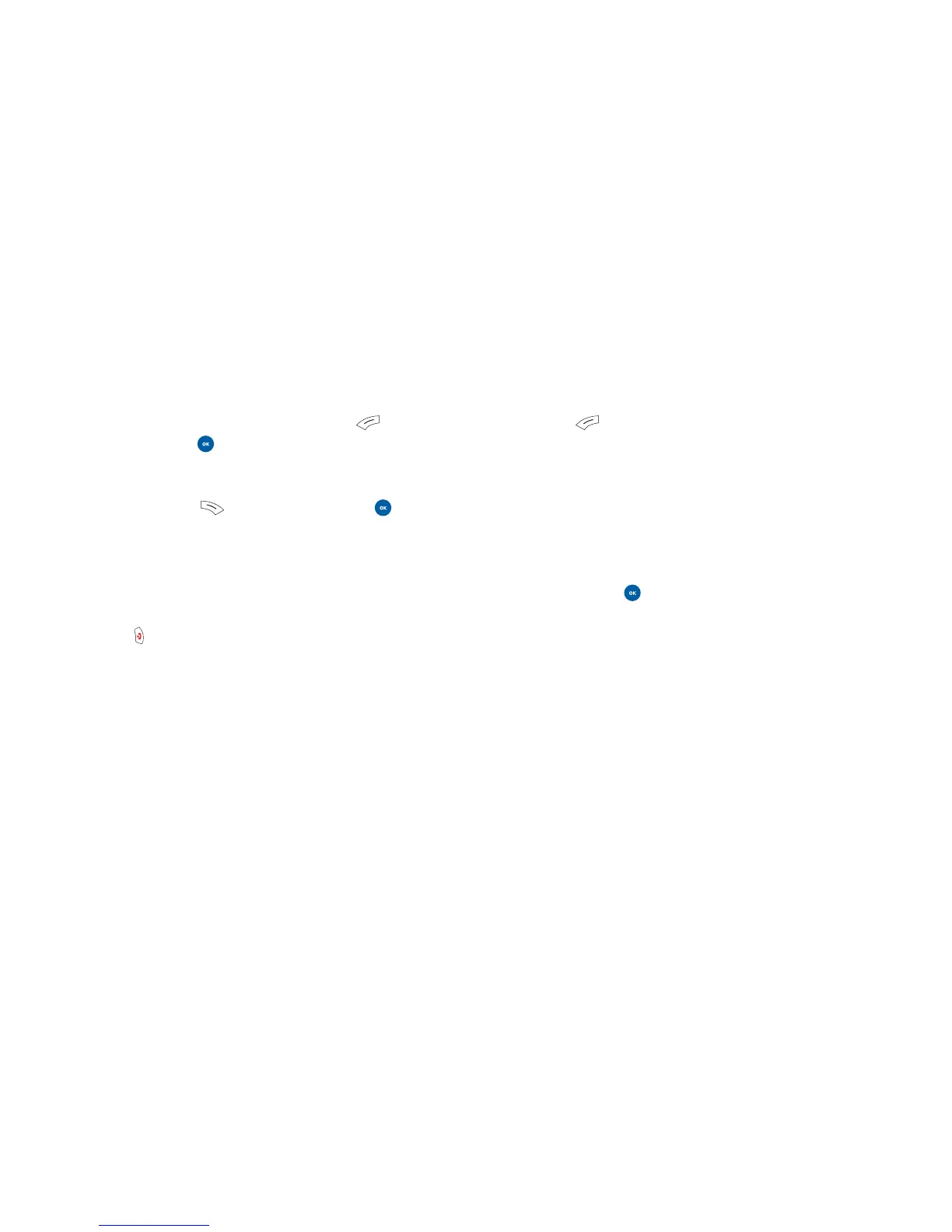Video
Shoot a video clip
• When you’re ready to shoot your video clip press to
select Record or press . The length of the video will be
shown in the top right of the screen. You can record up to
9 seconds
• To stop recording press to select Stop or press to
pause the recording
Please note
• If you receive a call at the same time as you’re recording a
video clip, your mobile will stop recording and save the clip
• If you press during a recording, your mobile will
stop and save the video clip before returning to the
standby screen
92 93
Managing your video clip
• Press to select Options and choose from the following
Play Select to playback the video clip
Send Enables you to send your video clip to someone else in a
media message. You can also send a media message by
entering Messaging – Multimedia. For further information
on Media Messaging please refer to page 70
Save Select to rename the video clip you have just recorded
and then press to save
View your video clips
Video clips that you have previously shot will be saved
to Media Centre – Videos. For further information on
viewing your videos and the Media Centre please refer
to page 131.
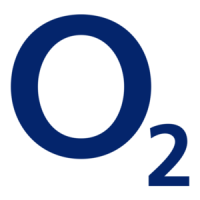