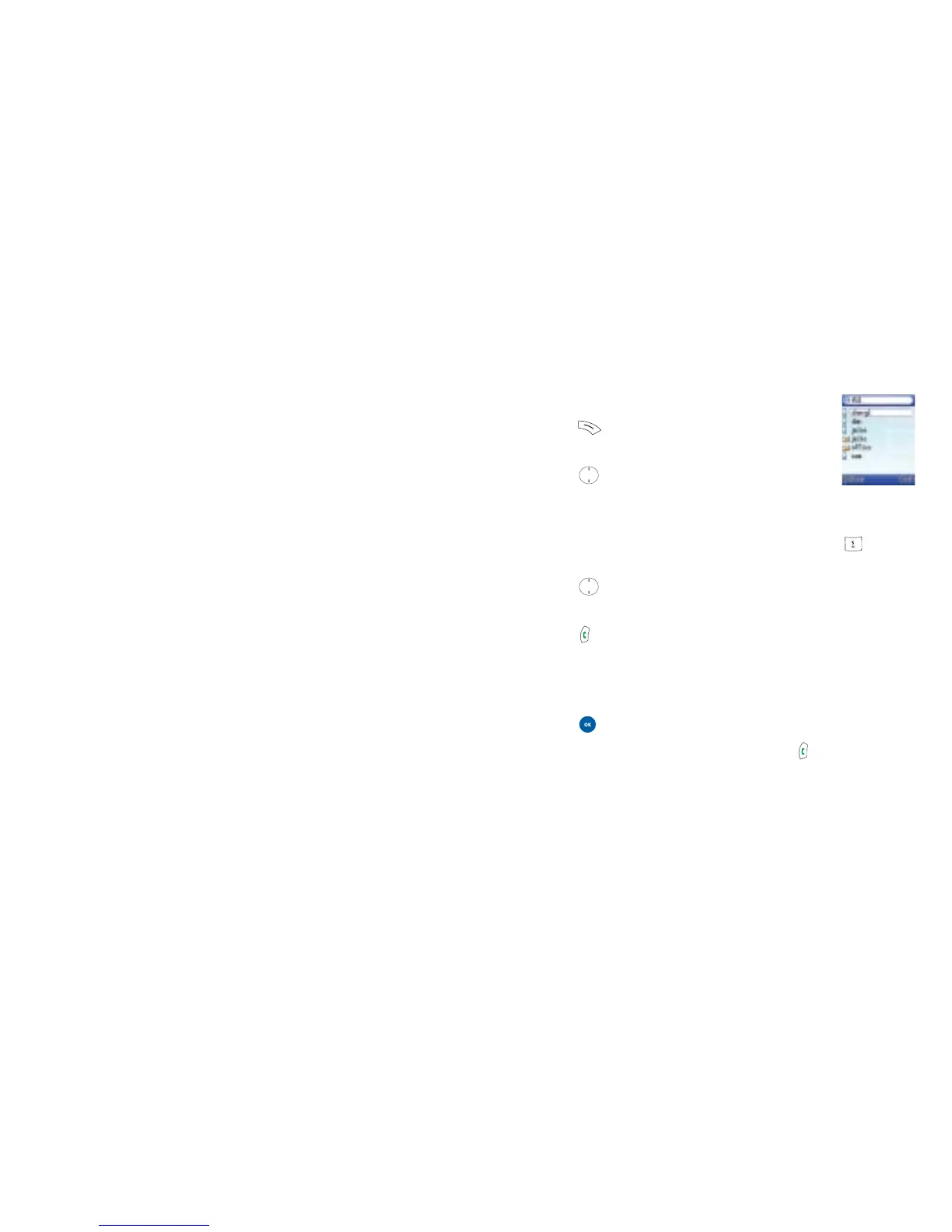Finding contacts in your phonebook
• Press to select Contacts and display
contacts you have saved
• Press to scroll through your list of
contacts until the one you need is highlighted
• Alternatively, press the key that corresponds to the first letter
of the name you want to locate, so for ‘K’, press twice
and all the contacts beginning with ‘K’ will appear.
Press to scroll to the one you want. Otherwise, you can
type in the full name
• Press to call the first phone number saved under that
contact
If the contact has multiple phone numbers
• Press to show all the numbers for that contact
• Scroll to the number you want and press
45
Contacts
Group
Assign your new contact to a particular caller group. When
there is an incoming call or message from this contact, the
ringtone assigned to this group will sound.
Please note
To set a ringtone and message tone for each caller group go
to Contacts – Groups.
Street
Post code
City
State
Country
E-mail
Image
Assign a photo or image to your new contact so when they
call you, the photo/image will appear on the screen.
Please note
The photo/image you choose for the contact will replace the
one associated with the contact’s caller group.
44
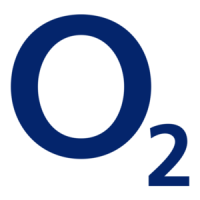