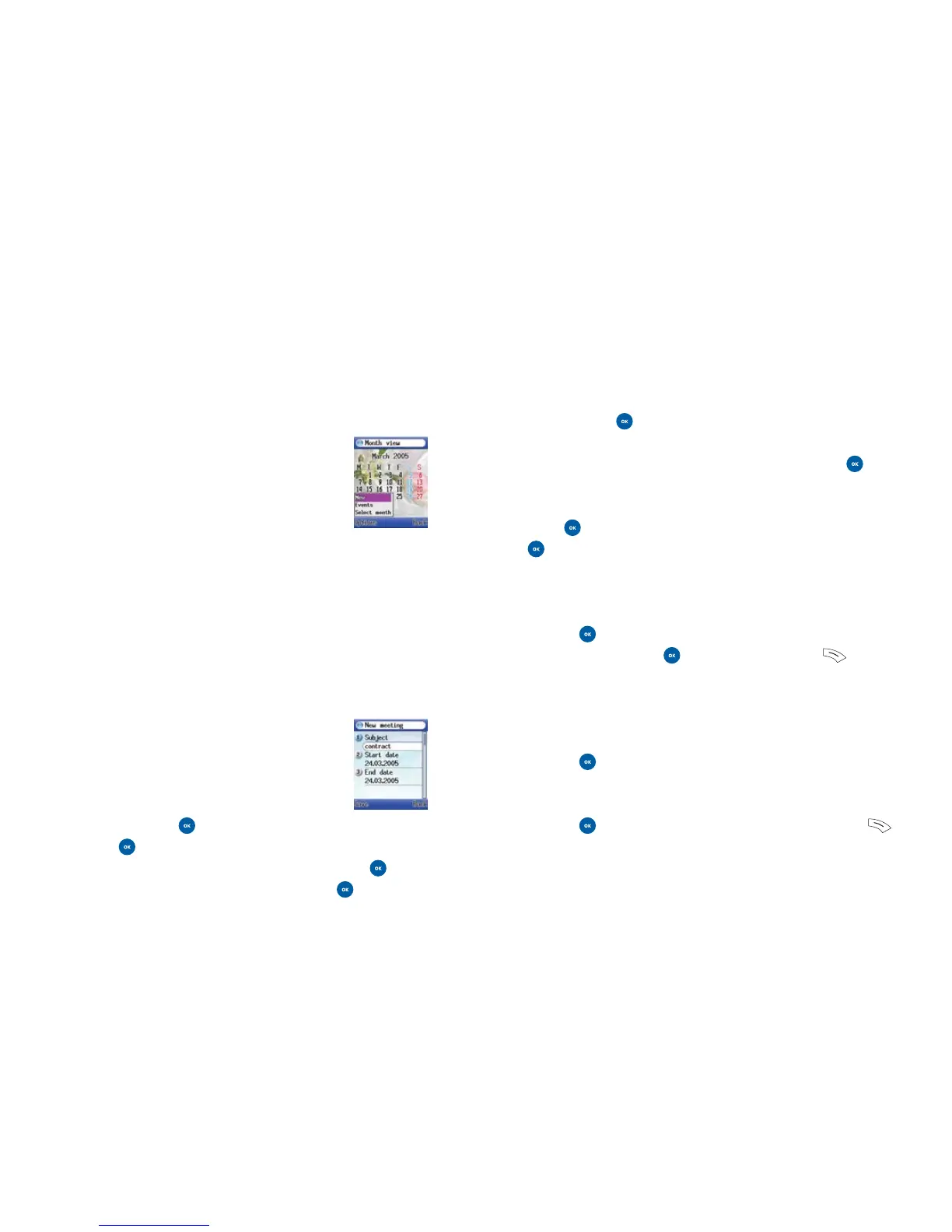Tools
• Press
Options and then select
New Create a new entry on the date highlighted.
For further information on setting up a new
event please refer to New below
Events See the events you have saved.
This will be the current date unless you have
moved the cursor
Select month Select to view a different month view
New
• Select New, then define the memo as either Meeting,
Birthday or Memo depending on how you wish to
categorise your calendar entry
• In the new entry editor screen, scroll to the data field you
want to edit
You can now enter data in the following fields
Subject Enter a name for the event associated
with the memo. Press to enter Subject and then enter the
name. Press to save
Start date Change the memo’s assigned date. Press , then
enter the date using the appropriate keys. Press to save
139138
End date Enter the date when the event is due to finish. You’ll
need to press to enter the field and also to save
Start time Enter a time for the event associated with the
memo by using the appropriate number keys. Press to
amend the field and also to save
End time Enter a time for when the event is due to finish.
Press to amend the field and when you’ve finished press
to save
Reminder time You can set a reminder so that the alarm will
sound from five minutes to one day or not at all, after the
scheduled time originally set for the event
• Press to edit the time, scroll through the options
available and press to select, followed by to select
Back and return to the editor screen
Sound You can select the reminder tone that will sound at the
time set
• Press to edit the sound and then scroll through the
options available
• To hear the sound select Play. To stop select Stop
• Press to select the highlighted sound, then press to
select Back and return to the editor screen
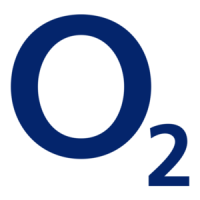