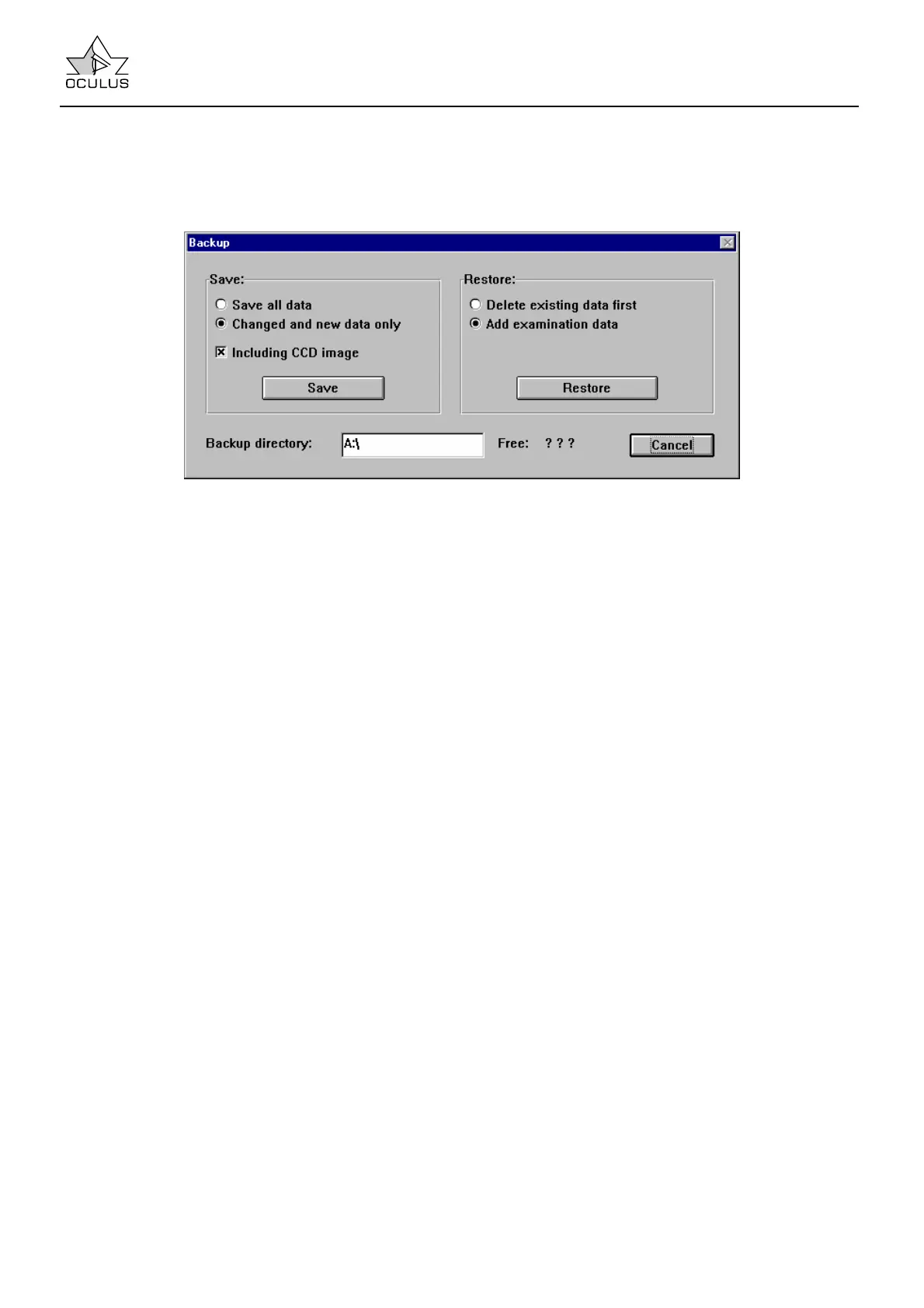Instruction Manual Easygraph
Page 19
7.4.6 Backup Copies of Data
7.4.6.1 Backing Up Data
The [Backup] button opens the "Backup" window,
which consists of two areas:
Save and Restore
These areas are used to specify the directory in
which backup-copies of data are to be created or
from which data are to be called to the screen. For
example, this is "F:\" in the case of an external drive
with exchangeable data storage media (removable
hard disks).
The backup can take place according to different
criteria:
• "Save All Data"
Copies are made of all examinations and patient
data.
• "Changed and New Data Only"
Only those data are copied which have changed
or been newly created since the last backup.
• "Including CCD Images"
This function can be turned off to reduce memory
requirements. This is useful for data backup to
floppies.
Note: ⇒ Backup of data can take a long time,
depending on the volume of data; therefore it is best
to use this function when the PC (and the
Easygraph) will not be needed for a while.
Activate [Save] in order to start the data backup.
7.4.6.2 Data Restoration
The restoration of already stored data can likewise
be carried out according to different criteria:
• "Delete Existing Data First"
This function removes all presently stored
examination data of a patient before restoring it to
the backup data storage medium. After
restoration, therefore, only those examinations
will be present which have been restored on the
backup data storage medium.
• "Add Examination Data"
This function adds the examination data of the
data storage medium to the already existing
examination data of the patient.
[Restore] Uploads data from the backup medium
into the system.
7.4.6.3 Auto-Backup
It is also possible to save data via an automatic
backup. In this case a backup copy of the new
examination data is always made at the end of the
examination program.
This function is activated in the menu "Change
Settings".
This function should only be used if an additional
drive with an exchangeable data storage medium is
present.
