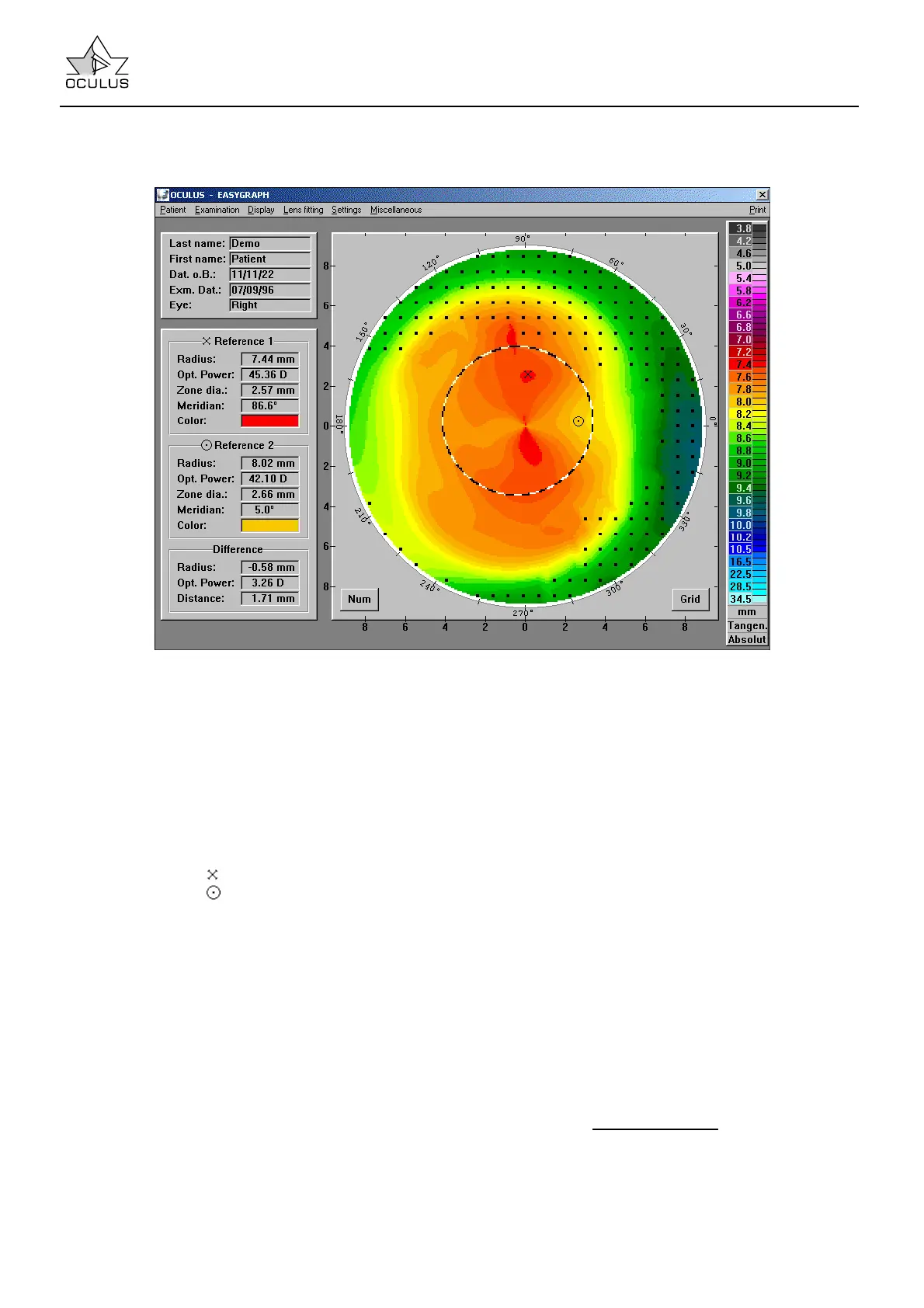Instruction Manual Easygraph
Page 25
7.5.2.2 Color Map large
This form of presentation permits an interactive
evaluation of color topographic images. For this
purpose the image is presented enlarged (right). The
pupil edge is shown as a black and white line.
In the case of an incomplete measurement the
interpolated areas are shown as black dots or white
areas (depending on whether the completed image
or the original image is being used, cf. 7.5.4 page
61).
Using the right and left mouse button you can mark
two different points in the topographic image:
left mouse button:
measuring point 1,
right mouse button:
measuring point 2.
The numerical data of the marked point on the
cornea then appear in the display field (at the lower
left):
These data are:
• Radius of curvature in mm.
• Optical power of the already determined
curvature (in diopters).
• Zone diameter: The diameter of the circle (in
mm), on which the measuring point is set.
• Meridian: The meridian on which the point lies.
• Color: The color which is allocated to the
curvature.
If two marked areas are present, the difference
between the two points is shown (at lower left):
• Difference between radii of curvature in mm
(Reference 1 - Reference 2).
• Difference between refractive powers in
diopters (Reference 1 - Reference 2).
• Distance between two points.
Note: ⇒ Activating the [GRID] button permits better
orientation in the topographic image by making it
possible to superimpose a scalar system of polar
coordinates over the color display (and delete this
afterwards).
In addition, the [NUM] button can be used to turn on
and off a numeric display of many curvature values
in the topographic image.
7.5.2.3 3D Cornea
The 3D image of the corneal surface presents a
striking view of the curvature profile of the measured
cornea. This is particularly helpful in showing the
patient the geometric relationships of the corneal
surface.
The display can be rotated to any desired position by
means of the "Rotation" buttons
(at the lower right).
The [0] screen button re-rotates the display back to
its original position.
The image of the cornea can also be shown in
motion in order to improve the 3D-effect.
