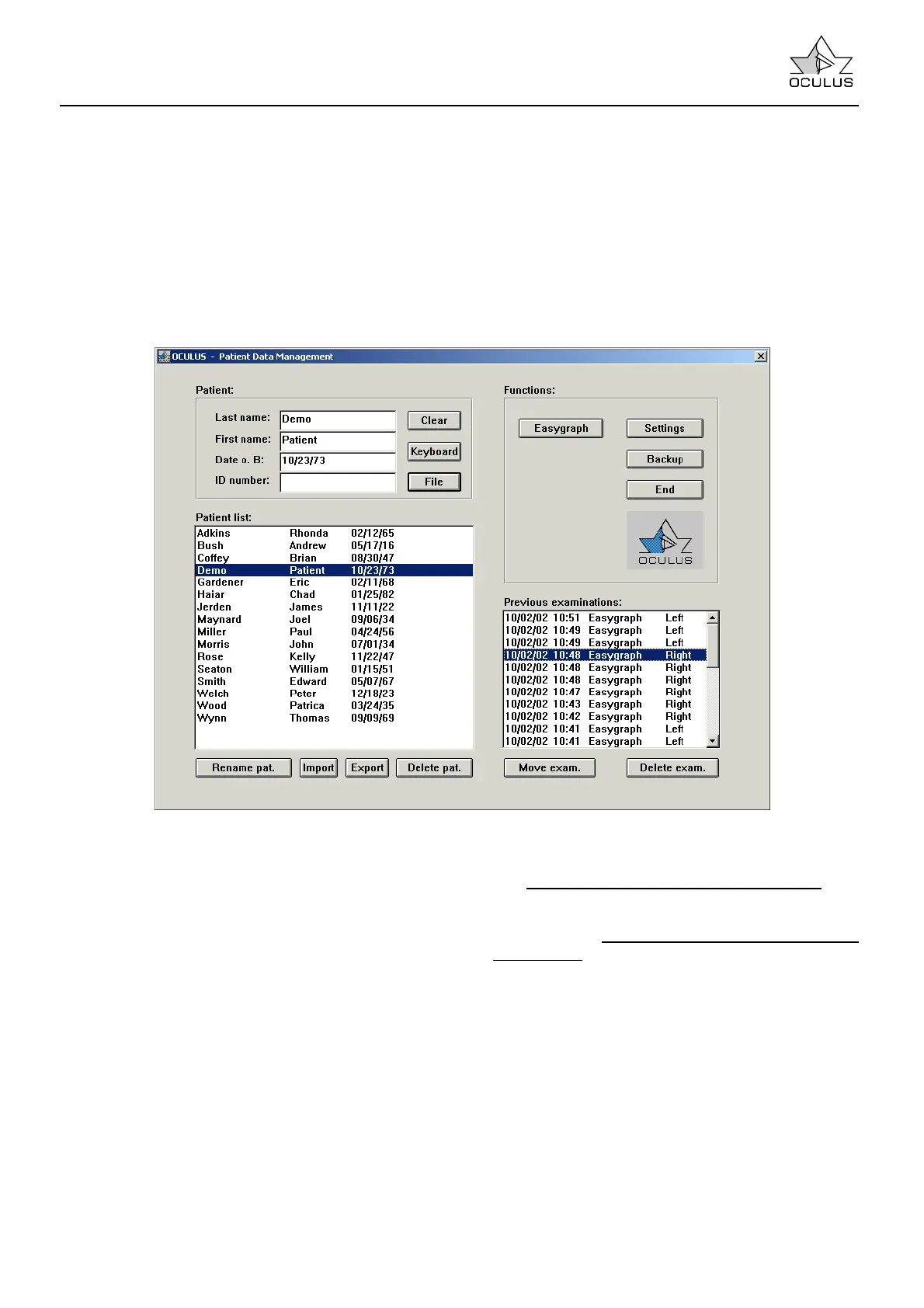Page 16
Instruction Manual Easygraph
7.4.2 Entering a New Patient
In order to enter a new patient into the patient data
management system, the [Clear] button should be
activated in order to erase patient data from the
"Patient" boxes. Then the full last name, first name
and date of birth must be entered in the "Patient"
boxes (at the upper left).
An ID-number of the patient can be entered but is
not necessary.
If the screen button [File] is now activated, the
following message appears:
"Patient data does not exist!"
"File new patient?". Activating the button
[File patient] causes the patient to be entered into
the patient data base.
7.4.3 To Start the Examination Program
After having chosen a patient the examination
program (cf.7.5, page 21) can be started by clicking
of the [Easygraph] button. If, besides that, an
examination is clicked on in the examination window,
this is loaded in the examination program
automatically.
By double clicking on a patient’s name
the
examination program is also started.
Furthermore it is possible to start the examination
program by double clicking on a „previous
examination“, and this examination is then loaded in
the examination program automatically.
7.4.4 Deleting / Moving Examination Data
Two screen buttons are found below the "Previous
Examinations" list. The functions which they activate
always affect the last examination clicked:
[Delete Exam.]
This function permits the deletion of individual
examinations from the patient data management
system. After activating the screen button, the user is
asked again whether this examination should in fact
be deleted.
[Move Exam.]
If the wrong patient name was inadvertently selected
in the "Patient list" during an examination, the
examination results can subsequently be allocated to
the correct patient as follows:
