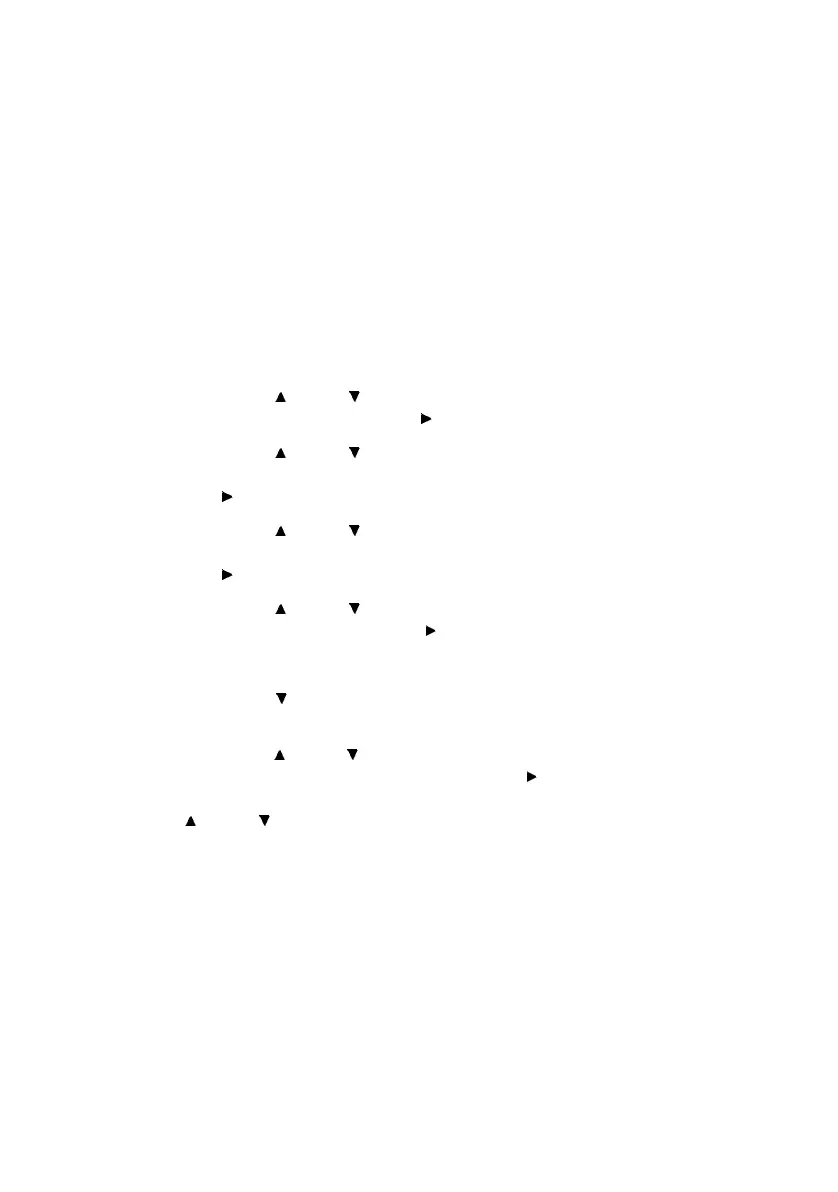B6250/B6500 User’s Guide> 53
Important:
• When setting the paper size on the printer driver and control
panel, be sure to specify the same size as the actual paper
used. Setting the wrong size for printing will cause machine
failure. This is especially true if you configure a bigger size
when using a narrow width paper.
NOTE
> To return to standard paper size settings, select [Auto] in
step below. This printer will automatically detect the size
and orientation of the loaded paper.
1. Press the <MENU> button to display the Menu screen.
2. Press the < > or < > button until [Media Menu] is
displayed, then press the < > button.
3. Press the < > or < > button until [Tray X Auto Sense] is
displayed (X = the tray number you wish to set), then press
the < > button. Set Auto Sense to OFF.
4. Press the < > or < > button until [Tray X Paper Size] is
displayed (X = the tray number you wish to set). Then press
the < > button.
5. Press the < > or < > button until the desired paper size is
displayed, Then press the < > button.
OR
Press the < > button to display [Custom], then press the
<SELECT> button.
6. Press the < > or < > button to display [Portrait (Y) Size] or
[Landscape (X) Size], then press the < > button.
Enter values for the paper size to be used by pressing the
< > or < > button
7. Press the <SELECT> button.
8. Press the <CANCEL> button to exit the menus.