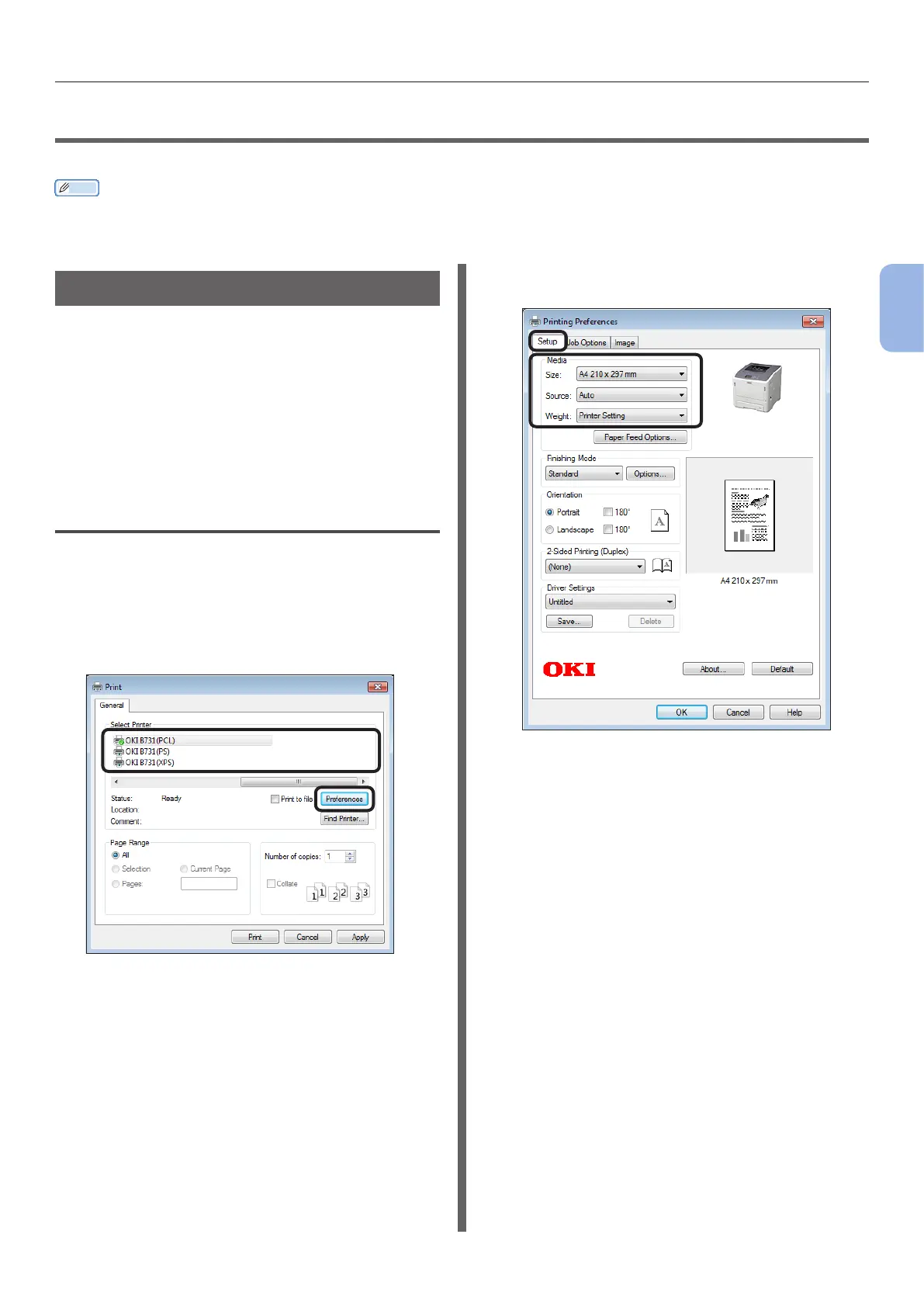- 77 -
Printing from a Computer
3
Printing
●● Printing from a Computer
This section explains how to print from a computer.
Memo
● In the explanation below, how to print a notepad le for Windows or a text editor le for Mac OS X is explained. Depending on
the application used or the version of the printer driver, the description may be different.
● For details on various setting items of a printer driver, refer to the on-line help of the driver.
Printing
1 Open a le to be printed, using the
corresponding application.
2 Perform the print setting on the printer
driver screen, then start printing.
In the following procedure, the paper size, paper
tray, and paper weight will be set. How to set for
each printer driver is explained below.
For Windows PCL/XPS Driver
1 From the [File] menu of the application,
select [Print].
2 Select a printer driver.
3 Click [Preferences].
4 Select the paper size from [Size] on the
[Setup] tab.
5 Select the paper tray from [Source].
6 Select the paper weight from [Weight].
7 Click [OK].
8 Click [Print].