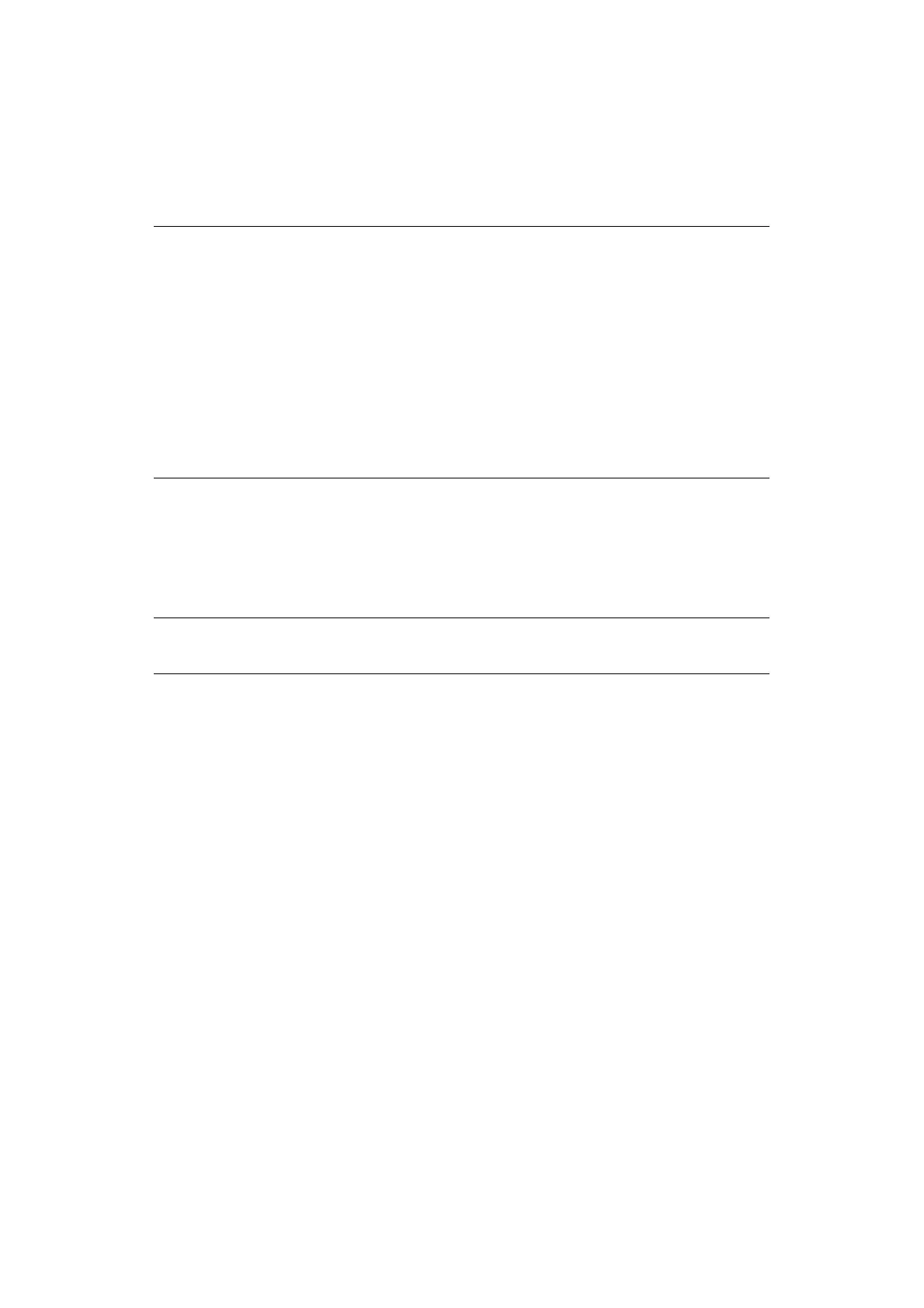Basic Operations > 14
D
ISPLAYING
O
PTIONAL
A
CCESSORY
C
ONFIGURATION
AND
P
APER
T
RAY
S
ETTINGS
When using this printer as a network printer and with SNMP protocol enabled, you can
display on the printer driver, the optional accessory configuration and settings configured
at the control panel such as paper type or size. These settings are displayed on the Options
tab. This section explains the procedure using Windows XP as an example.
1. From the Start menu, click Printers and Faxes and then display the properties of
the printer to be used.
2. Select this printer, right click and select Properties.
3. Click the Device Options tab.
4. Click Get Information from Printer.
5. Click OK.
6. The contents of the Device Options tab will be updated based on the data obtained
from the printer.
USB F
LASH
D
RIVE
You can print PDF files up to PDF version 1.6 directly from a standard USB flash drive
without any connection to a host computer. See “Printing files from a USB flash drive” on
page 25.
NOTE
> When using USB or Parallel connection to this printer, this feature cannot
be used. You have to manually set the items on the printer driver.
> The rear tray information cannot be obtained. You have to manually set
the item.
> For paper size and paper type settings, you must configure them at the
control panel beforehand. Even if you change the settings here, they will
not be reflected on the printer itself.
> When using this feature, you have to activate the SNMP port (default:
Enable) on the printer using the control panel.
> Only users with administrator’s rights can change the settings. Users
without administrator’s rights can only check the contents.
NOTE
The properties of the printer can be displayed on the printer driver.
