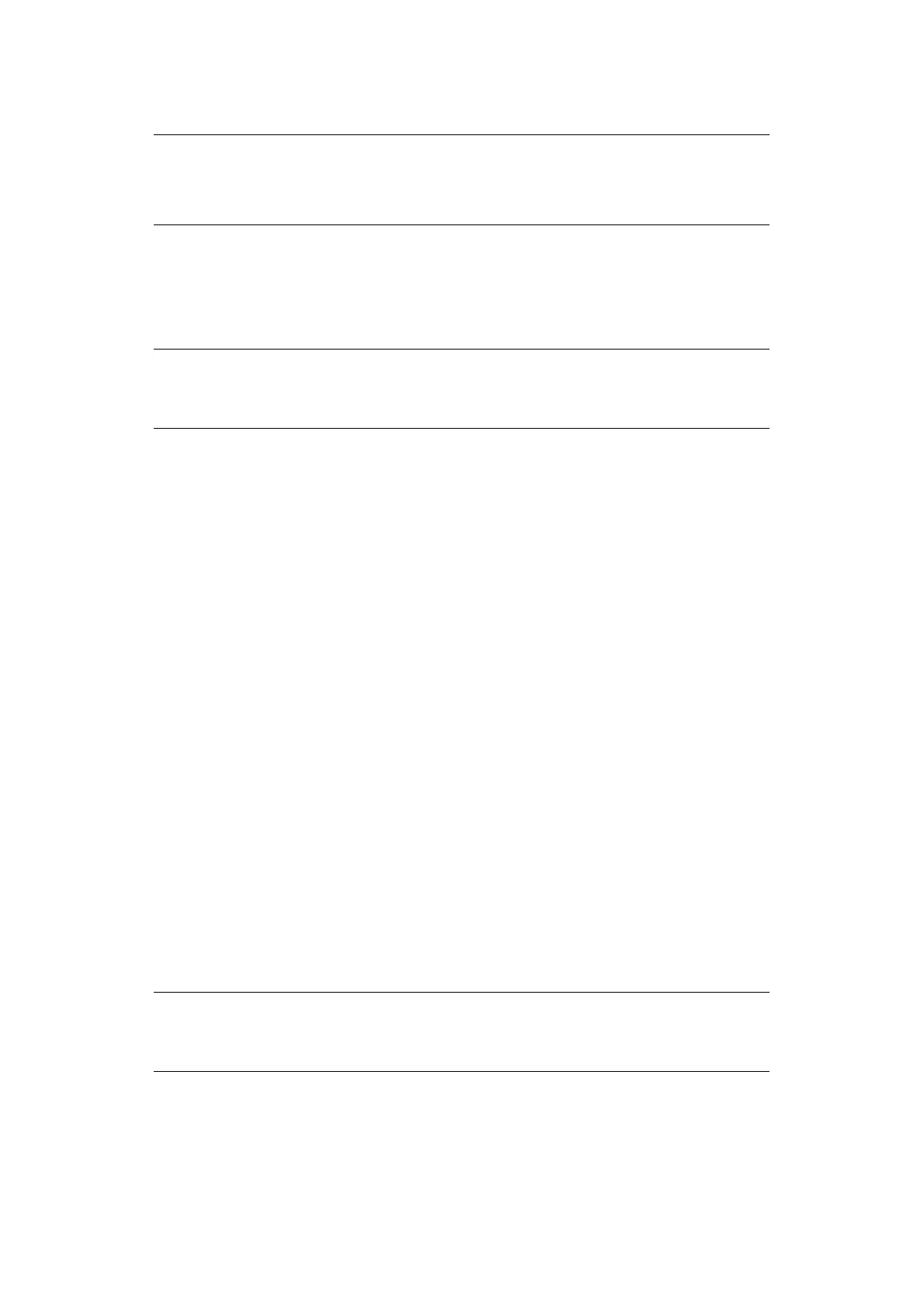Printing > 21
> Transparencies with white frames or full-colour transparencies cannot be used.
1. Fan the transparencies to ensure that all sheets are separated.
2. Insert them with the short-edge feed.
3. Slide the length guide and right width guide to the size of the loaded transparencies.
4. On the control panel, change the paper type to Transparency.
5. From the File menu, select Print.
6. Select this printer as the printer to be used and click Properties.
7. Click the Media Type drop down box and click on Transparencies.
8. From the Source drop down select the loaded paper tray.
9. Click the Paper Size drop down and select the size of the original document.
10. Click OK.
11. Click Print in the Print dialog box to start printing.
L
ABELS
You can print labels from any tray.
L
OADING
AND
PRINTING
ON
LABELS
Before loading the labels in the tray, consider the following points:
> Use labels specifically made for laser printers.
> Print only on one side of the sheet of labels.
> Do not load more than 100 labels sheets in Tray 1 or more than 290 in Tray 2, 3
and 4.
> Do not load labels above the fill line; this may cause the printer to jam.
1. Insert the label sheets short-edge feed and face up.
2. Slide the length guide and right width guide to the size of the loaded label sheets.
3. On the control panel, change the paper type to Labels.
4. From the File menu, select Print.
5. Select this printer as the printer to be used and click Properties.
6. Click the Media Type drop down box and click on Labels.
NOTE
Printing transparencies continuously may lead to the output transparencies
sticking to each other. As a guide, remove the transparencies from the output
tray after about 20 sheets and then fan them to lower their temperatures.
NOTE
> You must set Auto-sense to Off before setting the paper type.
> You can also change the settings using the EWS.
NOTE
> You must set Auto-sense to Off before setting the paper type.
> You can also change the settings using the EWS.
