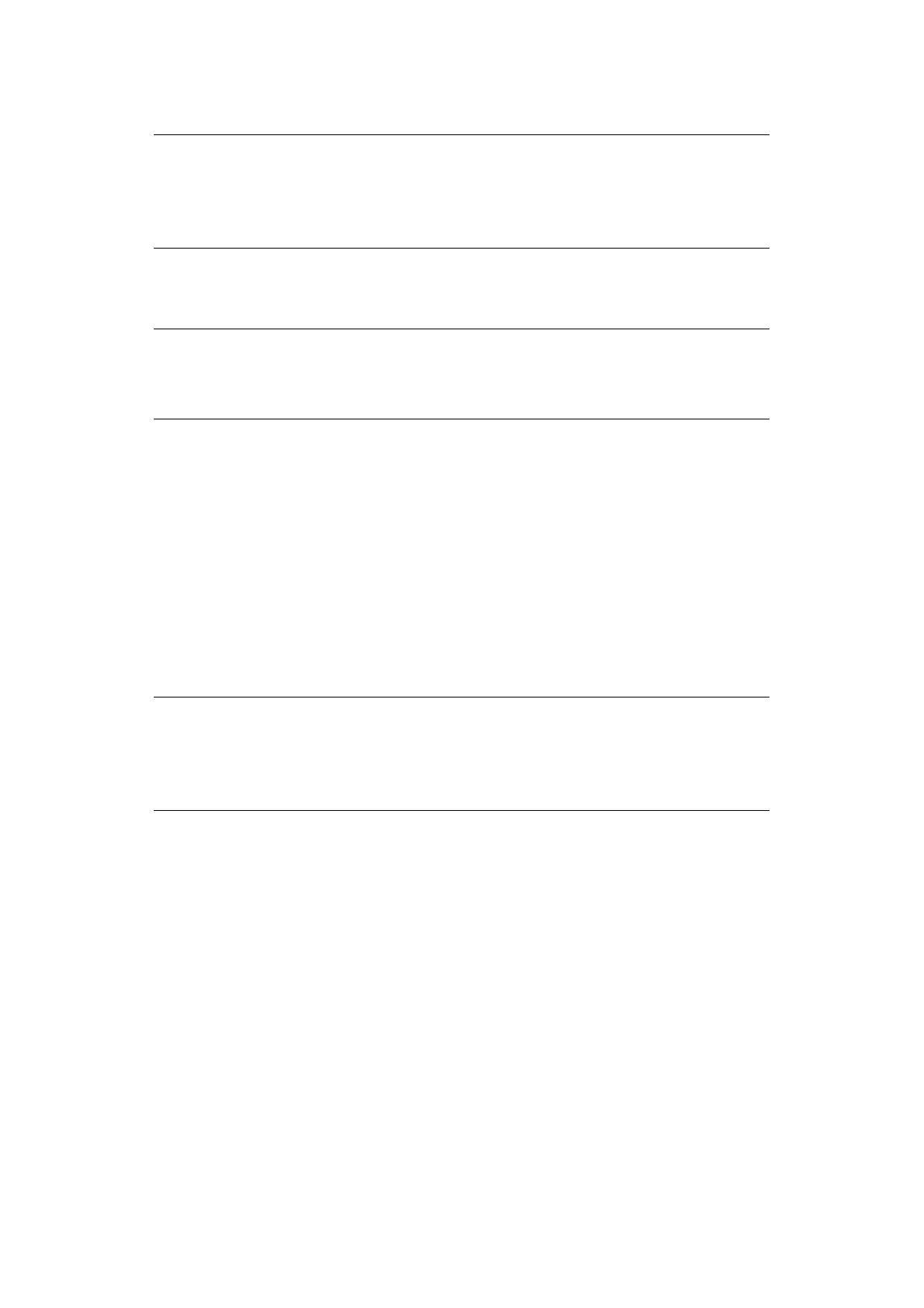Printing > 24
(h) Click OK to close the Dialog Box.
P
RINTING
ON
C
USTOM
S
IZE
P
APER
The procedure to print on custom size paper is as follows.
1. From the File menu, select Print.
2. Select this printer as the printer to be used and click Preferences.
3. Click the Setup tab.
4. Select the appropriate tray from Source.
5. From Paper Size, select the size of the original document.
6. From Media Types, select the registered custom size, and then click OK.
7. Click Print in the Print dialog box to start printing.
S
PECIAL
P
RINTING
F
EATURES
Detailed instructions on how to use these features are contained in the Reference Guide.
P
RINT
C
ONFIDENTIAL
D
OCUMENT
- S
ECURE
P
RINT
Secure Print is a feature that allows you to attach a password to a print job on the
computer, send it to the printer for temporary storage, and then print the job from the
printer control panel. When the printing of a Secure Print job is complete, the job is
automatically deleted.
S
TORED
J
OB
A stored job is the same as a secure print job except that it is not deleted from the storage
device after it is printed unless you specifically ask for this at the printer control panel. By
storing frequently-used data in the printer, you can print the job from the printer control
panel, without sending it from the computer again and again.
P
ROOF
P
RINT
- P
RINT
A
FTER
C
HECKING
P
RINTING
R
ESULT
Proof Print is a feature that allows you to store the print data of multiple copies in the hard
disk or compact flash, print out only the first set to check the print result and if satisfactory,
print the remaining copies from the control panel.
NOTE
> You may use the Modify selection to change a previously stored custom
size.
> You may use the Delete Selection to delete a previously stored custom
size.
NOTE
The way to display the printer properties dialog box differs according to the
application software. Refer to the manual of your respective application
software.
NOTE
> Use of some of these features requires the optional hard disk or compact
flash installed in the printer.
> The hard disk may be damaged and erase important data saved in the
hard disk. We recommend you back up your data.