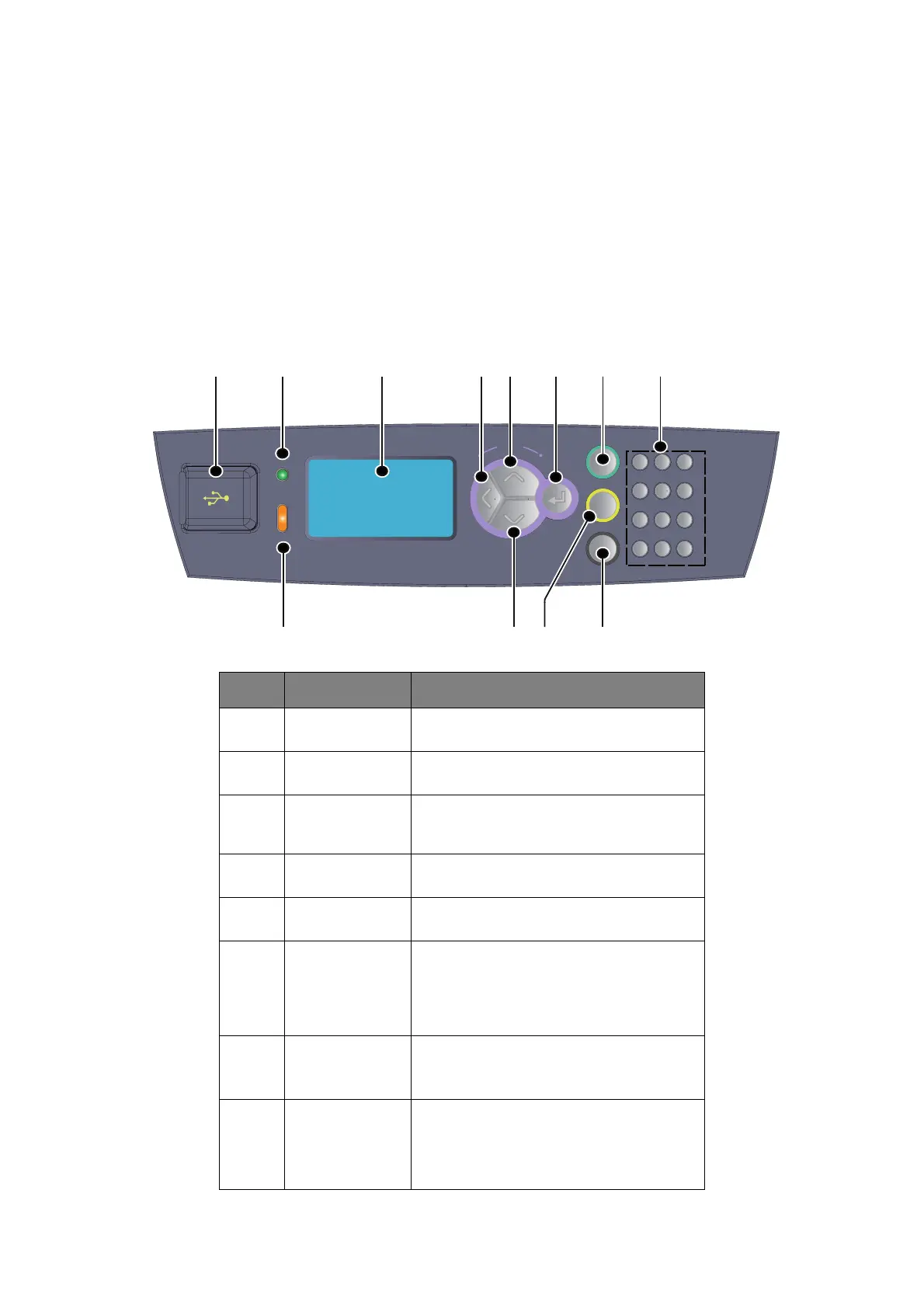Control Panel > 15
C
ONTROL
P
ANEL
A
BOUT
THIS
C
HAPTER
This chapter introduces the control panel and its functions, and also demonstrates how to
navigate through the control panel menus and submenus that allow you to view and change
the printer settings.
C
ONTROL
P
ANEL
F
EATURES
The control panel is located on the front of the printer and contains the display (LCD),
indicators and push buttons that allow you to view and change the printer settings.
NO. NAME DESCRIPTION
1. Host USB port For printing PDF and other files from a USB
flash drive.
2. READY indicator When the light is on, the printer is ready to
receive data from the computer.
3. ATTENTION
indicator
When the light is on, there is a malfunction
in the printer. Operator intervention is
required.
4. LCD Displays the setting items, machine status,
and messages.
5. BACK button Press to move back a step in the Menu
structure.
6. MENU up button Press to enter Menu screen.
Press to move to menu operation.Once in
the menu operation, repeatedly pressing
the menu button moves down the menu
list.
7. MENU down
button
Press to enter Menu screen.
Press these to move to the required menu,
item and candidate value on the display.
8. ENTER button Press to select the currently displayed menu
setting. When you are changing the
candidate values, pressing the ENTER
button runs the currently displayed activity
or saves the currently displayed candidate.
WXYZTUVPQRS
MNOJKLGHI
DEFABC
At
tention
Ready
Menu
Back
Enter
On Line
Cancel
Help
1
2
3
45
6
8
9
10 11
12
7